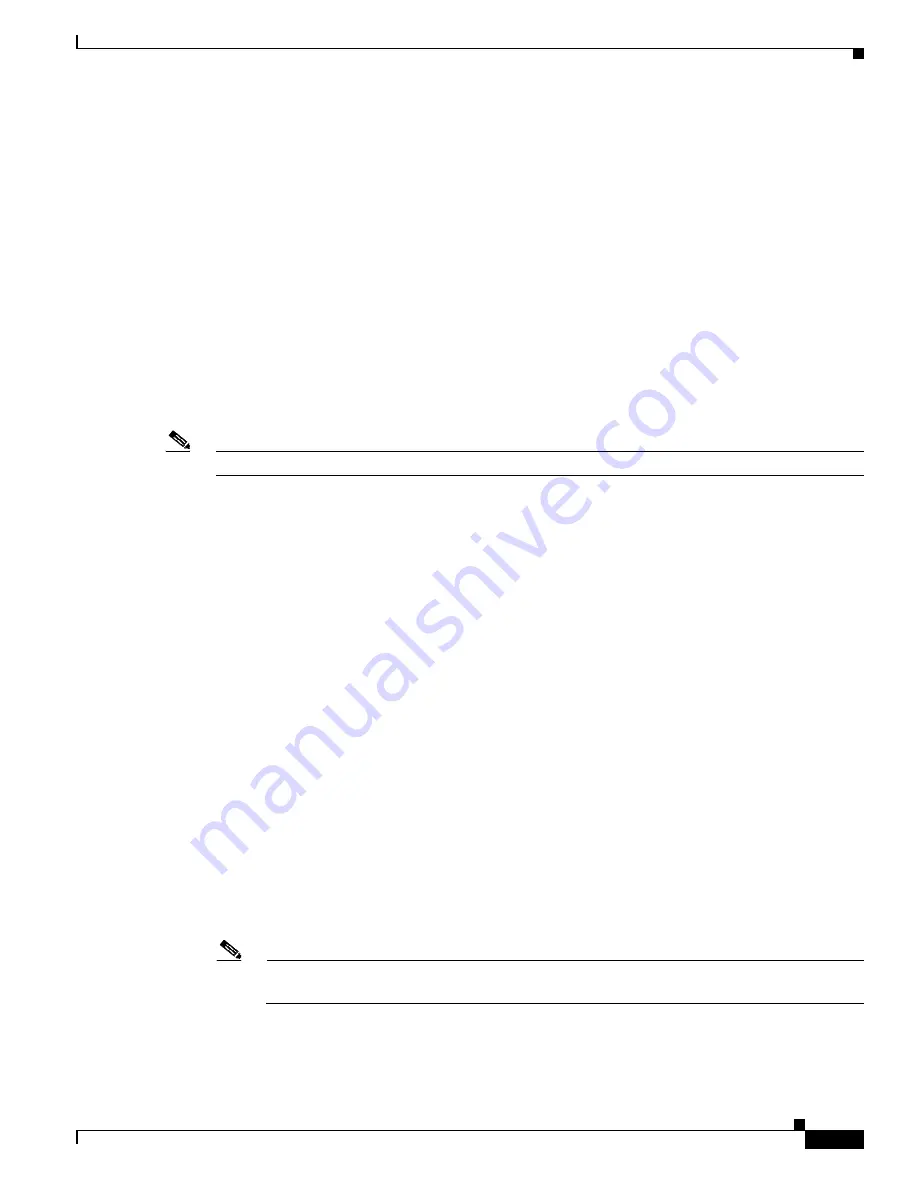
10-7
Cisco TelePresence System 3200
OL-14521-01
Chapter 10 First-Time Setup
Setting Up CTS Components
Attach the Camera Targets
Two camera targets are provided with the Cisco TelePresence system: a large white target and a smaller
target. You attach the large white target to the table prior to performing Auto Adjust (white balancing).
Attach the large Camera target to the corresponding Table segment, with the clamps matching the
counterbore feature under the table. Center the target on the edge of the table and standing vertical with
the clamps underneath the table holding it tight. The target pattern should face the camera.
Start the Software Setup
•
From the
Hardware Setup
page under
Troubleshooting
, click the
Camera
radio button.
•
Click
Start
to begin the camera setup. You should see output from each camera in the appropriate
camera display area.
•
Click
Setup
under the image of a display screen to begin adjustments for the camera focused on that
screen.
If you need further information about testing or adjusting this device, click
Help
in the content area or
see the troubleshooting charts in this section.
Note
Make sure that the table edge is between the hash marks on both sides of the display.
Auto Adjust
•
After attaching the large white camera target to the table, click
Auto Adjust
.
This action allows software to adjust the camera settings automatically. You will see various images
and colors on the displays during the adjustment. Auto Adjust takes approximately 20 seconds.
Align the Camera
•
Click
Show Camera Target
.
•
Using the zoom ring on the camera lens, and the left/right, up/down, and rotation adjustment screws
on the camera, perform the following adjustments:
–
Make manual adjustments to the camera focused on the target to align the red plus sign to the
center plus sign on the target.
–
For the center display, zoom and align the camera so that the curved lines on each side of the
target touches the sides of the display.
–
For the left display, zoom and align the camera so that the curved line on the right side of the
display touches the red adjustment line at the right edge of the display to corresponding lines
on the target. On both sides of the display, you will see two small red hash marks. Adjust the
camera so that the edge of the table is positioned vertically exactly between the hash marks on
either side of the display.
See
Figure 10-3
for the location of the adjustment screws on the camera. See
Figure 10-4
,
Figure 10-5
, and
Figure 10-6
for the correct placement of the curved lines and plus signs on the
camera target.
Note
If one of the left/right screws is covered by the camera cable, use the other screw to make all
left/right adjustments.






























