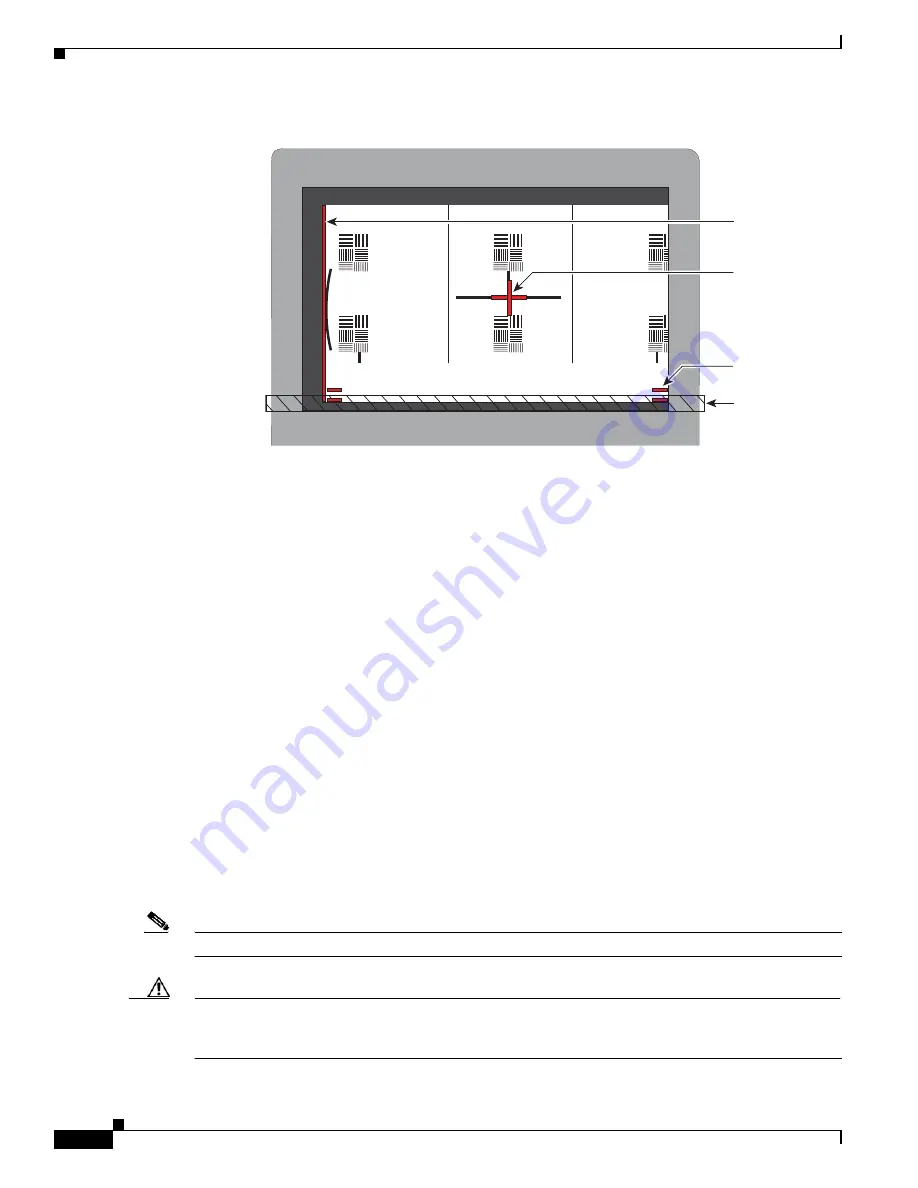
10-10
Cisco TelePresence System 3200
OL-14521-01
Chapter 10 First-Time Setup
Setting Up CTS Components
Figure 10-6
Correct Camera Target Alignment—Left Display
•
Click
Hide Camera Target
to remove the alignment images.
•
Click
Done
when you complete the adjustment.
Show All Camera Targets
•
Click
Show All Camera Targets
to align each camera independent of the other cameras.
Flipping the Video Image
•
Click
Flip Video on Each Display
to display a mirror image—meaning to simulate the image that
attendees will see—for the selected screen(s). Use this feature to make sure all three cameras are
vertically aligned.
Focus the Camera
•
Place the small target on the table.
•
Click
Setup
, then click
Show Focus Target
.
•
Adjust the small target so that the green box encloses some of the patterns on the small target.
•
Adjust the focus ring on the camera lens so the lines on the target are in focus. The ring is labeled
“N – 8”. The thumbscrew (or 0.9 mm Allen wrench) is used to unlock the focus ring.
•
Click
Hide Focus Targets
, then click
Done
when you complete the adjustment.
Attaching the Camera Hood Assembly
•
After you complete the camera adjustment, attach the camera hood assembly. See
Figure 10-7
.
Note
Attach the top hood before attaching the bottom hood.
Caution
Do not overtighten the screws, or use a power screwdriver to tighten the screws. In addition, make sure
that you use screws of the correct length (20 mm). Overtightening the screws, or using a screw that is
too long, can cause the plastic hoods to break.
Red plu
s
s
ign within
bl
a
ck cro
ss
Red line
s
T
a
ble
edge
Red
Vertic
a
l line
205766






























