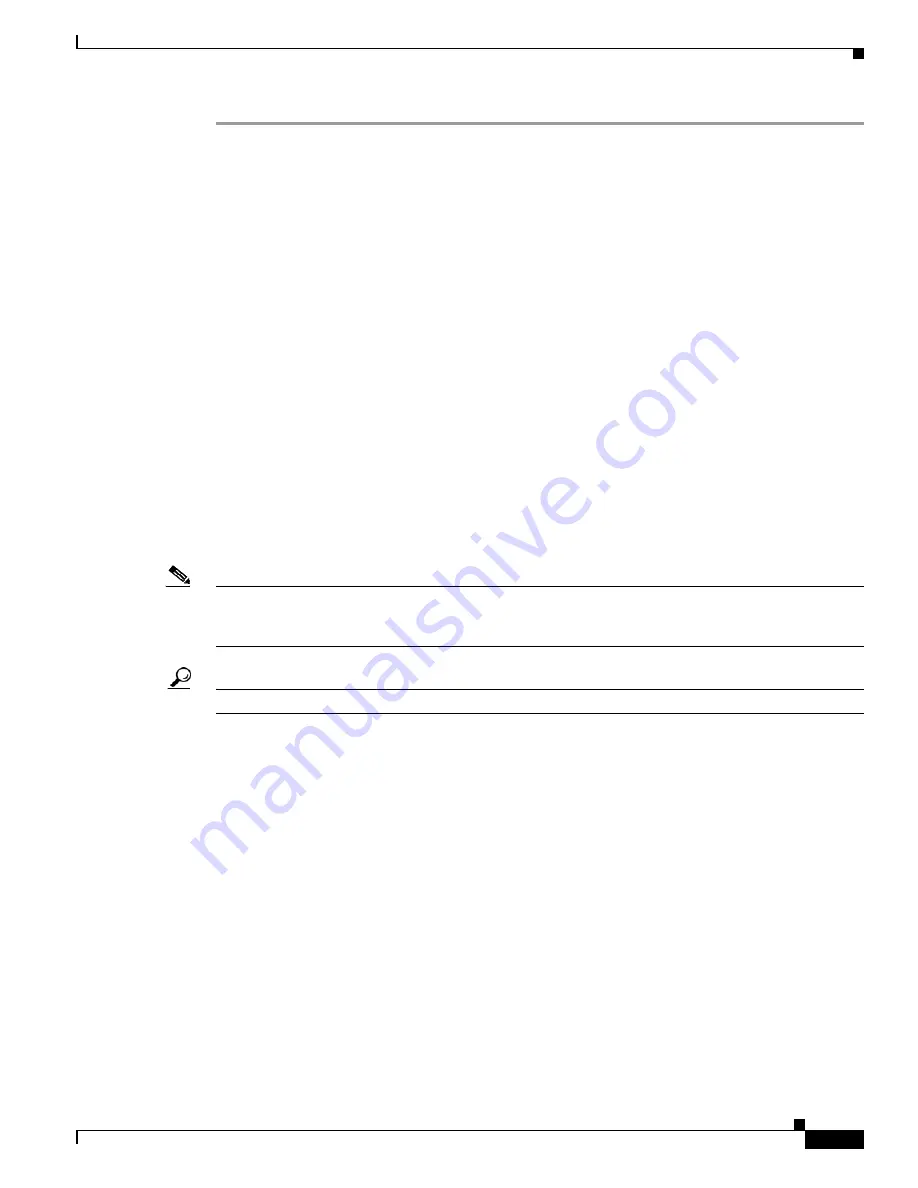
10-15
Cisco TelePresence System 3200
OL-14521-01
Chapter 10 First-Time Setup
Setting Up CTS Components
Step 1
Make sure that a serial cable is connected from your projector to the Serial output of the auxiliary control
unit. See
Chapter 9, “Routing Power and Signal Cables”
for information about cabling your system with
an Auxiliary Control Unit.
Step 2
Start a test pattern display for the projector by completing the following steps:
a.
Open a browser that is connected to the network.
b.
Enter the IP address of the primary codec to log in to Cisco TelePresence System Administration.
c.
Select
Troubleshooting > Hardware Setup
, then click the
Presentation Devices
radio button.
d.
Select the
Test Pattern
radio button.
e.
Click
Start
to begin the test.
Step 3
Turn on the projector by turning the projector power rocker switch to the
ON
position.
The projector takes approximately 15-30 seconds to warm up, and should be fully initialized within one
minute. If the projector is not receiving video, the screen will be blue. If the projector does not receive
video for five minutes and 30 seconds, the projector turns off.
If the test pattern is displaying correctly, you should see a grid projected on the projection surface. In
the center of the grid, you should see a series of horizontal grey bars. You should also see a one-pixel
wide green border around the outside of the grid.
Step 4
From Cisco TelePresence System Administration, click
Set Projector Defaults
to automatically
configure the projector for use with the CTS-3200.
Step 5
Set the group, number and data settings by completing the following steps:
Note
Changing these settings allows a projector to be monitored by the System Network Management
Protocol (SNMP) when the projector is in an inactive state. If a projector lamp fails, SNMP does not
properly report the failure from an inactive projector until you complete these steps.
Tip
Use the projector remote control or press the buttons on the projector to complete these steps.
a.
Press the
Menu
key for 20 seconds.
The letter S displays in the upper left corner of the screen.
b.
Press the
Screen
key for 3 seconds.
The service menu displays.
c.
Press
OK
until the group number setting changes to
100
.
d.
Press the
Down Arrow
key until the No. setting changes to
4
.
e.
Press the
Left Arrow
key until the Data setting changes to
0
.
f.
Press the
ON-OFF
key to end the service menu.
Step 6
Center the projector display within the screen by completing the following steps:
a.
Locate the lock switch and two dials on the side of the projector.
b.
Move the switch to the unlock position.
c.
Rotate the vertical dial to position the top of the image 1 inch below the bottom of the wood surface.
d.
Rotate the horizontal dial to position the sides of the image 15 inches from each of the seams on the
table segments.






























