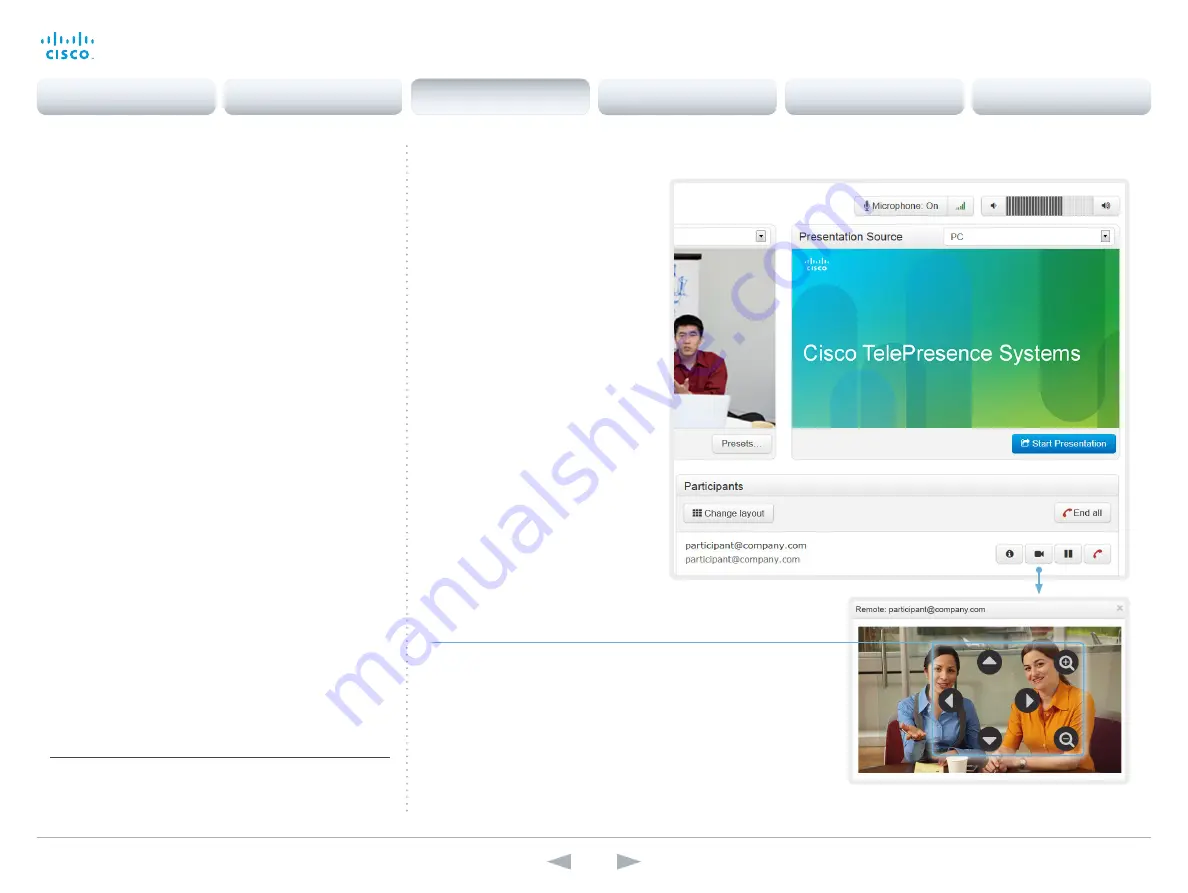
D14850.12 MX200 and MX300 Administrator Guide TC7.3, JULY 2015.
www.cisco.com — Copyright © 2011–2015 Cisco Systems, Inc. All rights reserved.
21
Cisco TelePresence MX200 and MX300
Administrator Guide
Controlling the far end camera
While in a call, you can control the remote participant’s
camera (far end) provided that:
• The Remote Monitoring option is installed on your video
system (software version TC7.3.3 and later).
• The
Video AllowWebSnapshots
setting is switched
On
(software versions TC7.3.0 to TC7.3.2).
• Far end camera control (FECC) is enabled on the far end
system. Only the available controls will appear.
Control the remote participant’s camera
1. Click the camera icon to open the
remote camera control window.
2. Use the left and right arrows to pan the
camera; the up and down arrows to tilt
it; and
+
and
-
to zoom in and out.
For software versions TC7.3.0 to
TC7.3.2, the cursor must be in the
image to show the controls.
Navigate to: Call Control
Whether or not snapshots of input sources are shown as illustrated,
depends on the software version, configuration, and options installed
on the video system. Refer to the
About snapshots and remote
monitoring
sections (
or
).
Contents
Introduction
System settings
Setting passwords
Appendices
Web interface
Web interface






























