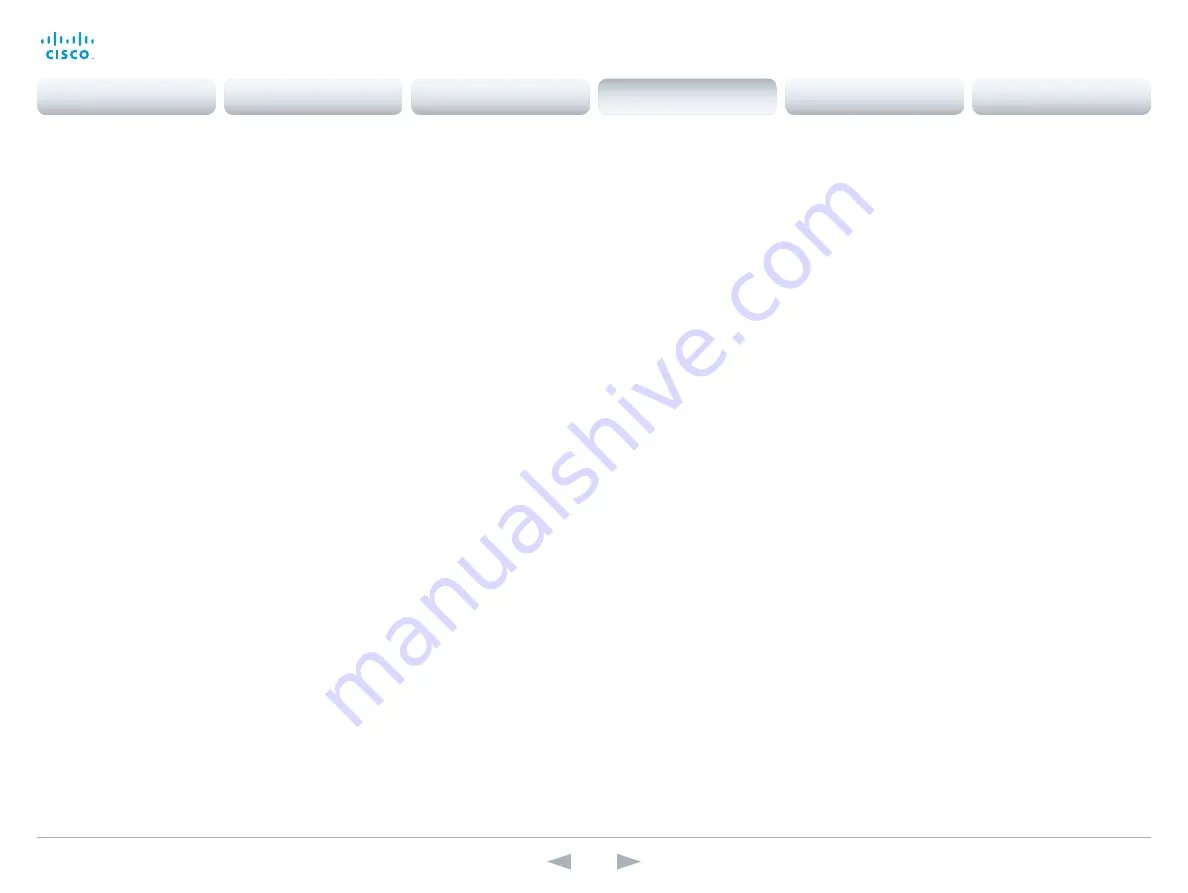
D14850.12 MX200 and MX300 Administrator Guide TC7.3, JULY 2015.
www.cisco.com — Copyright © 2011–2015 Cisco Systems, Inc. All rights reserved.
111
Cisco TelePresence MX200 and MX300
Administrator Guide
Video Output LCD [1] Red
Set the Red color level for the monitor.
Requires user role:
ADMIN
Value space:
<0..100>
Range:
Select a value between 0 and 100.
Example:
Video Output LCD 1 Red: 50
Video Output LCD [1] Green
Set the Green color level for the monitor.
Requires user role:
ADMIN
Value space:
<0..100>
Range:
Select a value between 0 and 100.
Example:
Video Output LCD 1 Green: 50
Video Output LCD [1] Blue
Set the Blue color level for the monitor.
Requires user role:
ADMIN
Value space:
<0..100>
Range:
Select a value between 0 and 100.
Example:
Video Output LCD 1 Blue: 50
Video Output Internal [2] MonitorRole
Determine the role of the internal monitor and select where to show the video stream and
presentation. Do not change this setting manually; keep the default setting.
Value space:
<First>
First:
Show the main video stream and presentation on the internal monitor.
Video WallPaper
Select a background image (wallpaper) for the video screen when idle.
You may upload a custom wallpaper to the video system using the web interface. The following
file formats are supported: BMP, GIF, JPEG, PNG. The maximum file size is 2 MByte.
Requires user role:
USER
Value space:
<None/Custom/Growing/Summersky/Waves/Blue>
None:
There is no background image on the screen, i.e. the background is black.
Custom:
Use the custom wallpaper as background image on the screen. If no custom
wallpaper is uploaded to the system, the setting will revert to the default value.
Growing, Summersky, Waves, Blue:
The chosen background image is shown on the screen.
Example:
Video Wallpaper: Summersky
Contents
Introduction
System settings
Setting passwords
Appendices
Web interface
System settings





























