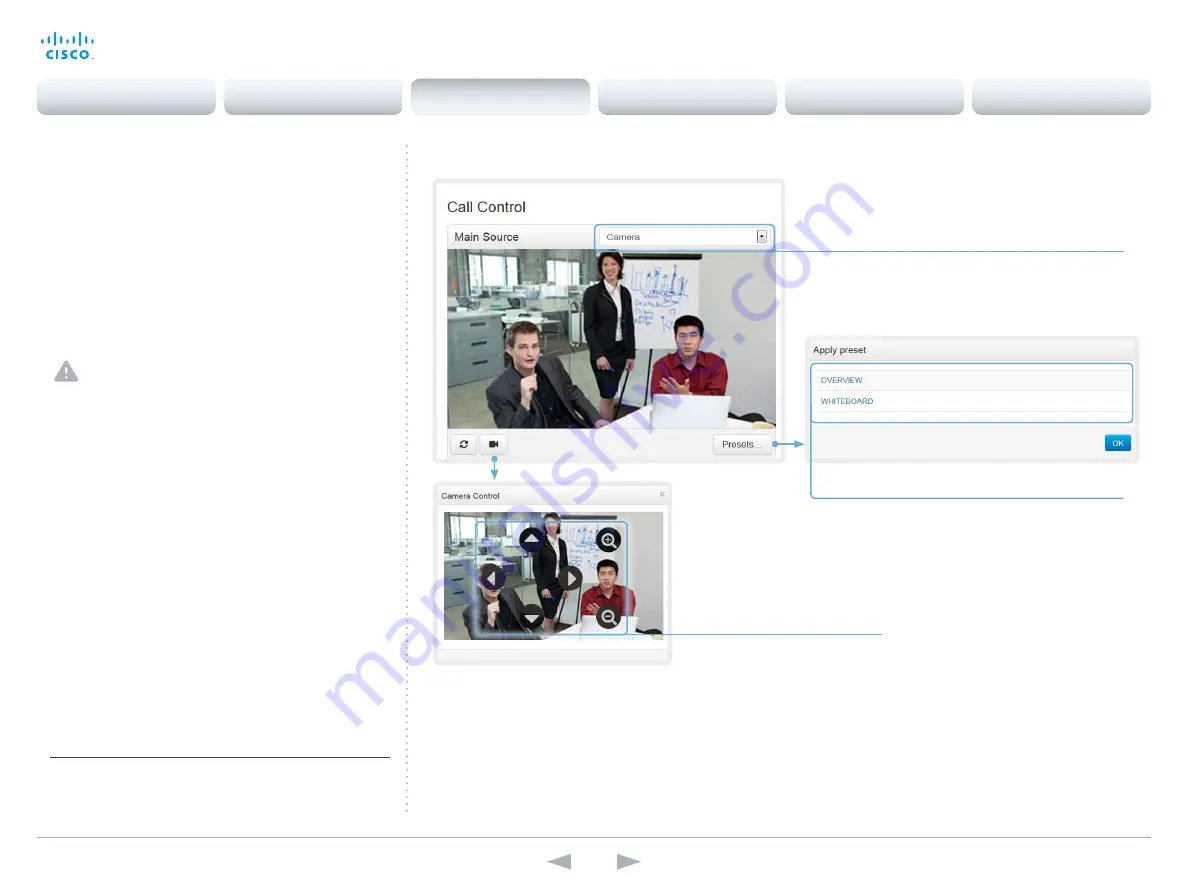
D14850.12 MX200 and MX300 Administrator Guide TC7.3, JULY 2015.
www.cisco.com — Copyright © 2011–2015 Cisco Systems, Inc. All rights reserved.
19
Cisco TelePresence MX200 and MX300
Administrator Guide
Navigate to: Call Control
Controlling your camera
For software version TC7.3.3 and later:
You can control the camera of the video system (pan, tilt,
zoom) from the Call Control page. Only available camera
controls will appear.
For software version TC7.3.0 to TC7.3.2:
You can control the camera of the video system (pan, tilt,
zoom) from the Call Control page provided that the
Video
AllowWebSnapshots
setting is switched
On
. Only available
camera controls will appear.
If snapshots from the camera are shown on the web
interface, a notification will be sent to the users of
the video system (shown on the main display) that an
administrator is monitoring their video.
Camera presets
If one or more presets are defined,
click
Presets...
to open a list of
available presets.
Click a preset’s name to move the
camera(s) to the preset position.
Click
OK
to close the window.
You cannot use the web interface to
define a preset; you should use the
video system’s Touch user interface.
Choose which camera to control
Click the arrow to open the
drop-down list. Then choose the
camera you want to control.
Control the camera
1. Click the camera icon to open
the camera control window.
2. Use the left and right arrows
to pan the camera; the up
and down arrows to tilt it; and
+
and
-
to zoom in and out.
For software versions
TC7.3.0 to TC7.3.2, the
cursor must be in the image
to show the controls.
Whether or not snapshots of input sources are shown as illustrated,
depends on the software version, configuration, and options installed
on the video system. Refer to the
About snapshots and remote
monitoring
sections (
or
).
Contents
Introduction
System settings
Setting passwords
Appendices
Web interface
Web interface






























