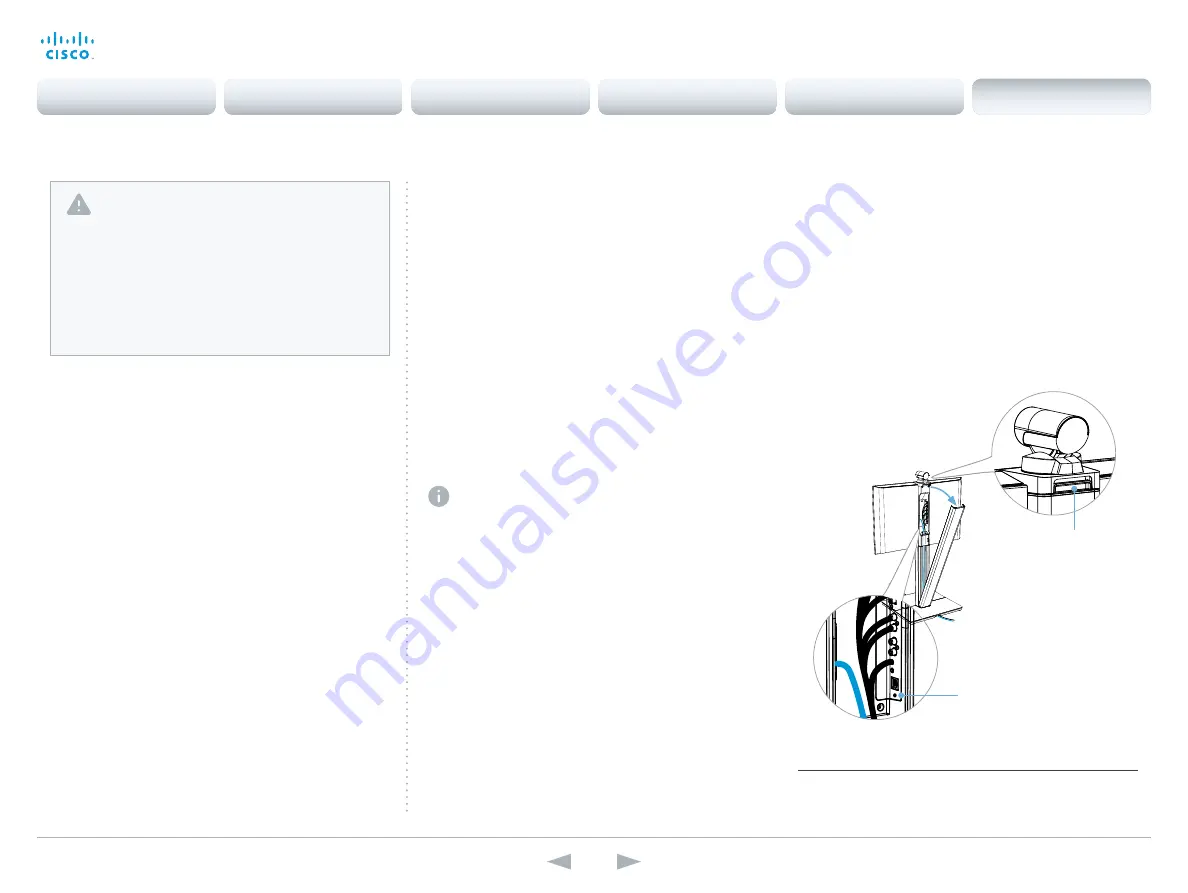
D14850.12 MX200 and MX300 Administrator Guide TC7.3, JULY 2015.
www.cisco.com — Copyright © 2011–2015 Cisco Systems, Inc. All rights reserved.
119
Cisco TelePresence MX200 and MX300
Administrator Guide
Factory resetting the video system
If there is a severe problem with the video system, the last
resort may be to reset it to its default factory settings.
Always consider reverting to the previously used software
version before performing a factory reset. In many situations
this will recover the system. Note that both the current and the
previous software images reside on the system. Read about
software swapping in the
Reverting to the previously used
section.
We recommend that you use either a Touch controller or the
web interface to factory reset the system. If these interfaces
are not available, you can use the video system’s reset button.
When factory resetting the video system the following
happens:
• The call logs will be deleted.
• Passwords will be reset to default.
• All system parameters will be reset to default values.
• All files that have been uploaded to the system will be
deleted. This includes, but is not limited to, custom
backgrounds, certificates, and the favorites list (My
contacts).
• The previous (inactive) software image will be deleted.
• Release keys and option keys will
not
be affected.
The system restarts automatically after the reset. It is using the
same software image as before.
Using the reset button
1. Remove the video system’s back cover.
2. Use the tip of a pen (or similar) to press and hold the
recessed reset button until the screen turns black
(approximately 10 seconds). Then release the button.
The system reverts to the default factory settings and
restarts automatically. This will take a few minutes.
The system confirms the factory reset by displaying a
notification on the main screen when up and running
again. The notification disappears after approximately
10 seconds.
User interface: Touch
1. Tap gently on the Touch screen if the unit is in sleep
mode.
2. Open the
Settings
*
menu and navigate to
Administrator >
Reset.
You have to log in with an administrator user name
and password to access the
Administrator
menu.
3. Tap the
Factory Reset
button.
The system reverts to the default factory settings and
restarts automatically. This will take a few minutes.
The system confirms the factory reset by displaying a
notification on the main screen when up and running
again. The notification disappears after approximately
10 seconds.
Lift this handle to lock/
unlock the back cover.
Similar function also on
table stand and wall mount
options.
Reset button
The recessed button can be quite
difficult to use. You should feel the
button go down when pushed.
User interface: Web
Open the
Settings
*
menu and tap
System Information
on the Touch controller to find the system’s IP
address (IPv4 or IPv6).
1. Open a web browser and enter the IP address of the
video system in the address bar.
2. Navigate to
Maintenance > System Recovery
and choose
the
Factory Reset
tab.
3. Read the provided information carefully before you click
Perform a factory reset...
.
4. Click the red
Yes
button to confirm that you want to
perform a factory reset.
The system reverts to the default factory settings and
restarts automatically. This will take a few minutes.
The system confirms the factory reset by displaying a
notification on the main screen when up and running
again. The notification disappears after approximately
10 seconds.
It is not possible to undo a factory reset.
You should always backup the log files and the
current configuration before you factory reset a system.
Open the web interface, sign in, and follow these steps:
• Navigate to
Maintenance > System Recovery
and
choose the
Backup
tab.
• Click
Download Logs
and
Download Configuration
Backup
and follow the instructions to save the files
on your computer.
* The
Settings
menu can be accessed from the drop down window
that appears when you tap the contact information in the upper, left
corner of the Touch controller.
Contents
Introduction
System settings
Setting passwords
Appendices
Web interface
Appendices





















