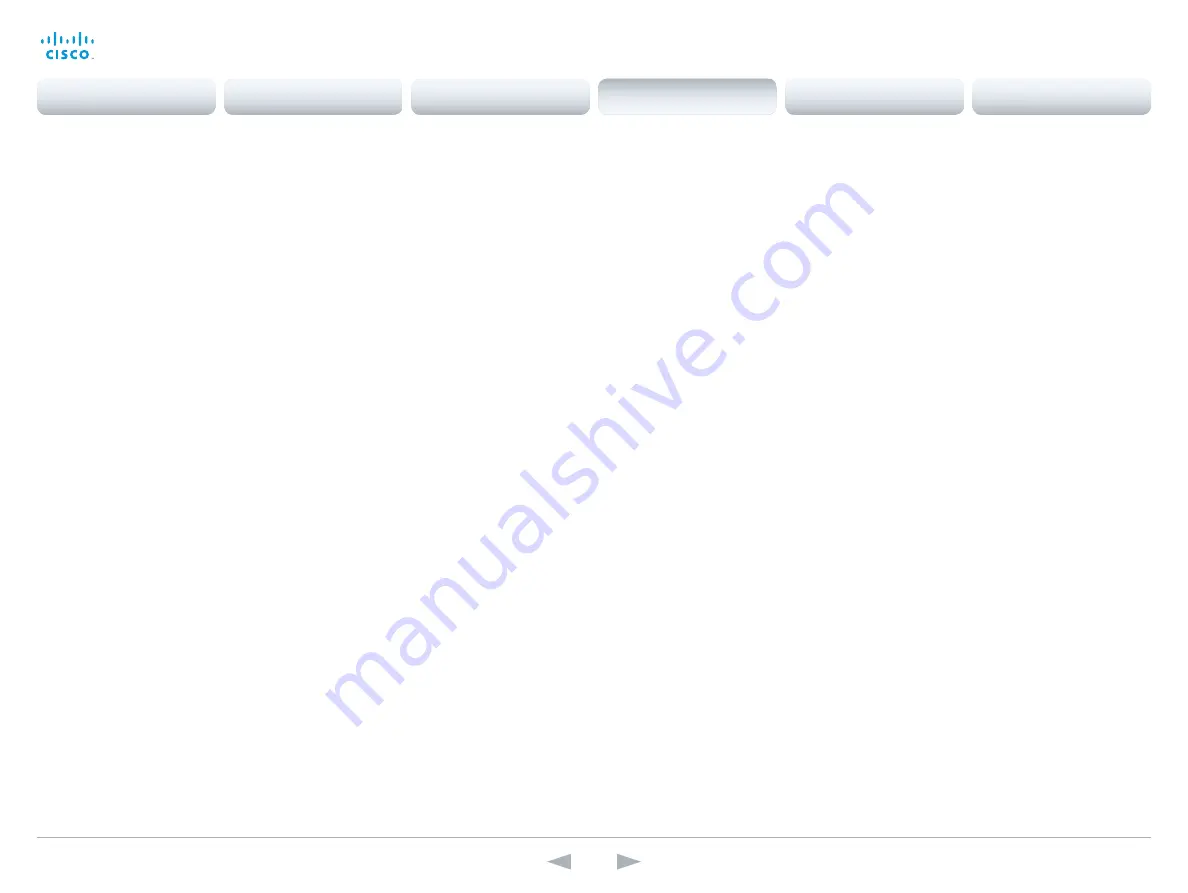
D14850.12 MX200 and MX300 Administrator Guide TC7.3, JULY 2015.
www.cisco.com — Copyright © 2011–2015 Cisco Systems, Inc. All rights reserved.
104
Cisco TelePresence MX200 and MX300
Administrator Guide
Video Input Source [1..2] Type
Set which type of input source is connected to the video input.
Requires user role:
ADMIN
Value space:
<other/camera/PC/DVD/document_camera/whiteboard>
other:
Use this when none of the below options match.
camera:
Use this when a camera is connected to the video input.
PC:
Use this when a computer is connected to the video input.
DVD:
Use this when a DVD player is connected to the video input.
document_camera:
Use this when a document camera is connected to the video input.
whiteboard:
Use this when a whiteboard camera is connected to the video input.
Example:
Video Input Source 1 Type: PC
Video Input Source [1..2] PresentationSelection
Define how the video system will behave when a presentation source is connected to the video
input. In general, any input source can be used as a presentation source; normally, the main
camera (self-view) will not be used as a presentation source.
If the video system is in standby mode, it will wake up when you connect a presentation source.
Note that sharing the presentation with the far end always requires additional action (tap Start
Presenting on the Touch controller).
Default values: Source 1 = Automatic; Source 2 (camera) = Hidden.
Requires user role:
ADMIN
Value space:
<Manual/Automatic/OnConnect/Hidden>
Manual:
In manual mode, the contents of the input source will not be presented on the
screen until you select it. Use the Touch controller to choose which input source to present.
Automatic:
In automatic mode, the content on the input source will be presented on screen
automatically. If more than one source is set to Automatic, the last connected source will be
used. If any content was active (presented) when the call was disconnected, the content will
still be displayed locally.
OnConnect:
When in on-connect mode, the content on the input source will be presented
on screen when a cable is connected. Otherwise, the behavior is like when in manual mode.
Hidden:
In hidden mode, the contents of the input source do not appear in the graphical user
interface.
Example:
Video Input Source 1 PresentationSelection: Automatic
Video Input Source [1..2] Visibility
Define the visibility of the video input source in the menus on the user interface.
Requires user role:
ADMIN
Value space:
<Never/Always/IfSignal>
Never:
Set to Never when the input source is not expected to be used as a presentation
source.
Always:
When set to Always, the menu selection for the video input source will always be
visible on the graphical user interface.
IfSignal:
When set to IfSignal, the menu selection for the video input source will only be
visible when a presentation source is connected to the video input.
Example:
Video Input Source 1 Visibility: IfSignal
Video Input Source [1..2] CameraControl Mode
Indicates whether or not camera control is enabled for the selected video input source when
the video input is active. In this product this value is fixed for all input sources.
Value space:
<Off/On>
Off:
Disable camera control.
On:
Enable camera control.
Video Input Source [1..2] CameraControl CameraId
Indicates the ID of the camera. This value is fixed in this product.
Value space:
<1>
Range:
Indicates the ID of the camera.
Contents
Introduction
System settings
Setting passwords
Appendices
Web interface
System settings






























