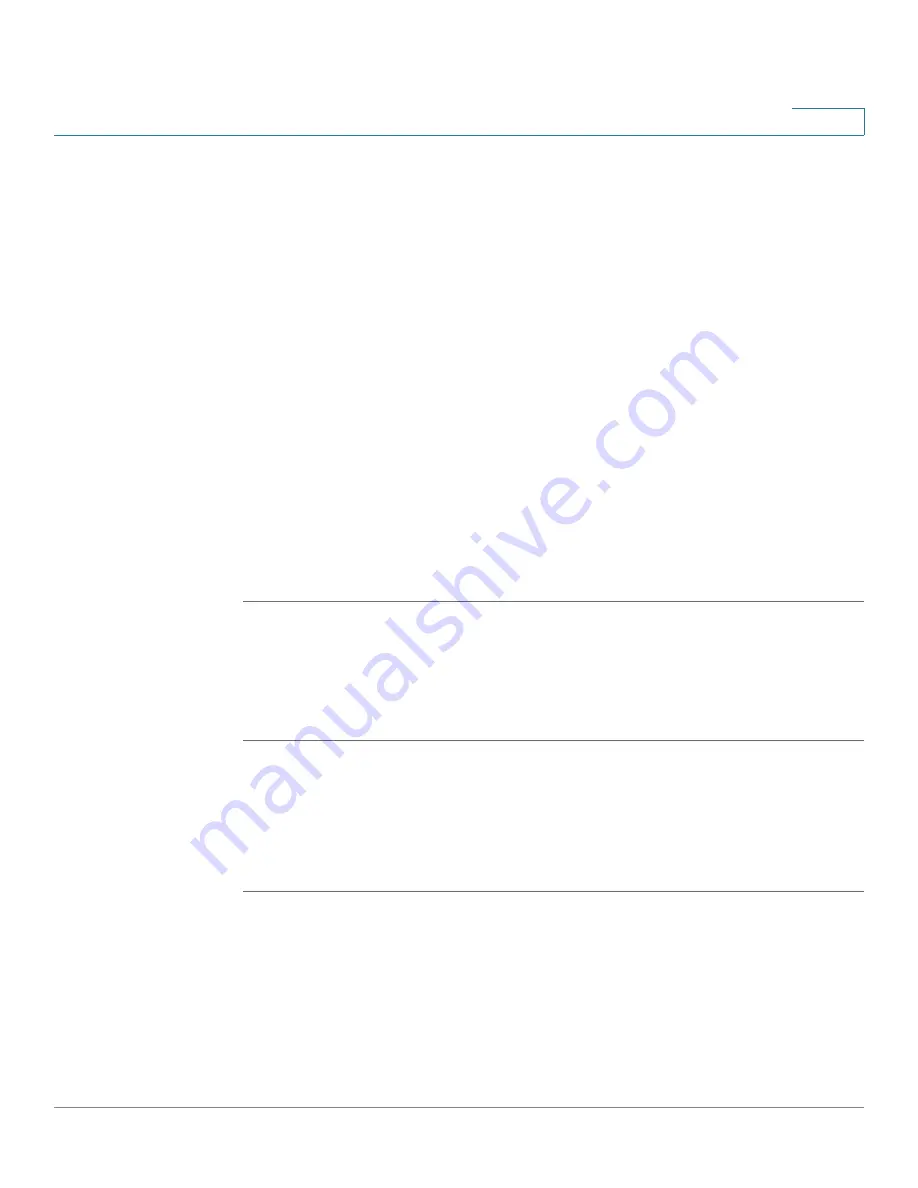
Using Basic Phone Functions
Using the Phone Directories
Cisco Small Business Pro IP Phone SPA525G (SIP) User Guide
58
3
STEP 4
(Optional) To change the ring tone for the caller, press the Right Arrow to enter the
Select Ring Tone screen. Press the Play button to play the selected ring tone or the
Select button to assign that ringtone to the person whose number you are adding
to the directory.
You can also create a ringtone from an MP3 file. To create a ringtone from an MP3
audio file:
a. Load the audio file onto a USB memory device (not sold with the phone), in a
folder named “mp3.” The file must have no Digital Media Rights protection. The
USB device must be inserted into the phone.
b. Press the FromUsb softkey.
c. Press Play to play the file.
d. Press Save.
e. Select an empty slot into which to save the ring tone, then press Save.
f.
Press Select to select the ringtone.
STEP 5
Press Save to save the entry.
Copying a Contact
You can copy a contact to create a new contact, changing information as
necessary on the second contact. To copy a contact:
STEP 1
In the Personal Address Book screen, scroll to highlight a contact.
STEP 2
Press Option and select Copy.
STEP 3
Press Option again and select Paste.
STEP 4
Edit any necessary fields and press Save.






























