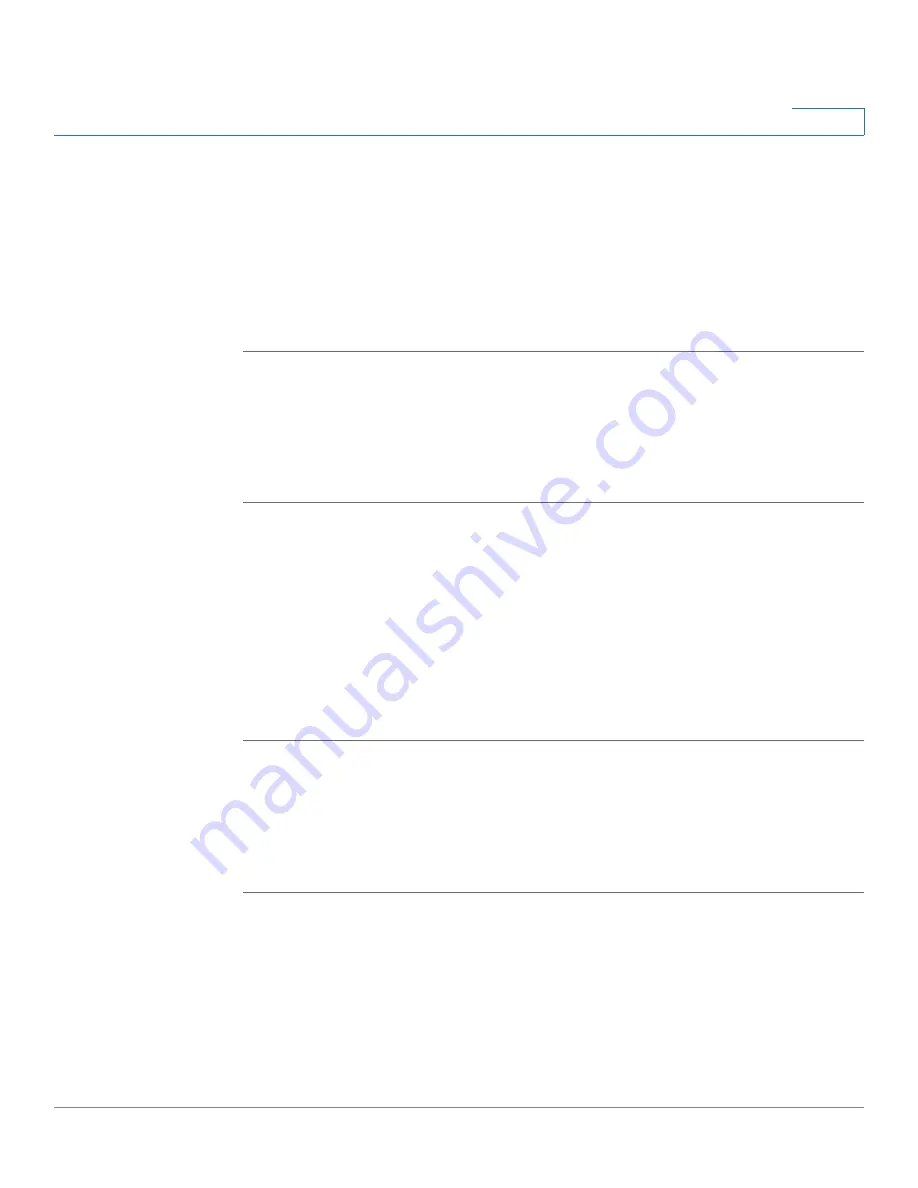
Using Basic Phone Functions
Setting Do Not Disturb
Cisco Small Business Pro IP Phone SPA525G (SIP) User Guide
52
3
You can also set Do Not Disturb from your PC using the IP Phone Web Interface;
see the
”Setting Do Not Disturb” section on page 90
.
To set Do Not Disturb for all new calls, choose one of the following options:
•
Press the Do Not Disturb softkey on your phone. The LCD screen indicates that
Do Not Disturb is turned on for your phone; or
•
Press the Setup button and select User Preferences. Then:
STEP 1
Choose Call Preferences.
STEP 2
Scroll to
Do Not Disturb
.
STEP 3
Press the Right Arrow key to turn Do Not Disturb on.
STEP 4
Press Save.
To set Do Not Disturb for a call that is currently ringing, press the Ignore softkey on
your phone. The ringing stops. When the call ends, the LCD screen indicates that
there is a Missed Call. Do Not Disturb is inactivated. The next new call will ring the
phone.
To turn off Do Not Disturb, choose one of the following options:
•
Press the Clr DND softkey on your phone; or
•
Press the Setup button and select User Preferences. Then:
STEP 1
Choose Call Preferences.
STEP 2
Scroll to
Do Not Disturb
.
STEP 3
Press the Right Arrow key to turn Do Not Disturb Off.
STEP 4
Press Save.






























