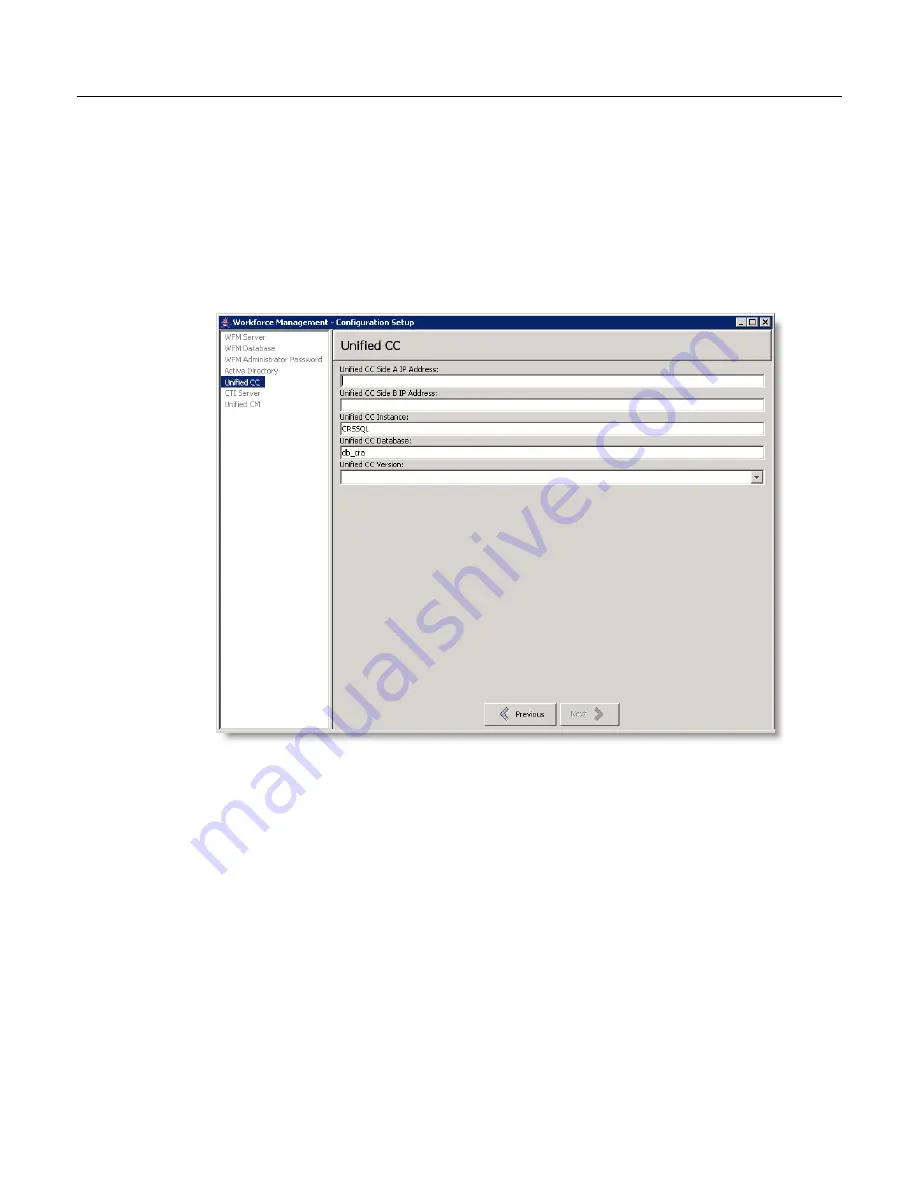
Installation Guide
38
October 2007
Step 5. Specifying the Unified CCX Database
To specify the Unified CCX database:
1. From the Unified CC window, enter the IP address for the Unified CCX
(Unified CC) Side A server (
Figure 10
).
Figure 10.
Unified CCX (Unified CC)
2. Complete one of the following actions for the Unified CC Side B
IP Address field.
■
If your environment has a Unified CCX Side B server, enter its IP address.
■
If your environment does not have a Side B server, leave the field blank.
3. Enter the Unified CCX (Unified CC) SQL Server instance and database names.
NOTE: The default settings are most commonly used.
4. Select the Unified CCX version running in your environment from the list. The
available options are Express 5.0 and Express 6.0.
5. Click Next. The CTI Server window appears.
6. Go to
"Step 6. Specifying the CTI Server" on page 39
.
Summary of Contents for Network Registrar none
Page 5: ...Contents Index 57 ...
Page 6: ...Contents ...
Page 22: ...Installation Guide 22 October 2007 ...






























