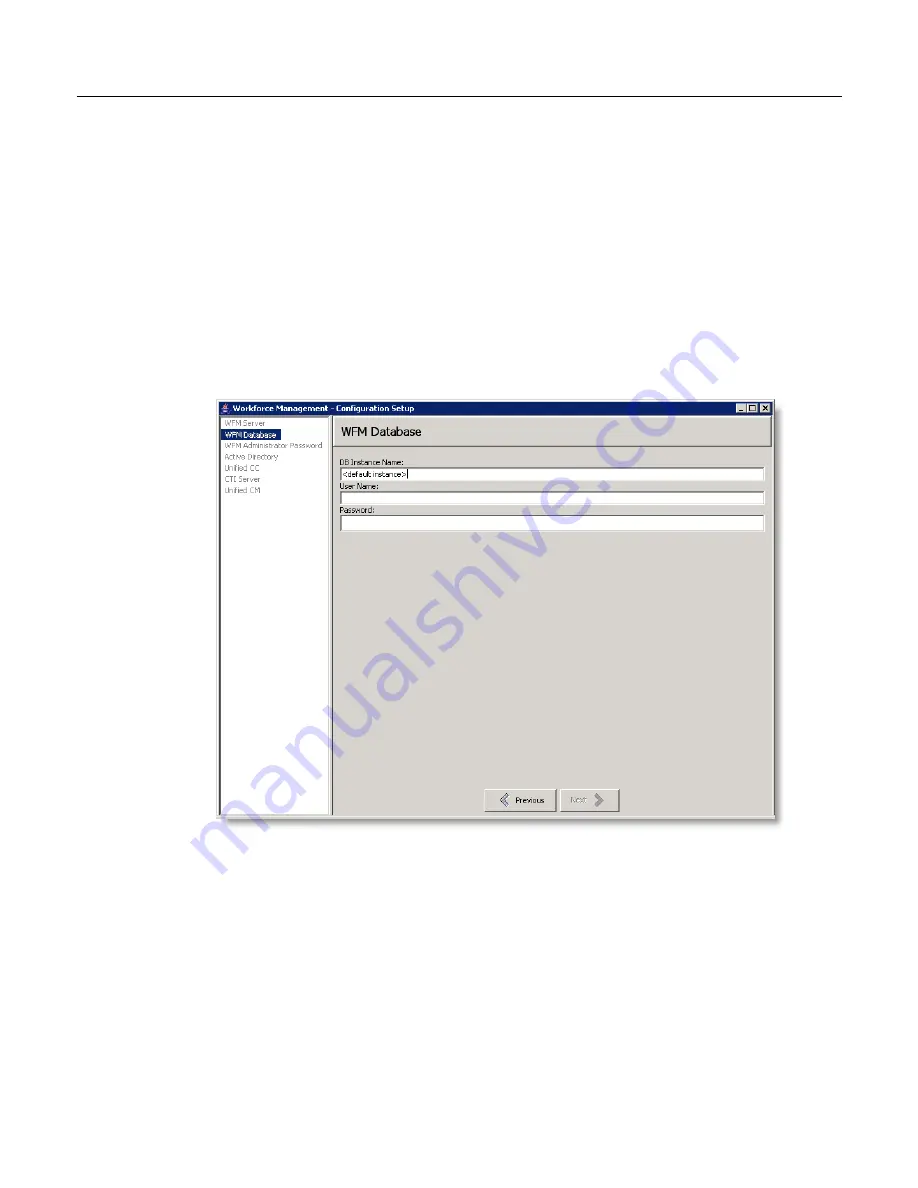
Configuring WFM
October 2007
35
Step 2. Specifying WFM Database Access
To specify WFM database access:
1. From the WFM Database window (
Figure 7
), enter the instance name, login
name, and password you used in
"Installing Microsoft SQL Server 2005" on
page 24
and
"Creating a SQL Server Login for WFM" on page 25
.
NOTE: The DB Instance Name field is pre-populated with the text
“<default instance>”. Do not edit this unless using a named instance.
Figure 7.
WFM Database
2. Click Next. WFM Configuration Setup connects to SQL Server, creates the
WFM database, and loads default data. If successful, a confirmation appears.
NOTE: If an error message appears, verify that SQL Server is running on the
local machine and that you entered the correct information in step 1.
3. Click OK to dismiss the dialog box. The WFM Administrator Password window
appears.
4. Go to
"Step 3. Configuring WFM Administrator Access" on page 36
.
Summary of Contents for Network Registrar none
Page 5: ...Contents Index 57 ...
Page 6: ...Contents ...
Page 22: ...Installation Guide 22 October 2007 ...






























