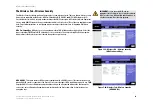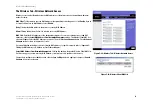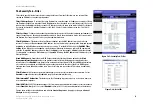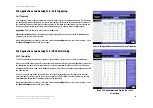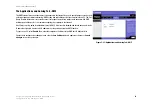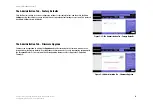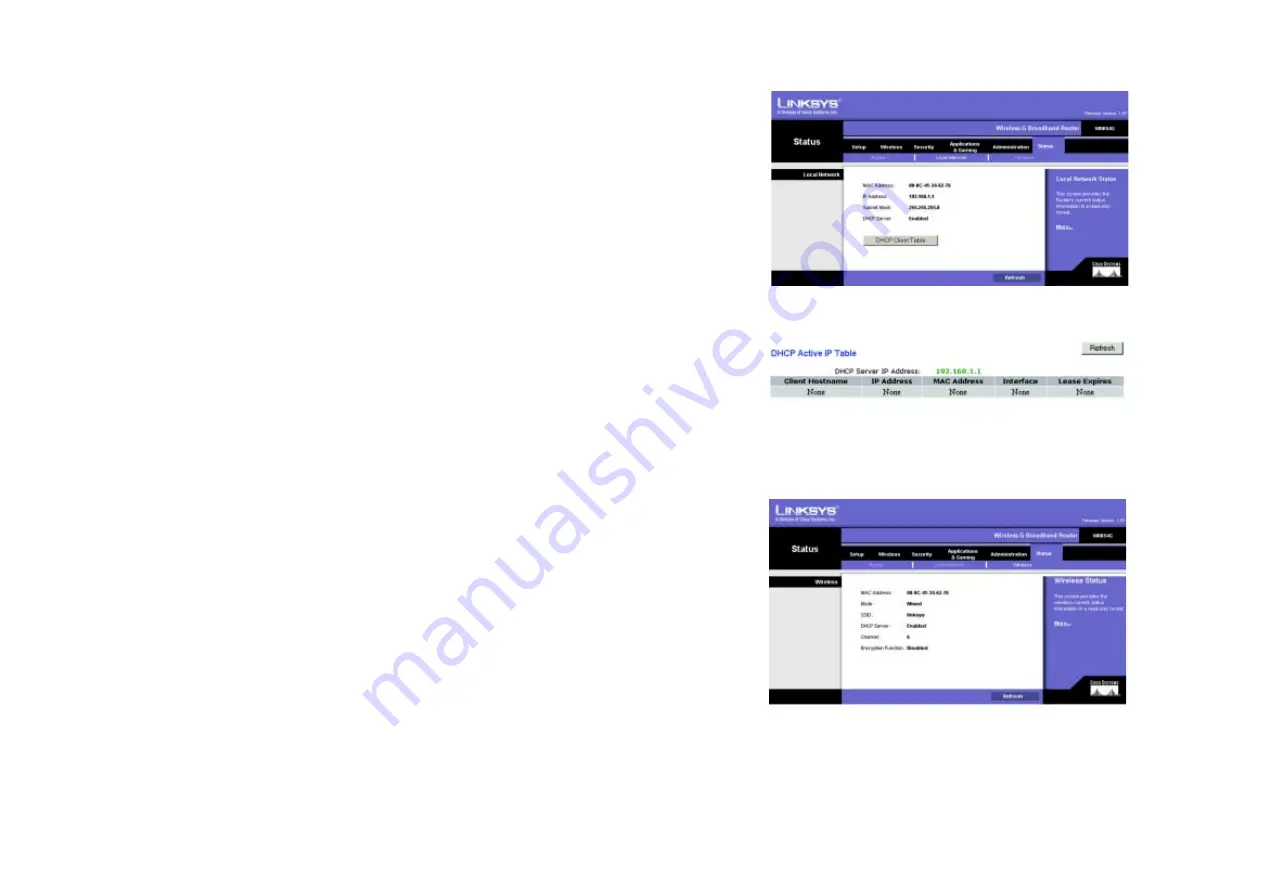
34
Chapter 6: Configuring the Wireless-G Broadband Router
The Status Tab - Local Network
Wireless-G Broadband Router
The Status Tab - Local Network
The
Local Network
screen on the Status Tab displays the status of your network.
MAC Address
. This is the Router’s MAC Address, as seen on your local, Ethernet network.
IP Address
. This shows the Router’s IP Address, as it appears on your local, Ethernet network.
Subnet Mask
. When the Router is using a Subnet Mask, it is shown here.
DHCP Server
. If you are using the Router as a DHCP server, that will be displayed here.
DHCP Client Table
. Clicking this button will open a screen to show you which PCs are utilizing the Router as a
DHCP server. You can delete PCs from that list and sever their connections by checking a
Delete
box and clicking
the
Delete
button.
The Status Tab - Wireless
The
Wireless
screen on the Status Tab displays the status of your wireless network.
MAC Address
. This is the Router’s MAC Address, as seen on your local, wireless network.
Mode
. As selected from the Wireless tab, this will display the wireless mode (Mixed, G-Only, or Disabled) used by
the network.
SSID
. As entered on the Wireless tab, this will display the wireless network name or SSID.
DHCP Server
. If you are using the Router as a DHCP server, that will be displayed here.
Channel
. As entered on the Wireless tab, this will display the channel on which your wireless network is
broadcasting.
Encryption Function
. As selected on the Security Tab, this will display what type of encryption the Router uses
for security.
Figure 5-40: Status Tab - Wireless
Figure 5-39: DHCP Client Table
Figure 5-38: Status Tab - Local Network