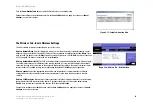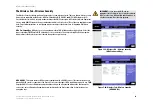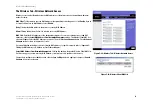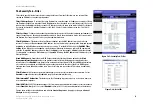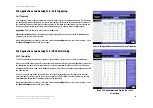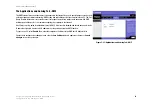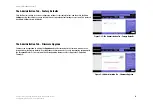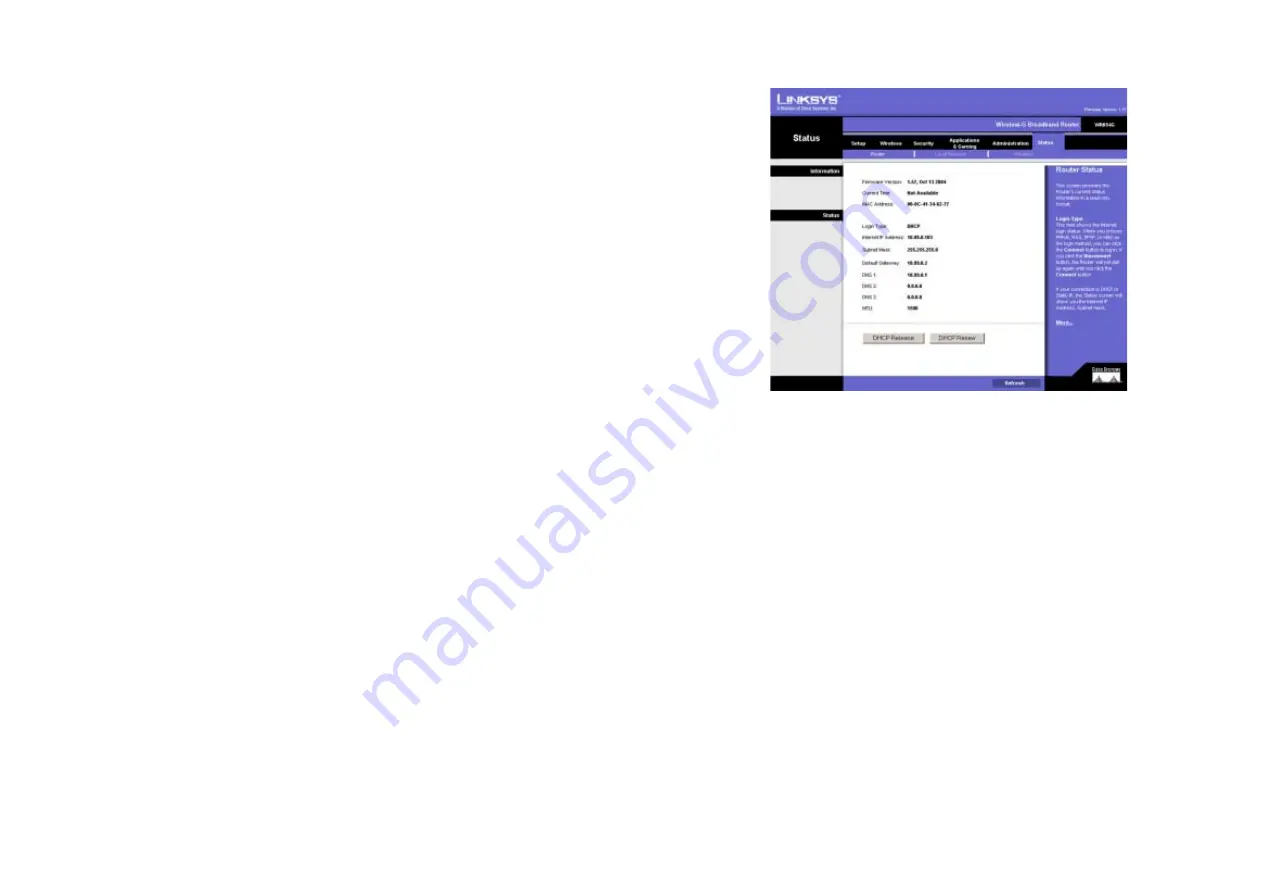
33
Chapter 6: Configuring the Wireless-G Broadband Router
The Status Tab - Router
Wireless-G Broadband Router
The Status Tab - Router
The
Router
screen on the Status Tab displays the Router’s current status. The screen will vary depending on the
Internet Connection Type selected on the Setup screen.
Firmware Version
. This is the Router’s current firmware.
Current Time
. The current time and date are displayed here.
MAC Address
. This is the Router’s MAC Address, as seen by your ISP.
Login Type
. The status of the connection is displayed only for PPPoE, RAS, PPTP, or Heart Beat Signal
connections. For these dial-up style connections, there is a Connect button to click if there is no connection and
you want to establish an Internet connection, and a Disconnect button to disconnect the Internet connection.
Internet IP Address
. The Router’s Internet IP Address is displayed here.
Subnet Mask and Default Gateway
. The Router’s Subnet Mask and Default Gateway address are displayed
here for DHCP and static IP connections.
DNS 1, 2, 3
. Shown here are the DNS (Domain Name System) IP addresses currently used by the Router.
MTU
. The current MTU settings, which were set on the Basic Setup screen, are displayed here.
DHCP Release
. Available for a DHCP connection, click the
DHCP Release
button to release the current IP address
of the device connected to the Router’s Internet port.
DHCP Renew
. Available for a DHCP connection, click the
DHCP Renew
button to replace the current IP
address—of the device connected to the Router’s Internet port—with a new IP address.
Figure 5-37: Status Tab - Router