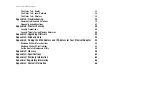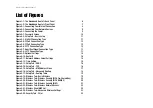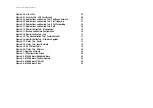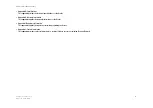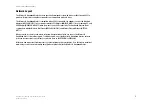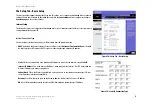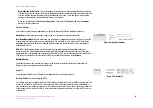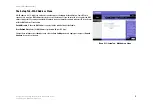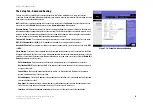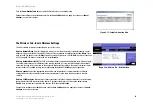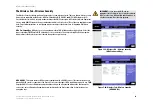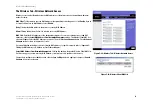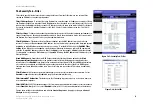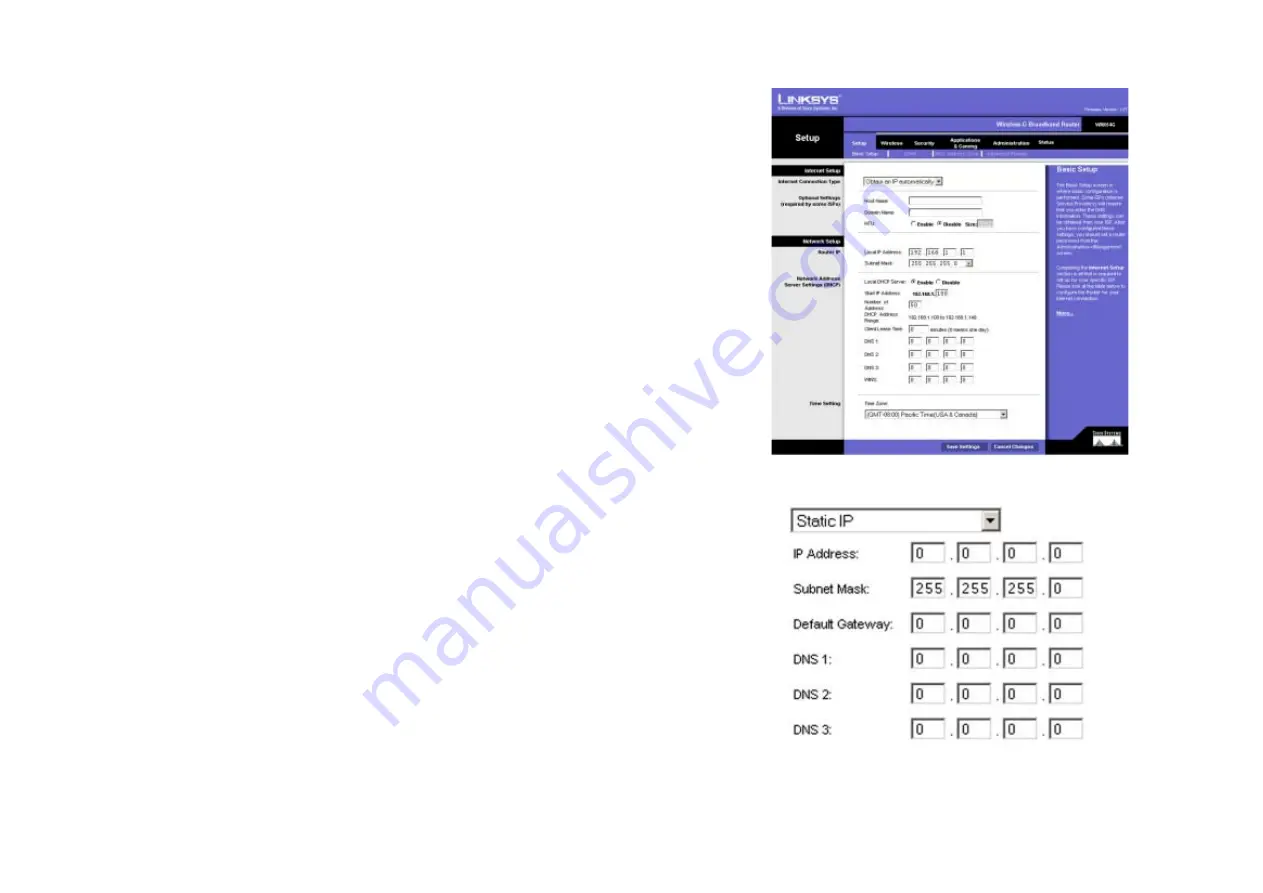
11
Chapter 6: Configuring the Wireless-G Broadband Router
The Setup Tab - Basic Setup
Wireless-G Broadband Router
The Setup Tab - Basic Setup
The first screen that appears displays the Setup tab. This allows you to change the Broadband Router's general
settings. Change these settings as described here and click the
Save Settings
button to apply your changes or
Cancel Changes
to cancel your changes.
Internet Setup
The Internet Setup section configures the Broadband Router to your Internet connection. Most of this information
can be obtained through your ISP.
Internet Connection Type
Choose the type of Internet connection your ISP provides from the drop down menu.
•
DHCP
. By default, the Router’s Internet Connection Type is set to
Obtain an IP Automatically,
which should
be kept only if your ISP supports DHCP or you are connecting through a dynamic IP address.
•
Static IP
. If you are required to use a permanent IP address to connect to the Internet, select
Static IP
.
Internet IP Address
. This is the Router’s IP address, when seen from the Internet. Your ISP will provide you
with the IP Address you need to specify here.
Subnet Mask
. This is the Router’s Subnet Mask, as seen by users on the Internet (including your ISP). Your
ISP will provide you with the Subnet Mask.
Gateway
. Your ISP will provide you with the Gateway Address, which is the ISP server’s IP address.
DNS
. Your ISP will provide you with at least one DNS (Domain Name System) Server IP Address.
Figure 5-2: Setup Tab - Basic Setup
Figure 5-3: Static IP Connection Type