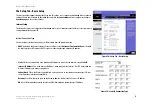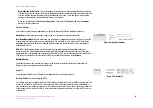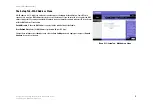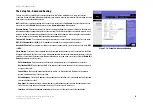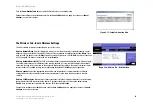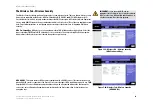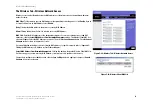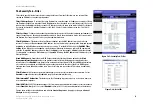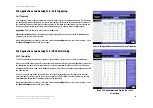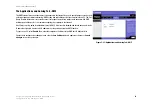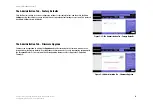22
Chapter 6: Configuring the Wireless-G Broadband Router
The Wireless Tab - Wireless Network Access
Wireless-G Broadband Router
The Wireless Tab - Wireless Network Access
Wireless access can be filtered by using the MAC addresses of the wireless devices transmitting within your
network’s radius.
MAC Filter
. To filter wireless users by MAC Address, either permitting or blocking access, click
Enable
. If you do
not wish to filter users by MAC Address, select
Disable
.
Deny
. Clicking this button will block the wireless access by MAC Address.
Allow
. Clicking this button will allow the wireless access by MAC Address.
MAC 1-20
. Enter the MAC addresses of the designated computers. For a more convenient way to add MAC
addresses, click the
Select MAC Address From Networked Computers
button. The
Wireless Client MAC List
screen will appear. Select the MAC Addresses you want. Then, click the
Save Changes
button. Click the
Cancel
Changes
button to return to the previous screen.
If you want detailed instructions on how to find the MAC address of a specific computer, refer to “Appendix E:
Finding the MAC Address or IP Address for Your Ethernet Adapter.”
Select MAC Address from Networked Computers
. Clicking this button will open the Wireless Client MAC List.
On this screen, you can view users, by MAC Address, to whom you wish to provide or block access.
Change these settings as described here and click the
Save Settings
button to apply your changes or
Cancel
Changes
to cancel your changes.
Figure 5-23: Wireless Client MAC List
Figure 5-22: Wireless Tab - Wireless Network Access