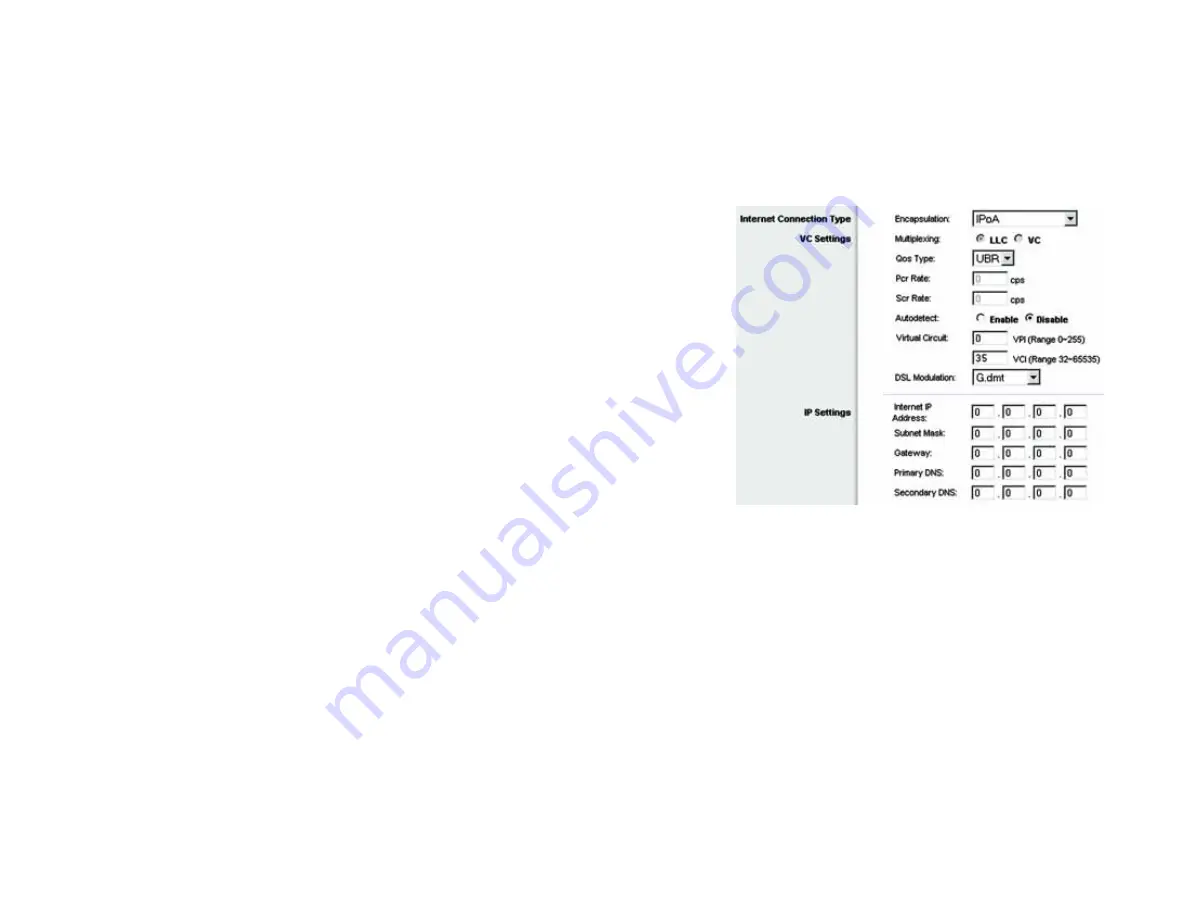
18
Chapter 4: Configuring the Gateway
The Setup Tab
Wireless-G ADSL Gateway with 2 Phone Ports
IPoA
If you are required to use IPoA (IP over ATM), then select IPoA.
VC Settings
. You will configure your Virtual Circuit (VC) settings in this section.
•
Multiplexing. Select
LLC
or
VC
, depending on your ISP.
•
QoS Type. Select from the drop-down menu:
CBR
(Continuous Bit Rate) to specify fixed bandwidth for
voice or data traffic;
UBR
(Unspecific Bit Rate) for application that are not time sensitive, such as e-mail;
or
VBR
(Variable Bite Rate) for Bursty traffic and bandwidth-sharing with other applications.
•
Pcr (Peak Cell Rate) Rate. If required by your service provider, divide the DSL line rate by 424 to get the
maximum rate at which the sender can send cells. Enter the rate in this field.
•
Scr (Sustain Cell Rate) Rate. The average cell rate that can be transmitted, this value is normally less than
the PCR value. Enter the rate in the field (if required by your service provider).
•
Autodetect: Select
Enable
to have the settings automatically entered, or select
Disable
to enter the
values manually.
•
Virtual Circuit. These fields consist of two items:
VPI
(Virtual Path Identifier) and
VCI
(Virtual Channel
Identifier). Your ISP will provide the correct settings for these fields.
•
DSL Modulation. Select from the drop-down menu:
Multimode
,
T1.413
,
G.dmt
, or
G.lite
. The default
value is Multimode. Your ISP may provide custom setting for this field.
IP Settings
. Follow the instructions in the section for your type of encapsulation.
•
IP Address. This is the Gateway’s IP address, when seen from the Internet. Your ISP will provide you with
the IP Address you need to specify here.
•
Subnet Mask. This is the Gateway’s Subnet Mask. Your ISP will provide you with the Subnet Mask.
•
Default Gateway. Your ISP will provide you with the Default Gateway Address, which is the ISP server’s IP
address.
•
Primary DNS. (Required) and Secondary DNS (Optional). Your ISP will provide you with at least one DNS
(Domain Name System) Server IP Address.
When finished making your changes on this tab, click the
Save Settings
button to save these changes, or click
the
Cancel Changes
button to undo your changes.
Figure 4-5: Basic Setup Tab - IPoA
















































