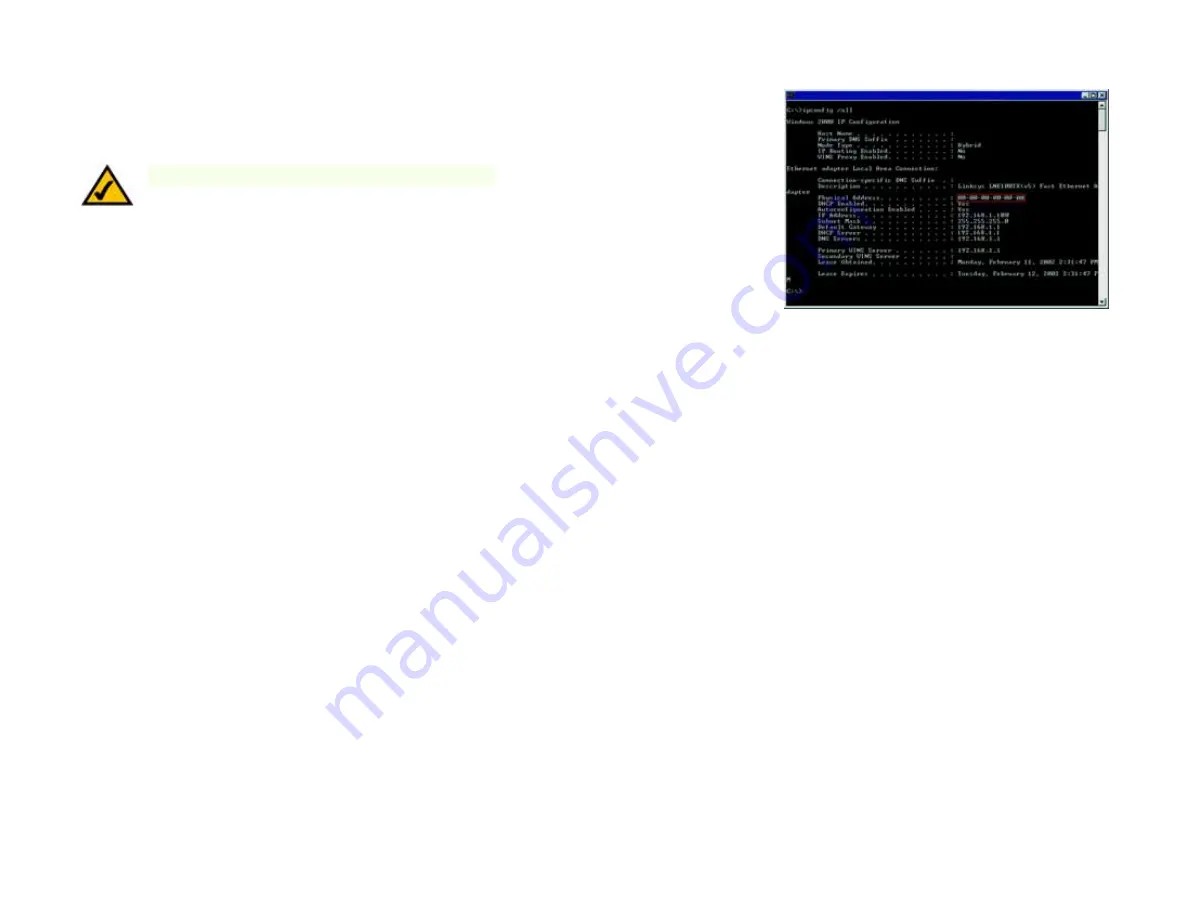
105
Appendix D: Finding the MAC Address and IP Address for Your Ethernet Adapter
Windows 2000 or XP Instructions
Wireless-G ADSL Gateway with 2 Phone Ports
Windows 2000 or XP Instructions
1. Click
Start
and
Run
. In the
Open
field, enter
cmd
. Press the
Enter
key or click the
OK
button.
2. At the command prompt, enter
ipconfig /all
. Then press the
Enter
key.
3. Write down the Physical Address as shown on your computer screen; it is the MAC address for your Ethernet
adapter. This appears as a series of numbers and letters.
The MAC address/Physical Address is what you will use for MAC filtering. The exampleshown displays the
Ethernet adapters’s MAC address as 00-00-00-00-00-00. Your computer will show something different.
The example shown displays the Ethernet adapter’s IP address as 192.168.1.100. Your computer may show
something different.
Figure D-3: MAC Address/Physical Address
Note:
The MAC address is also called the Physical Address.














































