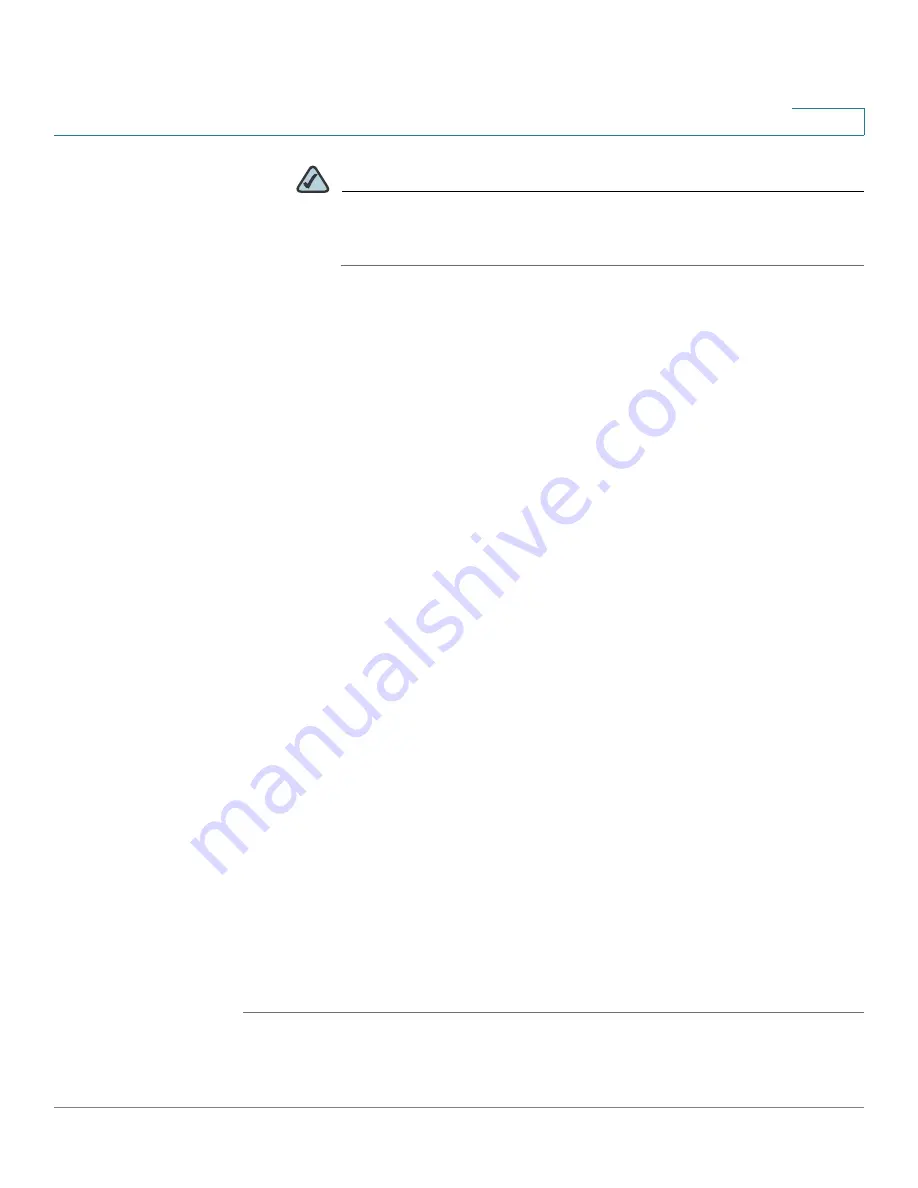
Wizards
Using the Remote Access Wizard to Establish the IPSec VPN Tunnels or SSL VPN Tunnels for Remote
Access
Cisco ISA500 Series Integrated Security Appliance Administrator Guide
62
2
NOTE
The backup servers specified on the Cisco IPSec VPN server will be
sent to remote clients when initiating the VPN connection. The remote
clients will cache them.
•
Peer Timeout:
Enter the time in minutes that the client retries to connect the
backup server.
STEP 9
After you are finished, click
Next
.
The Split Tunnel Setting window opens. From this page you can specify the split
tunneling settings:
•
Split Tunnel:
Click
On
to enable the split tunneling feature, or click
Off
to
disable it. Split tunneling allows only the traffic that is specified by the VPN
client routes to corporate resources through the VPN tunnel. If you enable the
split tunneling feature, you need to define the split subnets. To add a subnet,
enter the IP address in the
IP
filed and and netmask address in the
Netmask
filed, and then click
Add
. To delete a subnet, choose a subnet from the list
and then click
Delete
.
STEP 10
After you are finished, click
Next
.
The Cisco IPSec VPN-Group Policy Summary window opens. The Group Policy
Summary page displays the summary information for all configurations that you
made for the Cisco IPSec VPN group policy.
STEP 11
Click
Next
to configure the Cisco IPSec VPN user group settings.
The Cisco IPSec VPN - User Group Setting window opens. From this page you
can configure the user groups and enable the Cisco IPSec VPN service for them.
The users in the specified user group can use the Cisco IPSec VPN group policies
to establish the IPSec VPN tunnels. For complete details, see
Cisco IPSec VPN User Groups, page 63
.
STEP 12
After you are finished, click
Next
.
The Cisco IPSec VPN Summary window opens. The Summary page displays the
summary information for all Cisco IPSec VPN group policies and user groups you
made.
STEP 13
Click
Submit
to save your settings and exit the Remote Access Wizard.






























