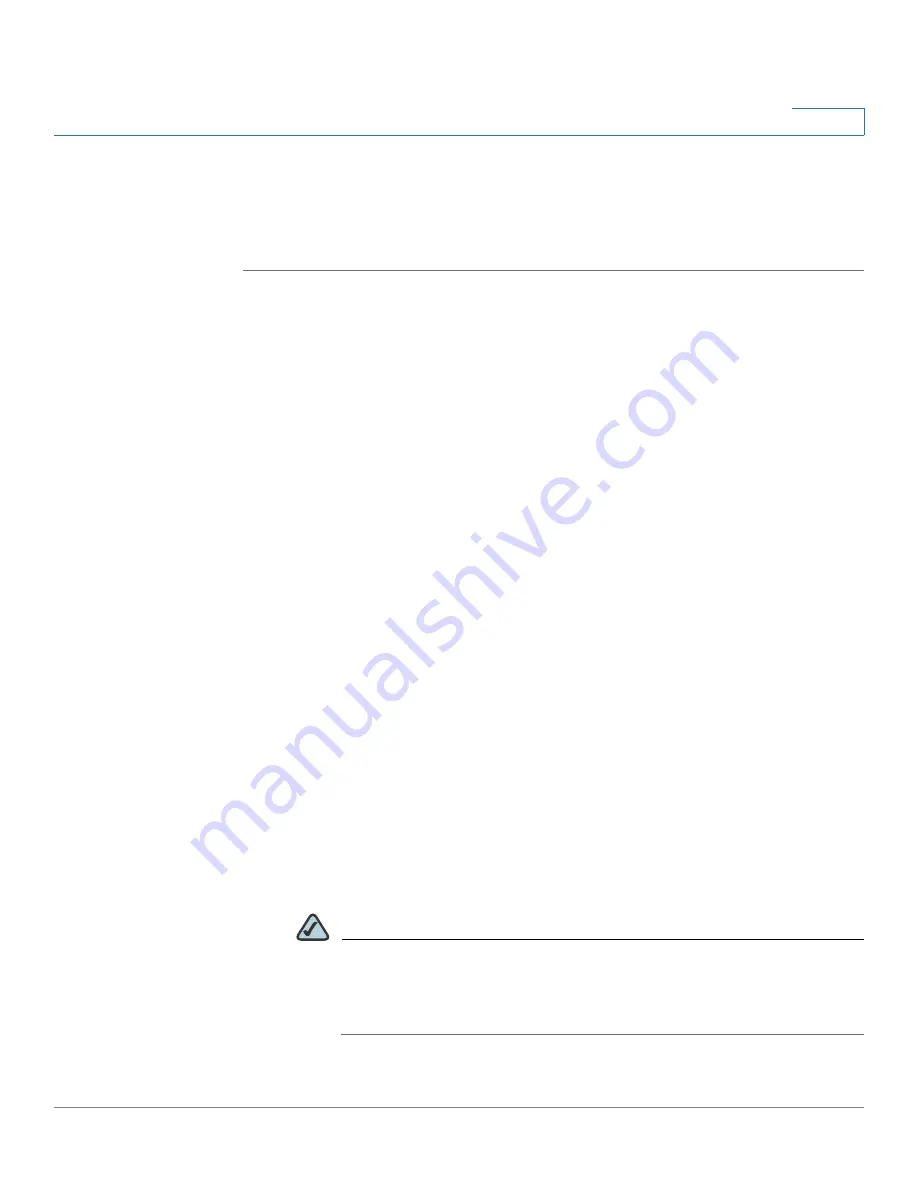
Device Management
Log Management
Cisco ISA500 Series Integrated Security Appliance Administrator Guide
303
10
•
Configuring the Log Settings
STEP 1
Click
Device Management -> Loggings -> Log Settings
.
The Log Settings window opens.
STEP 2
In the
Log Settings
area, enter the following information:
•
Log:
Click
On
to enable the Log feature, or click
Off
to disable it.
•
Log Buffer Size:
If you enable the Log feature, specify the size of the local
log buffer. The default value is 409600 bytes.
STEP 3
In the
System Logs
area, specify the types of system events to be logged.
•
All Unicast Traffic:
Click
On
to
log all unicast packets directed to the
security appliance. By default, all unicast packets are not logged.
•
All Broadcast/Multicast Traffic:
Click
On
to log
all broadcast or multicast
packets directed to the security appliance. By default, all broadcast or
multicast packets are not logged.
STEP 4
In the
Email Alert
area, specify the syslogs to be sent on schedule.
•
Email Alert:
Shows if the Syslog Email is enabled or disabled.
•
From Email Address:
The email address of the SMTP email account to send
the logs.
•
Send to Email Address:
The email address of the SMTP email account to
receive the logs.
•
SMTP Server:
The IP address or Internet name of the SMTP server.
•
SMTP Authentication:
Shows if the SMTP authentication is enabled or
disabled.
NOTE
The above email account settings for Syslog Email are read only. To
enable the Syslog Email feature and configure the email account
settings, click the link or go to the
Device Management -> Email Alert
Settings
page. See






























