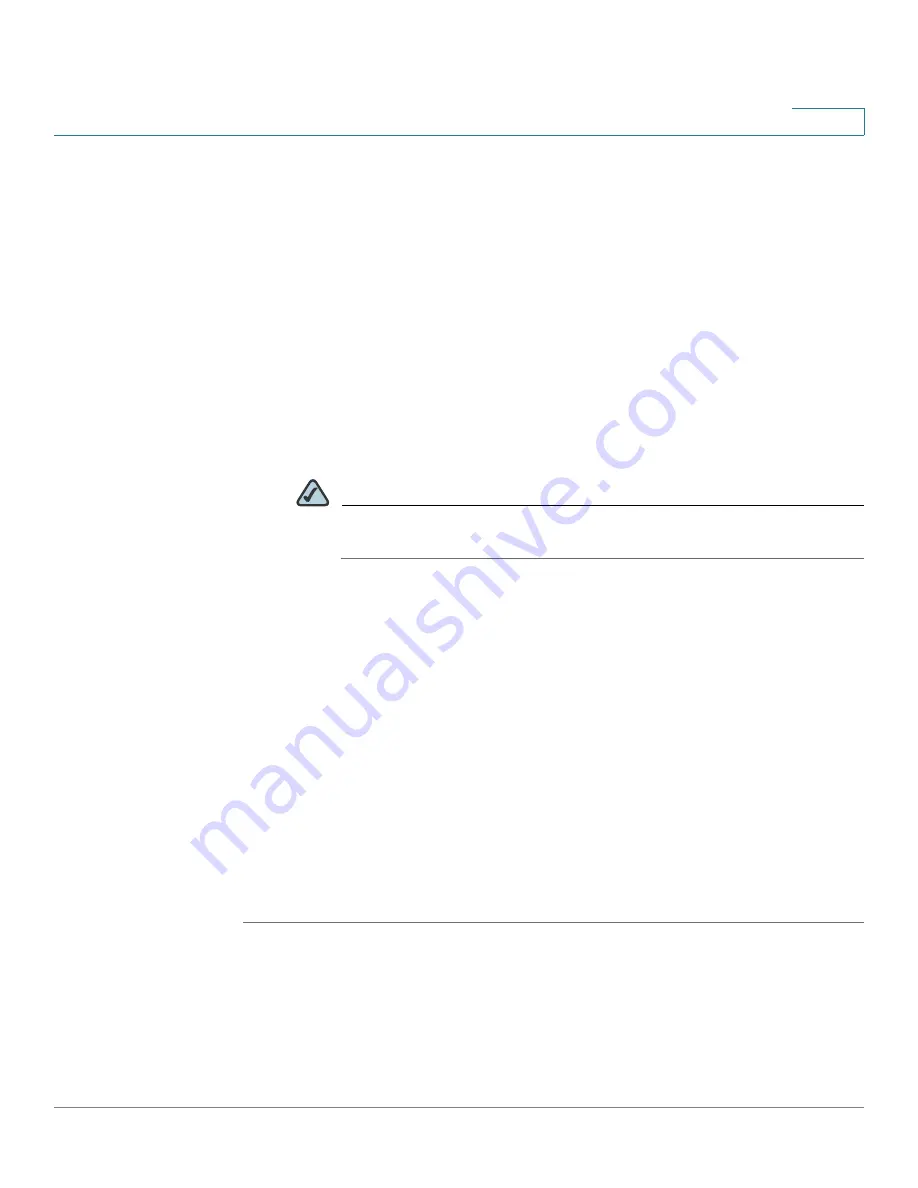
User Management
Configuring the User Authentication Settings
Cisco ISA500 Series Integrated Security Appliance Administrator Guide
285
9
•
User Tree for Login to Server:
If you choose
Give Login Name or Location
in Tree
as the login method in the
Setting
tab, specify the user tree that is
used to log into the LDAP server.
•
Trees Containing Users:
Specify the trees that contain the users commonly
reside in the LDAP directory. To add an entry, click
Add
. To edit an entry, click
Edit
. To delete an entry, click
Remove
. To modify the location of an entry in
the tree, click
Move Up
or
Move Down
buttons.
•
Trees Containing User Groups:
Specify the trees that contain the user
groups commonly reside in the LDAP directory. These are only applicable
when there is no user group membership attribute in the scheme's user
object, and are not used with AD. To add an entry, click
Add
. To edit an entry,
click
Edit
. To delete an entry, click
Remove
. To modify the location of an entry
in the tree, click
Move Up
or
Move Down
buttons.
NOTE
All the above trees are given in the format of disginguished names
(“cn=users, dc=ExampleCorporation,dc=com”).
STEP 7
In the
LDAP Users
tab, enter the following information:
•
Allow Only Users Listed Locally:
Click
On
to allow only the LDAP users also
be present in the local database to login, or click
Off
to disable it.
•
Default LDAP User Group:
Choose a local user group as the default group
to which the LDAP users belong. If the group of a LDAP user does not exist
in the local database, the LDAP user is set to the specified default local
group.
STEP 8
In the
Test
tab, enter the user and password credentials in the
User
and
Password
fields to test the configured LDAP settings. Click
Test
to verify whether
the LDAP user is valid.
STEP 9
Click
OK
to save your settings.
STEP 10
Click
Save
to apply your settings.






























