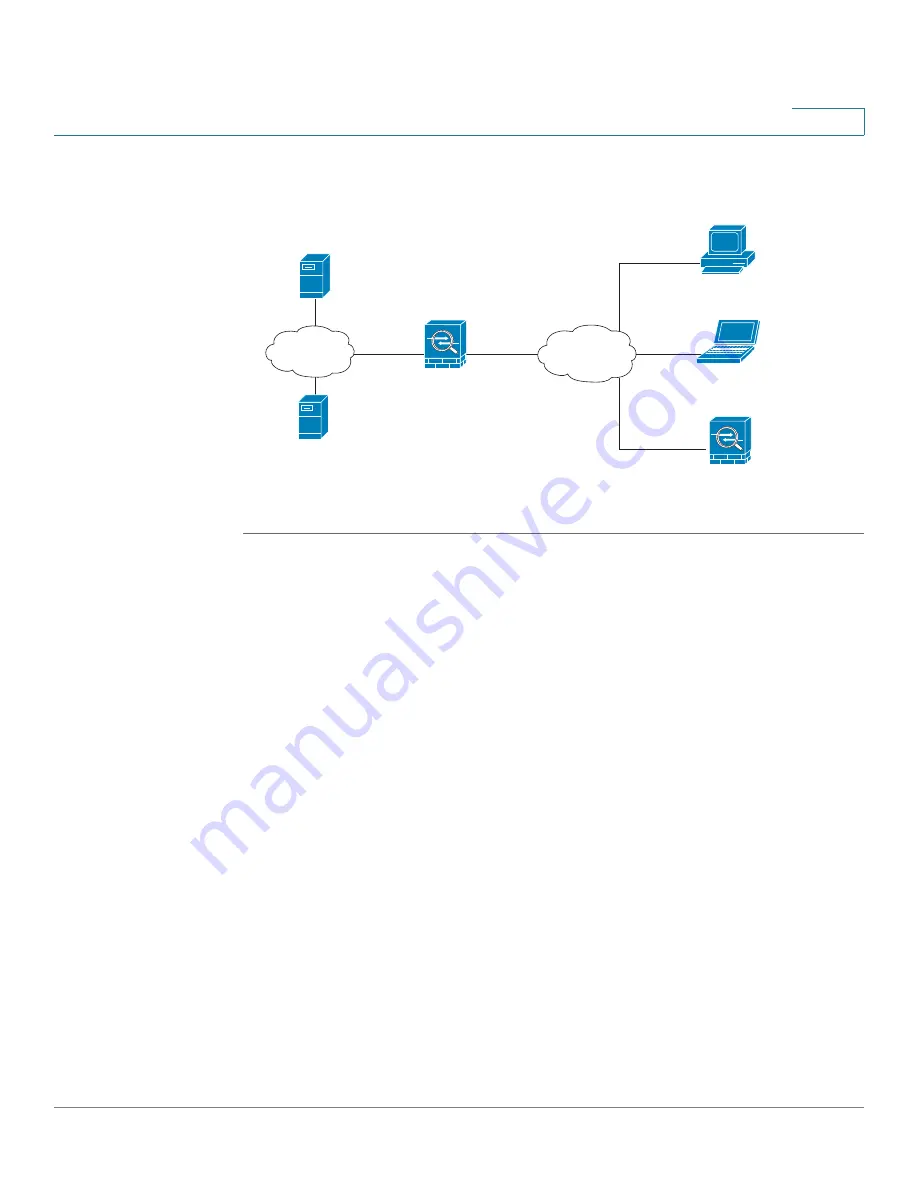
Wizards
Using the Remote Access Wizard to Establish the IPSec VPN Tunnels or SSL VPN Tunnels for Remote
Access
Cisco ISA500 Series Integrated Security Appliance Administrator Guide
59
2
Figure 1 IPSec Remote Access with a Cisco VPN Client Software or a Cisco
Device as a Cisco VPN Hardware Client
STEP 1
Click
Wizards -> Remote Access
.
The Getting Started window opens.
STEP 2
To establish the IPSec VPN tunnel for remote access, choose
Cisco IPSec VPN
as
the VPN tunnel type.
STEP 3
Click
Begin
.
The Group Setting window opens. From this page you can specify the Cisco
IPSec VPN server group policy:
•
Group Name:
Enter the name for the group policy.
•
IKE Authentication Method:
Specify the authentication method.
-
Preshare Key:
If you choose this option, enter the desired value that the
peer device must provide to establish a connection. The pre-shared key
must be entered exactly the same here and on the remote clients.
-
Certificate:
If you choose this option, choose a local certificate and a
remote certificate for authentication. On the remote clients, the selected
local certificate should be set as the remote certificate, and the selected
remote certificate should be set as the local certificate. If the certificate
is not in the list, go to the
Device Management -> Certificate
Management
page to import the certificates. See
Certificates for Authentication, page 310
In
s
ide
10.10.10.0
O
u
t
s
ide
I
S
A500
as
a
Ci
s
co IP
S
ec VPN
S
erver
DNS Server
10.10.10.163
WIN
S
S
erver
10.10.10.1
33
Internet
Intern
a
l
network
Personal Computer
running Cisco VPN Client software
Personal Computer
running Cisco VPN Client software
Cisco Device
as a Cisco VPN hardware client






























