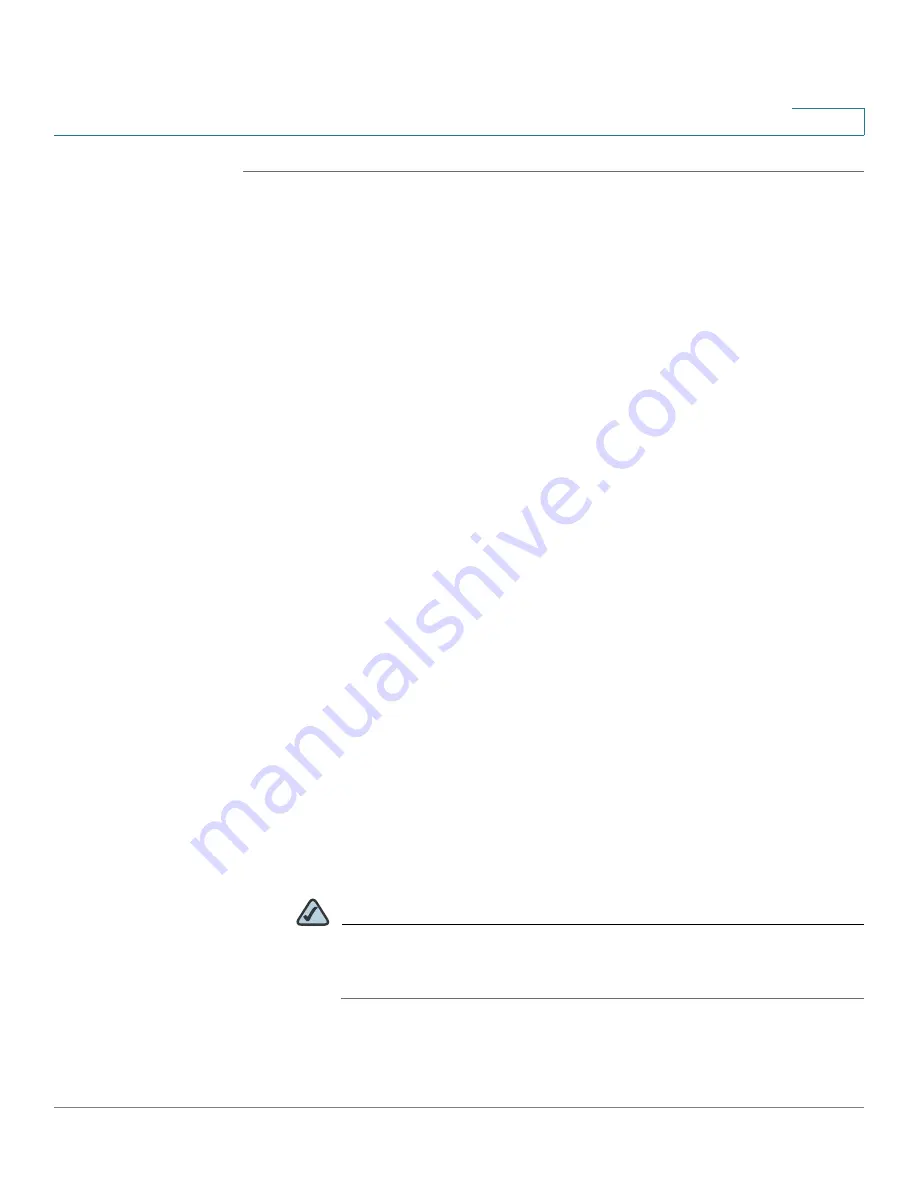
Networking
Configuring the Routing
Cisco ISA500 Series Integrated Security Appliance Administrator Guide
135
4
STEP 1
Click
Networking
->
Routing -> Policy Based Routing
.
The Policy-based Routing window opens.
STEP 2
Click
On
to enable PBR, or click
Off
to disable it.
STEP 3
To add a new PBR rule, click
Add
.
Other options:
To edit an entry, click
Edit
. To delete an entry, click
Delete
.
The Policy-based Routing - Add/Edit window opens.
STEP 4
Enter the following information;
•
From VLAN:
Choose the VLAN for the outbound traffic.
•
Service:
For service binding only, choose an existing service or choose
Create New Service
to create a new service. For IP binding only, choose
All
Traffic
.
•
Source IP:
For service binding only, choose
Any
. For IP binding only, choose
an internal IP address that passes through the specific WAN port.
•
Dest IP:
For service binding only, choose
Any
. For IP binding only, choose an
IP address as the destination IP address of the outbound traffic. If the
address object is not in the list, choose
Create New Address
to create a
new address object. To main the address objects, go to the
Networking ->
Address Object Management
page. See
.
•
DCSP:
Choose the DCSP remarking value to assign the traffic priority.
•
Route to:
Choose the WAN interface that the outbound traffic passes
through.
•
Failover:
Click
On
to enable WAN Failover, or click
Off
to disable it. When the
selected WAN interface for routing is down, enabling Failover will forward
the traffic to the backup WAN.
NOTE
If one WAN connection is down (a connection failure is detected by
ping the host or DNS server) and the PBR Failover is “Off”, the traffic
will be dropped.
STEP 5
Click
OK
to save your settings.






























