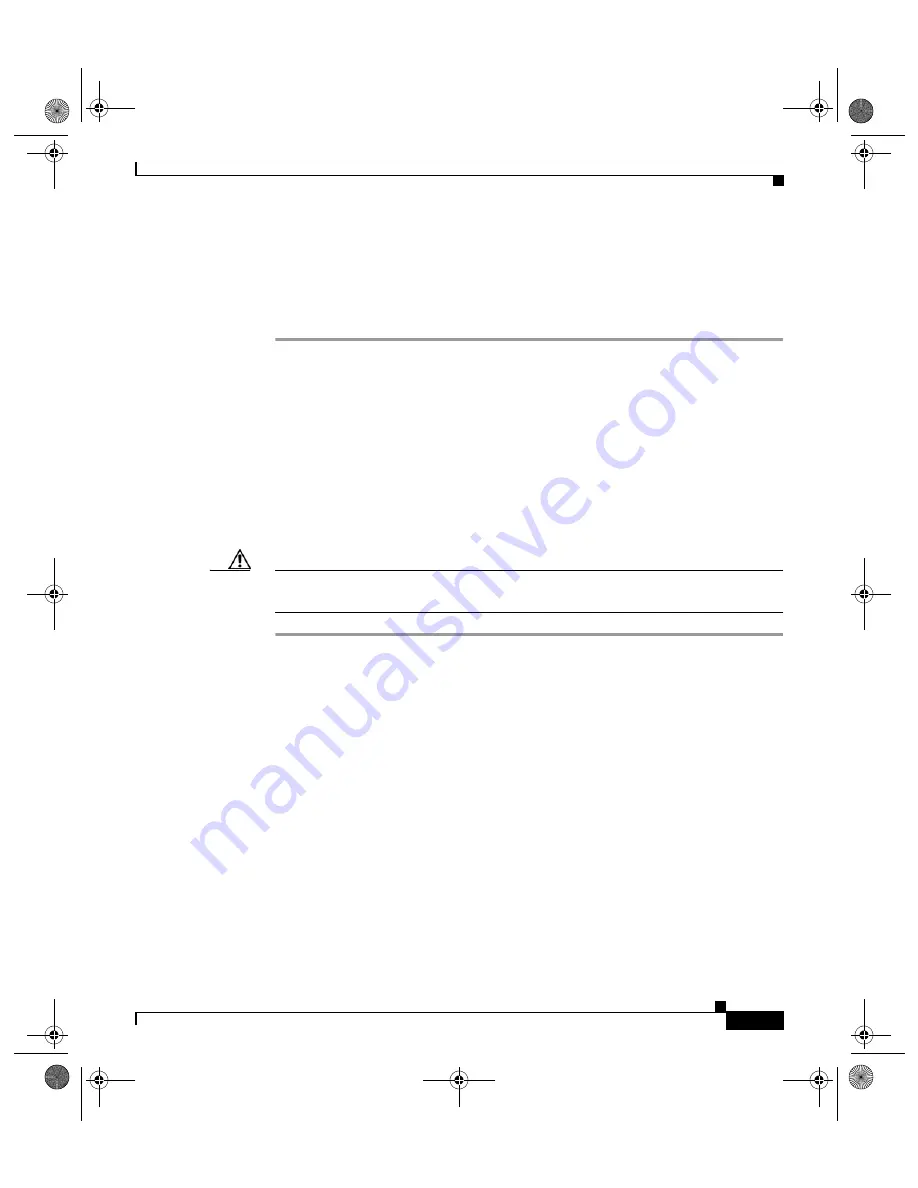
5-31
Cisco 12404 Internet Router Installation and Configuration Guide
OL-11636-01
Chapter 5 Maintaining the Cisco 12404 Internet Router
Removing and Replacing an RP or Line Card
Troubleshooting the Fan Tray Assembly Installation
After the fan tray assembly is connected to a power source, follow these steps to
verify that the fan tray assembly is operating properly.
Step 1
Verify that the fans are operating when the connectors are properly mated at the
backplane and the captive screws are tightened. If the fans are not operating check
that:
•
The fan tray assembly is seated properly and is flush against the chassis.
•
The captive screws are tightened securely.
Step 2
If the AC or DC power source was disconnected to remove and replace the fan tray
assembly, make sure the router is powered on.
Step 3
If the fan tray assembly does not operate after verifying the items in steps 1 and
2, replace the fan tray assembly.
Caution
If the replacement fan assembly does not operate, shut down your router and
contact a Cisco service representative for assistance.
Removing and Replacing an RP or Line Card
The process to remove and replace a card in the RP and line card cage is presented
in this section.
Line cards can occupy any slot, zero (0) through 3 in the RP and line card cage.
Your Cisco 12404 router is configured with the RP in slot 0 (
Redundant RPs can be placed in any slot and requires a line card spacer to comply
with EMI emission standards.
Additional line card information can be found in the respective installation and
configuration note for each type of line card. Installation and configuration notes
accompany every line card that ships from the factory as a field-replaceable unit
(FRU).
todd.book Page 31 Tuesday, November 27, 2007 6:02 PM






























