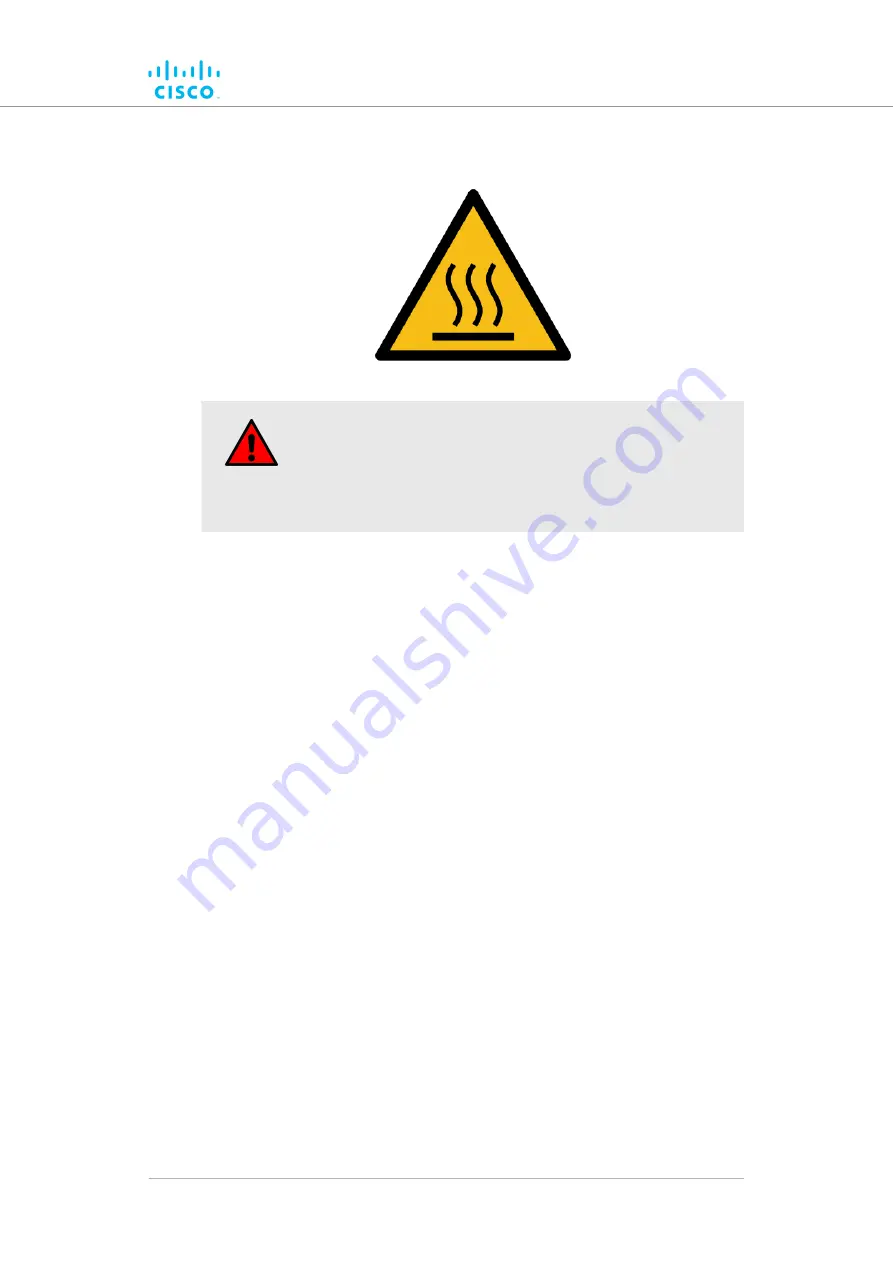
1.2. Hot surfaces hazard
WARNING
The outer surfaces of transceiver and gateway unit enclosures
may become hot during normal operation. During normal
operation, do not touch or handle the unit enclosure without
personal protective equipment.
HAZARDOUS CONDITION WARNINGS
© 2021 Cisco and/or its affiliates. All rights reserved.
Page 9 of 176
























