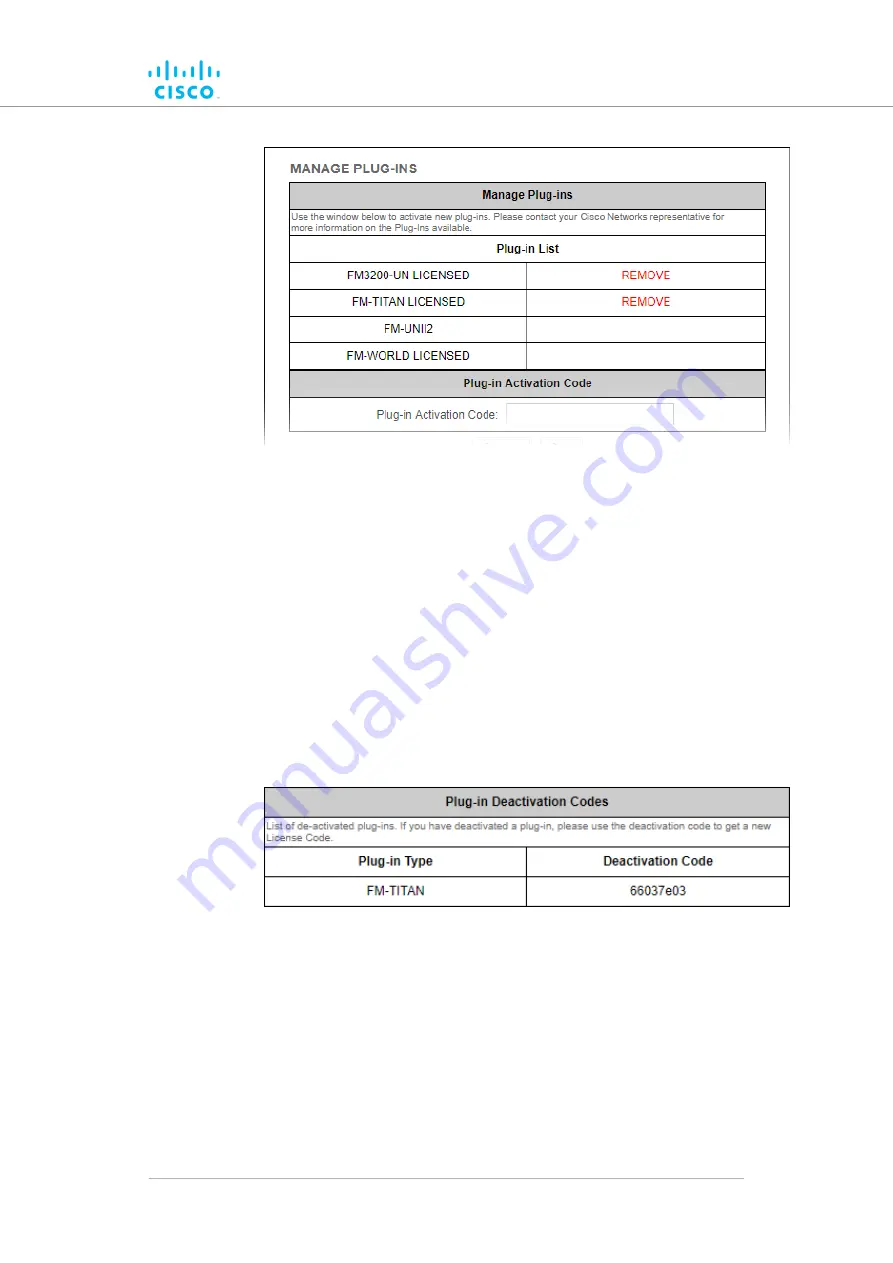
Figure 69. Configurator interface (MANAGE PLUG-INS
dialog)
2.
Click the red
REMOVE
link to the right of the correct plug-in
listing.
• The web browser will inform you that deactivating the plug-
in will reboot the unit, and ask for confirmation that you
want to deactivate.
Confirm the deactivation.
3.
• The unit will reboot.
• The Deactivation code for the plug-in will be shown to the
right of the plug-in listing, in the
Plug-in Deactivation
Codes
section (see below).
(Plug-in
DIALOG
Figure 70. MANAGE PLUG-INS
Deactivation Codes section)
Make a note of the Deactivation code.
4.
Log on to the Cisco Partner Portal.
5.
Click the
6.
Plug-ins
link.
• The Plug-ins web page will be shown (
Software Plug-Ins
© 2021 Cisco and/or its affiliates. All rights reserved.
Page 149 of 176






























