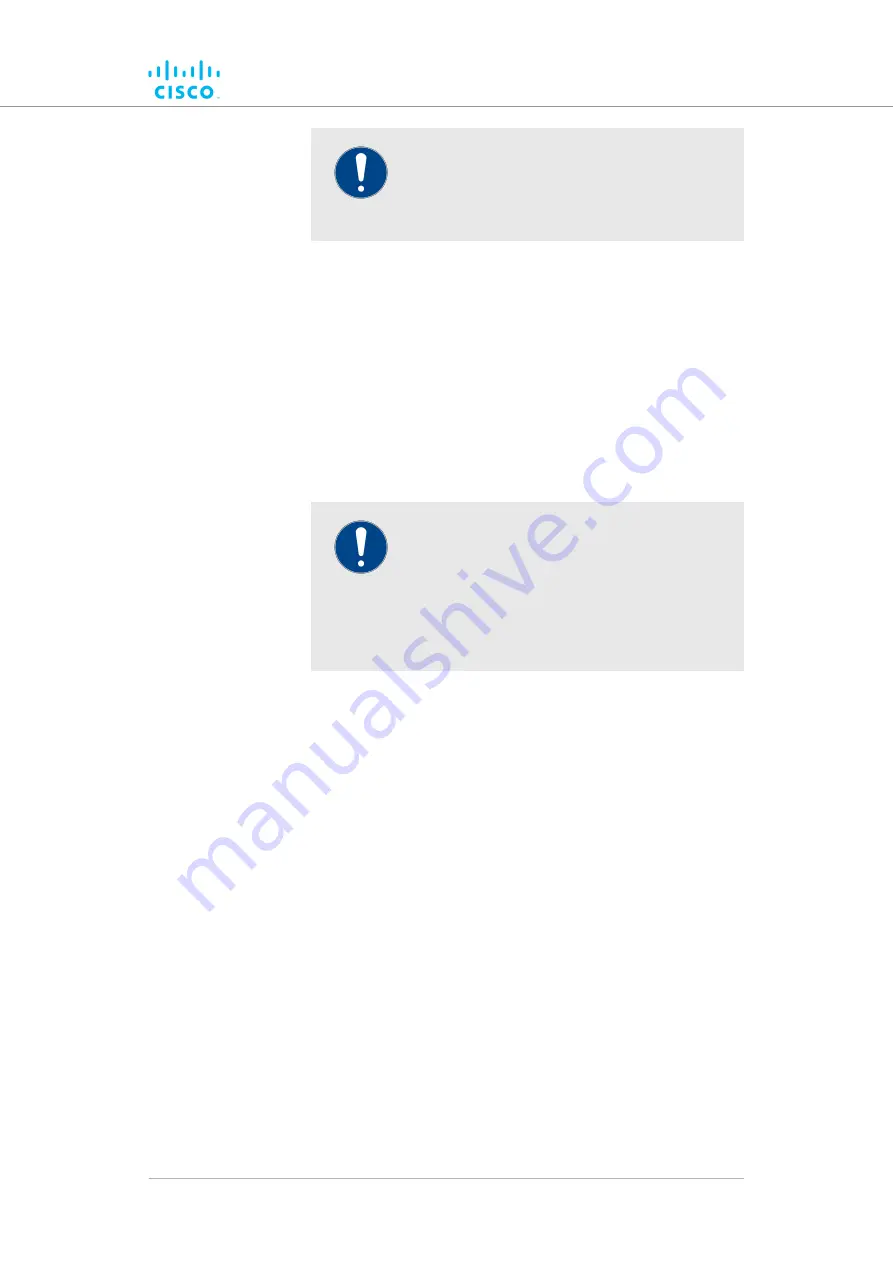
IMPORTANT
If a unit is set to
Infrastructure (wireless
relay)
mode, do not connect the unit to the
wired LAN.
•
Vehicle:
Choose this setting if the unit is installed on or in
a moving vehicle.
4.
If the
Unit Role
has been set as
Vehicle
, assign the unit a
vehicle identity using either of the methods below:
• Allow the unit to automatically generate a unique vehicle
identity by checking the
Enable
check-box to the right of
the
Automatic Vehicle ID:
heading.
• Assign a vehicle identity manually by un-checking
the
Enable
check-box to the right of the
Automatic
Vehicle ID:
heading, and manually entering an
identification string in the
Vehicle ID:
field.
IMPORTANT
If
vehicle
identities
have
been
manually assigned, the
Vehicle ID
string must
be unique for every individual Cisco unit
operating on the same network, even if more
than one Cisco unit is installed on the
same vehicle.
5.
The network type must be set in accordance with the general
network architecture. Select the correct network type designation
for the unit by clicking the
Network Type:
drop-down and clicking
the correct option from the list below:
•
Flat:
Choose this setting if the wireless mesh network and
the infrastructure network both belong to a single layer-2
broadcast domain.
•
Multiple Subnets:
Choose this setting if the wireless mesh
network and the infrastructure network are organized as
separate layer-3 routing domains.
6.
settings by clicking the
Save the Fluidity
Save
button.
Alternatively, clear the settings by clicking the
Reset
button.
Device configuration using the configurator interface
© 2021 Cisco and/or its affiliates. All rights reserved.
Page 120 of 176






























