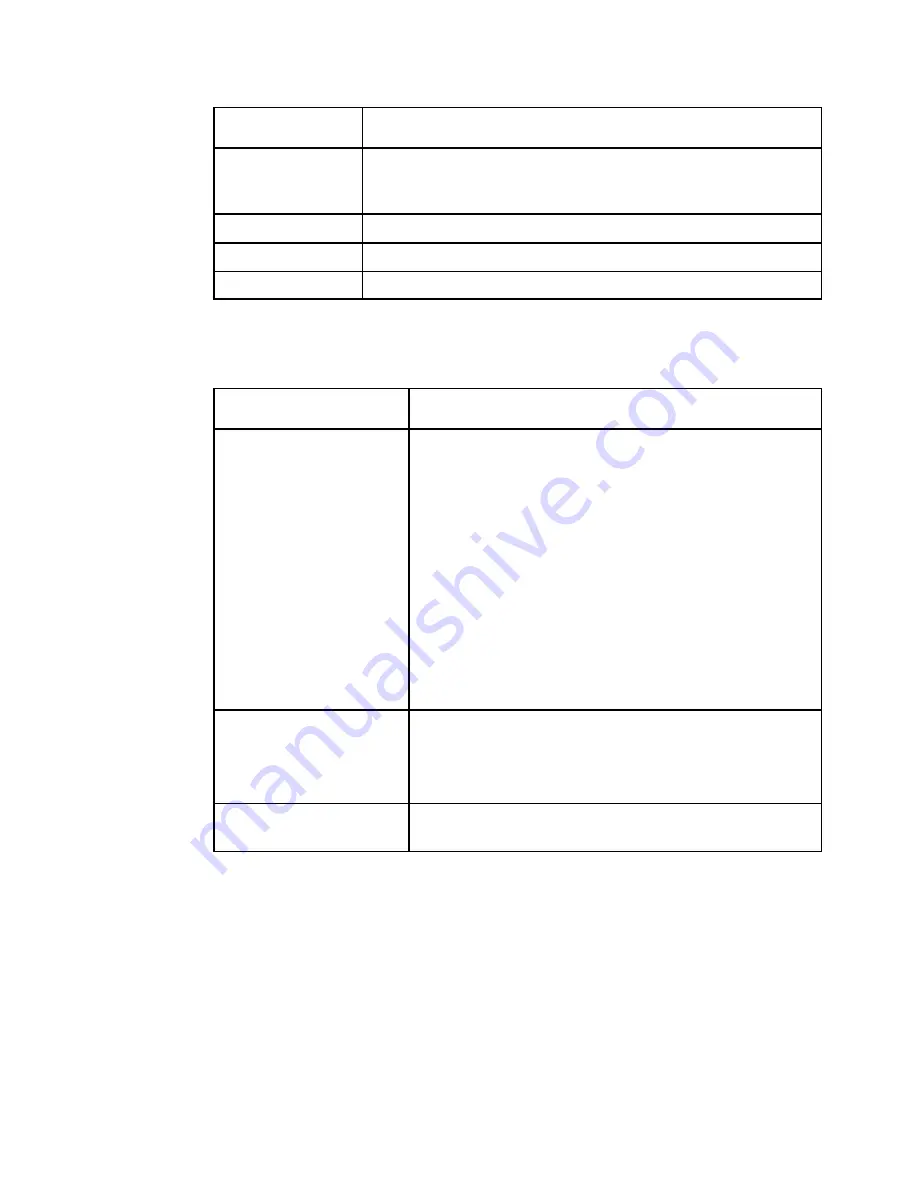
Chapter 5 Web GUI Setup and Monitoring
172
OL-31980-01
BackGnd Option
Description
Shadow
Applies an outline to the right side of each text character. No
background box is applied to subtitles, i.e., text is visible directly on
top of video.
Opaque
Applies a black box to each text character.
Semi
Applies a semi-transparent box to subtitle text.
None
No shadow or outline is applied to subtitle text.
6
In the
Subtitle Language Settings
area, click on the radio button of the input
source for the subtitle language. The default is
Language List
.
Language Entry
and
PMT Order
are more applicable for advanced applications. The following
table describes each of the available options and how to set them:
Select Language By Option Description
Language List
Select the MPEG language to display from the available list.
The following are the available options:
ara (Arabic), btk (Batak (Indonesia), ben (Bengali), bul
(Bulgarian), chi (Chinese), cze (Czech), dan (Danish), dut
(Dutch), eng (English), fin (Finnish), fre (French), ger
(German), gre (Greek), heb (Hebrew), hin (Hindi), hun
(Hungarian), ice (Icelandic), ind (Indonesian), ita (Italian),
jpn (Japanese), kor (Korean), may (Malay), mul (Multiple
Languages), nor (Norwegian), per (Persian), pol (Polish),
por (Portuguese), rum (Romanian), rus (Russian), san
(Sanskrit), scc (Serbian), sin (Sinhalese), slo (Slovak), som
(Somali), spa (Spanish), swe (Swedish), tai (Tai Other), tam
(Tamil), tha (Thai), tur (Turkish), ukr (Ukrainian), or vie
(Vietnamese)
Language Entry
Enter the three-character code provided by your uplink
service provider (e.g., eng for English).
The supported languages are according to ISO 639-2
Language Codes.
PMT Order
Select the subtitle PID entry to display (First to Eighth). This
information is available from your uplink provider.
7
Click
Apply
.






























