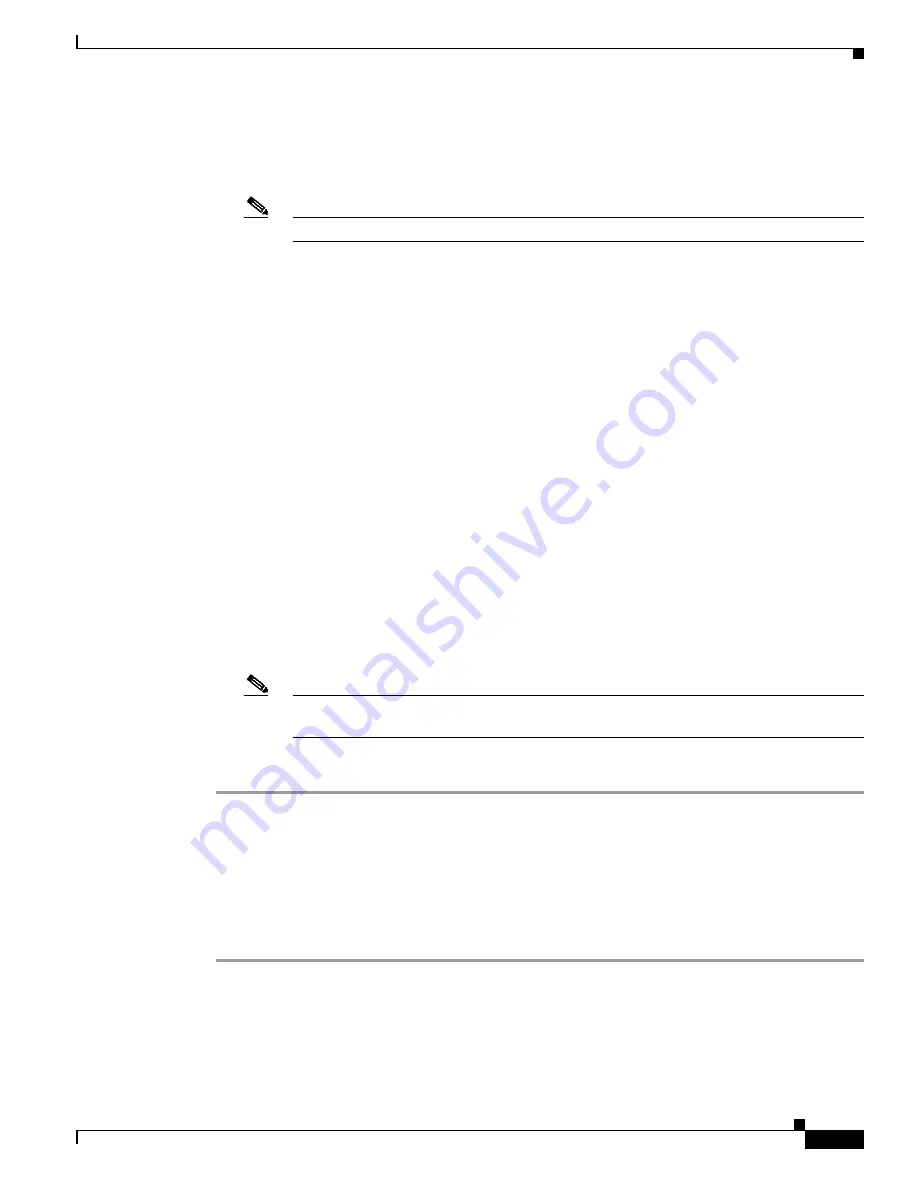
9-21
Cisco Aironet Wireless LAN Client Adapters Installation and Configuration Guide for Windows
OL-1394-04
Chapter 9 Troubleshooting
Error Messages
Error Message
Network authentication aborted.
Explanation
When you were asked to enter a PIN, you clicked the Cancel button and cancelled the
authentication process. The supplicant will not attempt to authenticate to the network.
Note
The system will try to authenticate automatically within 30 to 60 seconds.
Recommended Action
If you want to authenticate to the network and establish a wireless network
connection, enter the valid PIN for your SIM card. If you do not want to establish a connection,
consider turning off or ejecting the client adapter; otherwise, the system will reprompt you every 30
to 60 seconds.
Error Message
Network rejected user authentication.
Explanation
The service provider’s network has rejected your authentication attempt. This is most
likely due to an expired or invalid SIM card or an invalidated account. However, it could also occur
if the service provider at your current location does not allow access to the network for subscribers
of your service provider.
Recommended Action
Make sure that your account is in good standing and that you have a valid SIM
card. Switch to a SIM card that is valid at the current location and try again.
Error Message
Please check your smartcard reader and insert your SIM card.
Explanation
When asked to perform an authentication, the supplicant could not get the smartcard
reader to initialize within a reasonable time (that is, 90 seconds for the first try and 5 minutes for
subsequent tries). Most likely, the reader is not plugged in correctly, or the computer no longer
recognizes it.
Note
The eight-digit hexadecimal error code in the message may assist technical support in
troubleshooting your problem.
Recommended Action
Follow the steps below.
Step 1
Install a smartcard reader if you have not done so.
Step 2
If a reader is installed, make sure that it is inserted completely into the PCMCIA slot (PCMCIA model)
or that the connector cable is inserted properly into the serial or USB connector (serial/USB port model).
Step 3
Make sure that the system recognizes your reader. It should be listed under Smart card readers in
Windows device manager. If your reader is not listed, eject and re-insert the reader (PCMCIA model) or
disconnect and reconnect the cable (serial/USB port model).
Step 4
If the computer still does not recognize your reader, reboot the computer with the reader installed.






























