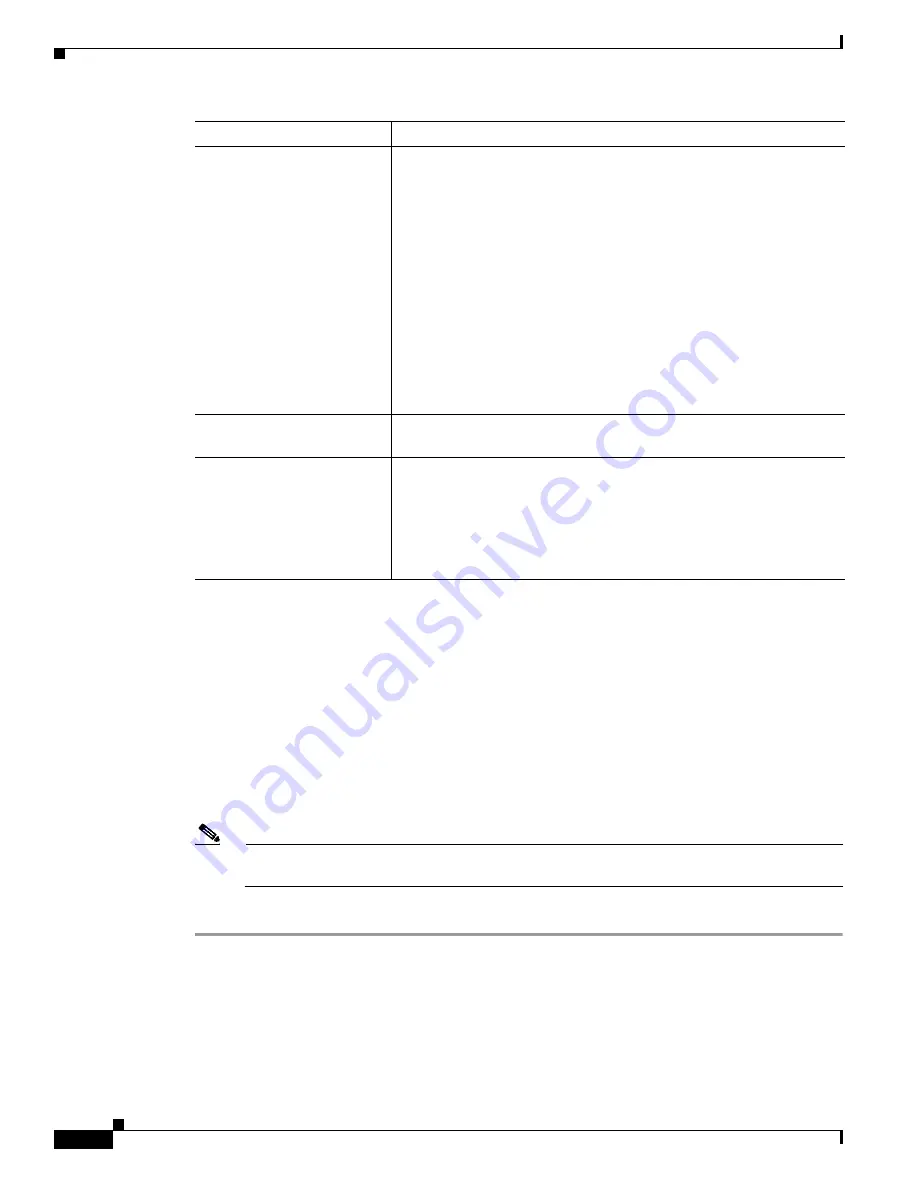
8-22
Cisco Aironet Wireless LAN Client Adapters Installation and Configuration Guide for Windows
OL-1394-04
Chapter 8 Routine Procedures
ACU Procedures
Step 5
In the Choose Destination Location screen, perform one of the following:
•
If you want the ACU program files to be installed in the default location (C:\Program Files, if
C:\Program Files is the default Windows program file folder), click Next.
•
If you want to specify a different destination location for the ACU program files, click Browse,
select a location, and click Next.
Step 6
In the Select Program Folder screen, specify a program folder name for ACU by selecting from the list
of existing folders (the default name is Cisco Aironet) or typing in a new folder name; then click Next.
A status screen displays the progress of the installation. Then the Setup Complete screen appears.
Step 7
If your computer needs to be rebooted, select Yes, I want to restart my computer now or No, I will
restart my computer later and click Finish.
Note
If you are prompted to reboot your computer, Cisco recommends that you select the Yes, I
want to restart my computer now option.
The client utility installation has been modified.
Option
Description
EAP-SIM
Installs the EAP-SIM supplicant, which enables the client to support
EAP-SIM authentication. If this option is not selected now and you
later want to use EAP-SIM, you must run this installation program
again, select Modify, and select this option.
Default: Deselected
Note
Refer to
Chapter 5
for information on using EAP-SIM.
Note
PC-Cardbus cards do not support EAP-SIM authentication.
Note
This option appears for all operating systems except Windows
95; however, your client adapter can authenticate using
EAP-SIM only if your computer’s operating system is Windows
2000 (with Service Pack 3 or greater and the Windows 2000
Wireless 802.1X hot fix) or Windows XP.
Create ACU Icon on your
Desktop
Causes the installation program to add an ACU icon to your computer’s
desktop to provide quick access to the utility.
Allow Non-Administrator
Users to save profiles to the
registry
Enables users without administrative rights to modify profiles in ACU
and save them to the registry on computers running Windows NT, 2000,
or XP.
Note
This option is not available for Windows 95, 98, and Me
because these versions of Windows do not support different
classes of users.






























