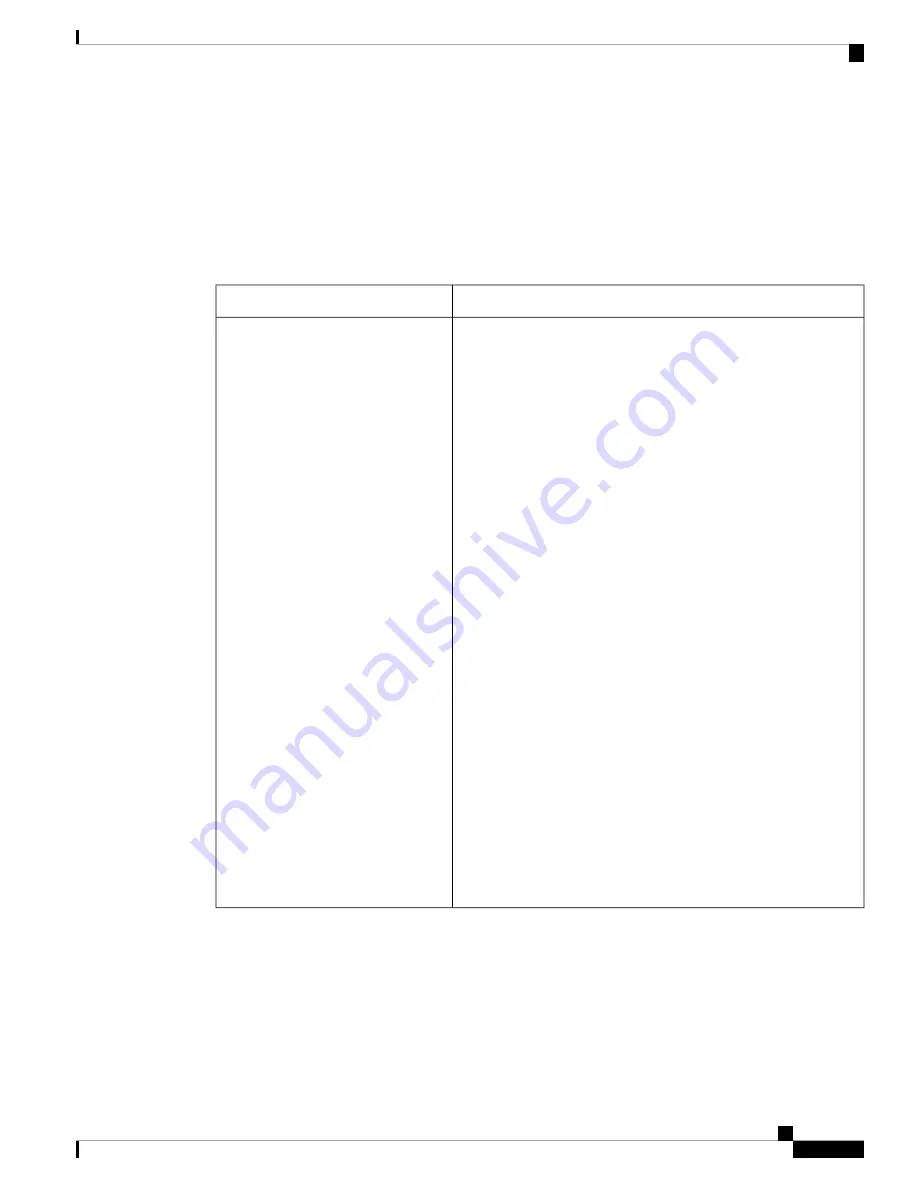
Scenarios for Troubleshooting the Software Configuration
Scenarios to Troubleshoot Power over Ethernet (PoE)
Table 23: Power over Ethernet Troubleshooting Scenarios
Possible Cause and Solution
Symptom or Problem
Verify that the powered device works on another PoE port.
Use the
show run
, or
show interface status
user EXEC commands
to verify that the port is not shut down or error-disabled.
Most switches turn off port power when the port is shut
down, even though the IEEE specifications make this
optional.
Note
Verify that
power inline never
is not configured on that interface
or port.
Verify that the Ethernet cable from the powered device to the switch
port is good: Connect a known good non-PoE Ethernet device to the
Ethernet cable, and make sure that the powered device establishes a
link and exchanges traffic with another host.
Cisco powered device works only with straight cable and
not with crossover one.
Note
Verify that the total cable length from the switch front panel to the
powered device is not more than 100 meters.
Disconnect the Ethernet cable from the switch port. Use a short
Ethernet cable to connect a known good Ethernet device directly to
this port on the switch front panel (not on a patch panel). Verify that
it can establish an Ethernet link and exchange traffic with another
host, or ping the port VLAN SVI. Next, connect a powered device
to this port, and verify that it powers on.
If a powered device does not power on when connected with a patch
cord to the switch port, compare the total number of connected
powered devices to the switch power budget (available PoE). Use
the
show power inline
command to verify the amount of available
power.
Only one port does not have PoE.
Trouble is on only one switch port.
PoE and non-PoE devices do not work
on this port, but do on other ports.
System Management Configuration Guide, Cisco IOS XE Fuji 16.8.x (Catalyst 9500 Switches)
291
Troubleshooting the Software Configuration
Scenarios for Troubleshooting the Software Configuration






































