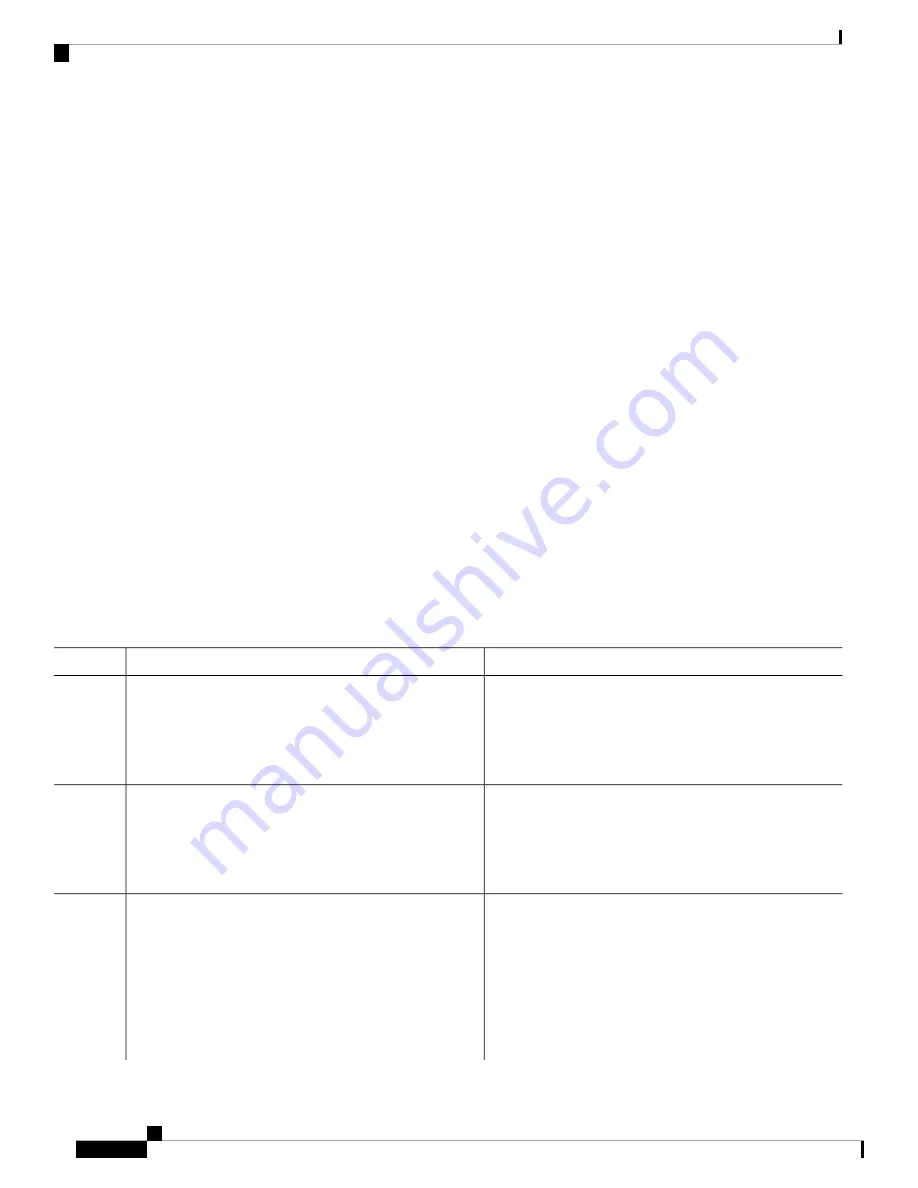
SDM Templates and Switch Stacks
In a switch stack, all stack members must use the same SDM template that is stored on the active switch.
When a new switch is added to a stack, the SDM configuration that is stored on the active switch overrides
the template configured on an individual switch.
You can use the
show switch
privileged EXEC command to see if any stack members are in SDM mismatch
mode.
How to Configure SDM Templates
Setting the SDM Template
Follow these steps to use the SDM template to maximize feature usage:
SUMMARY STEPS
1.
enable
2.
configure terminal
3.
sdm prefer
{
core
|
nat
|
sda
|
distribution
}
4.
end
5.
reload
DETAILED STEPS
Purpose
Command or Action
Enables privileged EXEC mode.
enable
Step 1
Example:
Enter your password if prompted.
Device>
enable
Enters global configuration mode.
configure terminal
Example:
Step 2
Device#
configure terminal
Specifies the SDM template to be used on the switch. The
keywords have these meanings:
sdm prefer
{
core
|
nat
|
sda
|
distribution
}
Example:
Step 3
•
core
—Sets the Core template.
Device(config)#
sdm prefer nat
•
nat
—Maximizes the NAT configuration on the switch.
•
sda
—Sets the SDA template.
•
distribution
—Sets the Distribution template.
System Management Configuration Guide, Cisco IOS XE Fuji 16.8.x (Catalyst 9500 Switches)
148
Configuring SDM Templates
SDM Templates and Switch Stacks






























