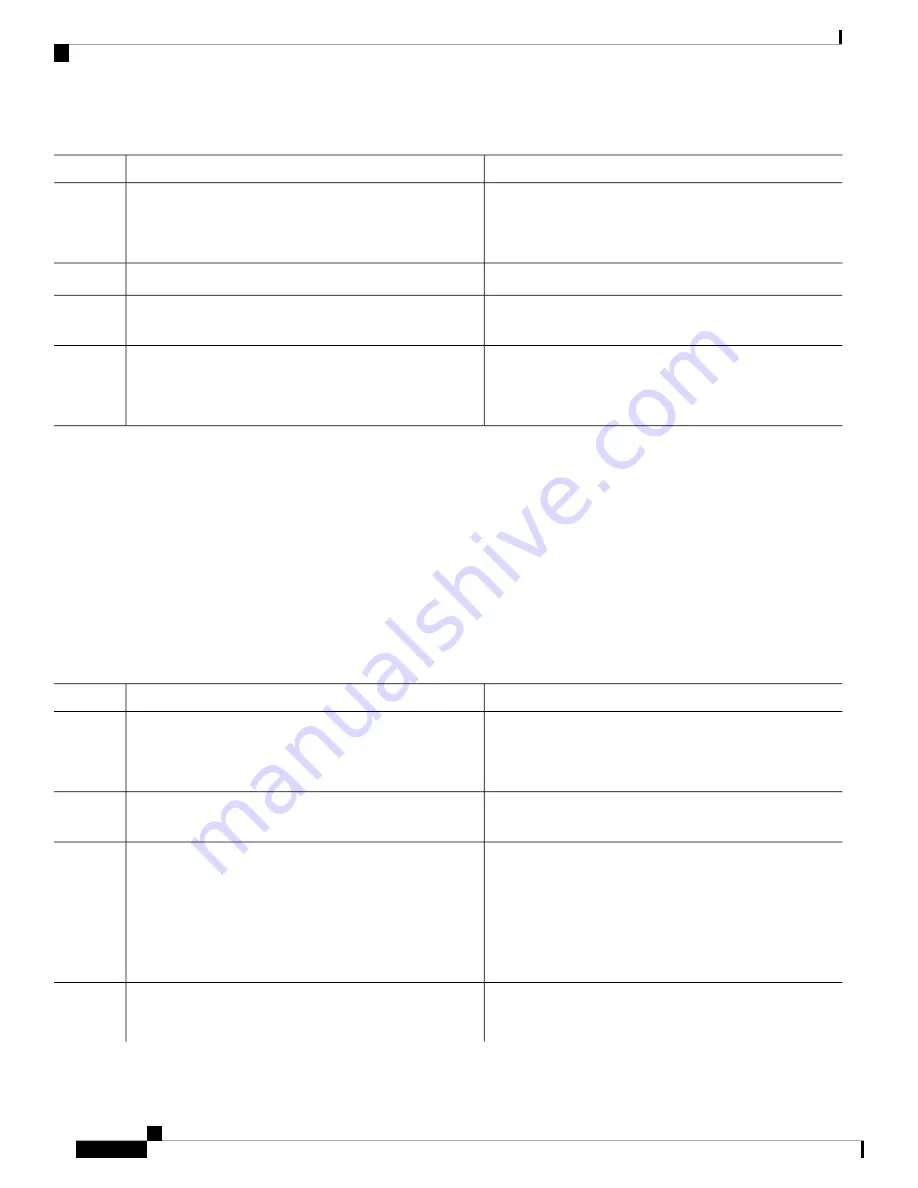
DETAILED STEPS
Purpose
Command or Action
Enters global configuration mode.
configure terminal
Example:
Step 1
Device#
configure terminal
Creates a class map with NBAR attributes.
[no] class-map
{
match-all
|
match-any
}
Step 2
Configures the specified protocol attribute as the match
criterion.
match protocol attribute attribute-type attribute-value
Step 3
Returns to privileged EXEC mode. Alternatively, you can
also press
Ctrl-Z
to exit global configuration mode.
end
Example:
Step 4
Device(config)#
end
Creating a Policy Map
SUMMARY STEPS
1.
configure terminal
2.
[no] policy-map policy-map-name
3.
[no] class
{
class-map-name
|
class-default
}
4.
police rate-bps burst-byte
5.
set
{
dscp new-dscp
|
cos cos-value
}
6.
end
DETAILED STEPS
Purpose
Command or Action
Enters global configuration mode.
configure terminal
Example:
Step 1
Device#
configure terminal
Creates a policy map based on a class-map based on NBAR
attributes.
[no] policy-map policy-map-name
Step 2
Defines a traffic classification, and enters policy-map class
configuration mode.
[no] class
{
class-map-name
|
class-default
}
Example:
Step 3
By default, no policy map and class maps are defined.
Device(config-pmap)#
class webex-class
If a traffic class has already been defined by using the
class-map
global configuration command, specify its name
for
class-map-name
in this command.
Defines a policer for the classified traffic.
police rate-bps burst-byte
Step 4
Example:
By default, no policer is defined.
System Management Configuration Guide, Cisco IOS XE Fuji 16.8.x (Catalyst 9500 Switches)
116
Configuring Application Visibility and Control in a Wired Network
Creating a Policy Map






























