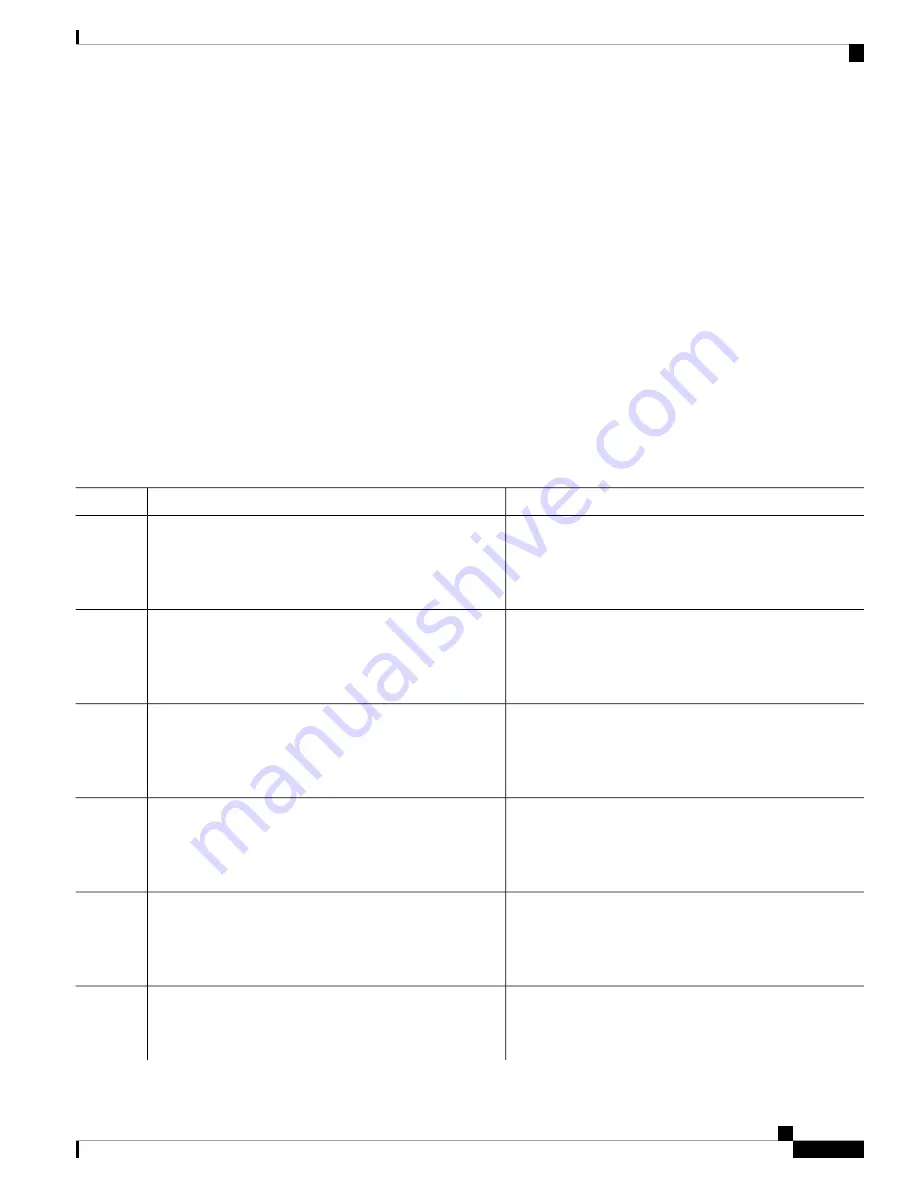
Copying a Configuration File from an FTP Server to the Device
To copy a configuration file from an FTP server to the running configuration or startup configuration, complete
the tasks in this section:
SUMMARY STEPS
1.
enable
2.
configure terminal
3.
ip ftp username username
4.
ip ftp password password
5.
end
6.
Do one of the following:
•
copy ftp:
[[[
//
[
username
[
:password
]
@
]
location
]
/directory
]
/filename
]
system:running-config
•
copy ftp:
[[[
//
[
username
[
:password
]
@
]
location
]
/directory
]
/filename
]
nvram:startup-config
DETAILED STEPS
Purpose
Command or Action
Enables privileged EXEC mode.
enable
Step 1
Example:
• Enter your password if prompted.
Device> enable
(Optional) Allows you to enter global configuration mode.
This step is required only if you want to override the default
remote username or password (see Steps 3 and 4).
configure terminal
Example:
Device# configure terminal
Step 2
(Optional) Specifies the default remote username.
ip ftp username username
Example:
Step 3
Device(config)# ip ftp username NetAdmin1
(Optional) Specifies the default password.
ip ftp password password
Example:
Step 4
Device(config)# ip ftp password adminpassword
(Optional) Exits global configuration mode. This step is
required only if you override the default remote username
or password (see Steps 3 and 4).
end
Example:
Device(config)# end
Step 5
Using FTP copies the configuration file from a network
server to running memory or the startup configuration.
Do one of the following:
Step 6
•
copy ftp:
[[[
//
[
username
[
:password
]
@
]
location
]
/directory
]
/filename
]
system:running-config
System Management Configuration Guide, Cisco IOS XE Fuji 16.8.x (Catalyst 9500 Switches)
197
Managing Configuration Files
Copying a Configuration File from an FTP Server to the Device






























