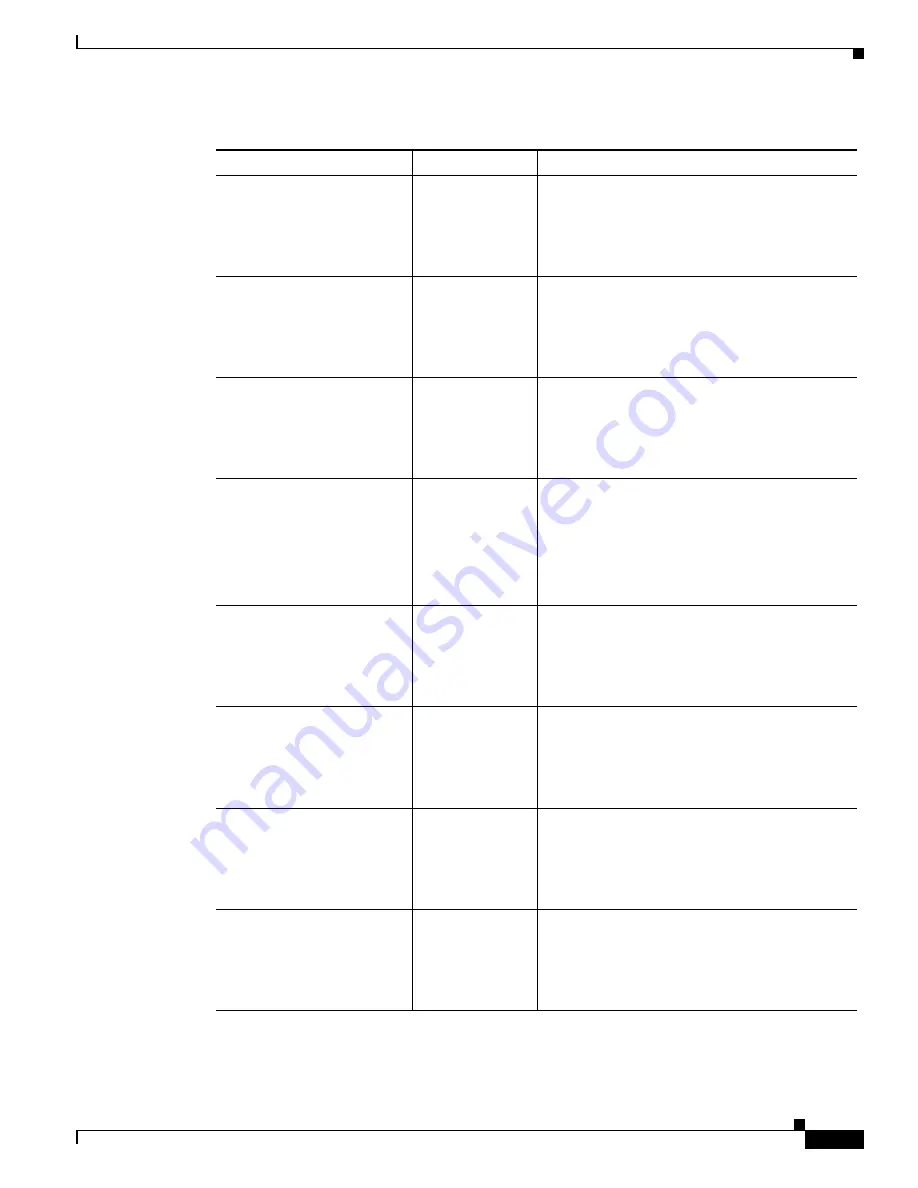
1-5
Catalyst 3650 Switch Hardware Installation Guide
OL-29734-01
Chapter 1 Product Overview
Switch Models
WS-C3650-48FQ-S
IP Base
Stackable
48 10/100/1000 Full PoE downlink ports
4 10-Gigabit SFP+ uplink ports
1025-W power supply
WS-C3650-48PQ-S
IP Base
Stackable
48 10/100/1000 PoE+ downlink ports
4 10-Gigabit SFP+ uplink ports
640-W power supply
WS-C3650-48TQ-S
IP Base
Stackable
48 10/100/1000 Ethernet downlink ports
4 10-Gigabit SFP+ uplink ports
250-W power supply
WS-C3650-24PDM-S
IP Base
Stackable
24 10/100/1000 PoE+ downlink ports
2 1-Gigabit SFP uplink ports
2 10-Gigabit SFP+ uplink ports
Fixed 640-W power supply
WS-C3650-48FQM-S
IP Base
Stackable
48 10/100/1000 Full PoE downlink ports
4 10-Gigabit SFP+ uplink ports
Fixed 975-W power supply
WS-C3650-24TS-E
IP Services
Stackable
24 10/100/1000 Ethernet downlink ports
4 1-Gigabit SFP uplink ports
250-W power supply
WS-C3650-48TS-E
IP Services
Stackable
48 10/100/1000 Ethernet downlink ports
4 1-Gigabit SFP uplink ports
250-W power supply
WS-C3650-24PS-E
IP Services
Stackable
24 10/100/1000 PoE+ downlink ports
4 1-Gigabit SFP uplink ports
640-W power supply
Table 1-1
Catalyst 3650 Switch Models (continued)
Switch Model
Cisco IOS Image
Description
















































