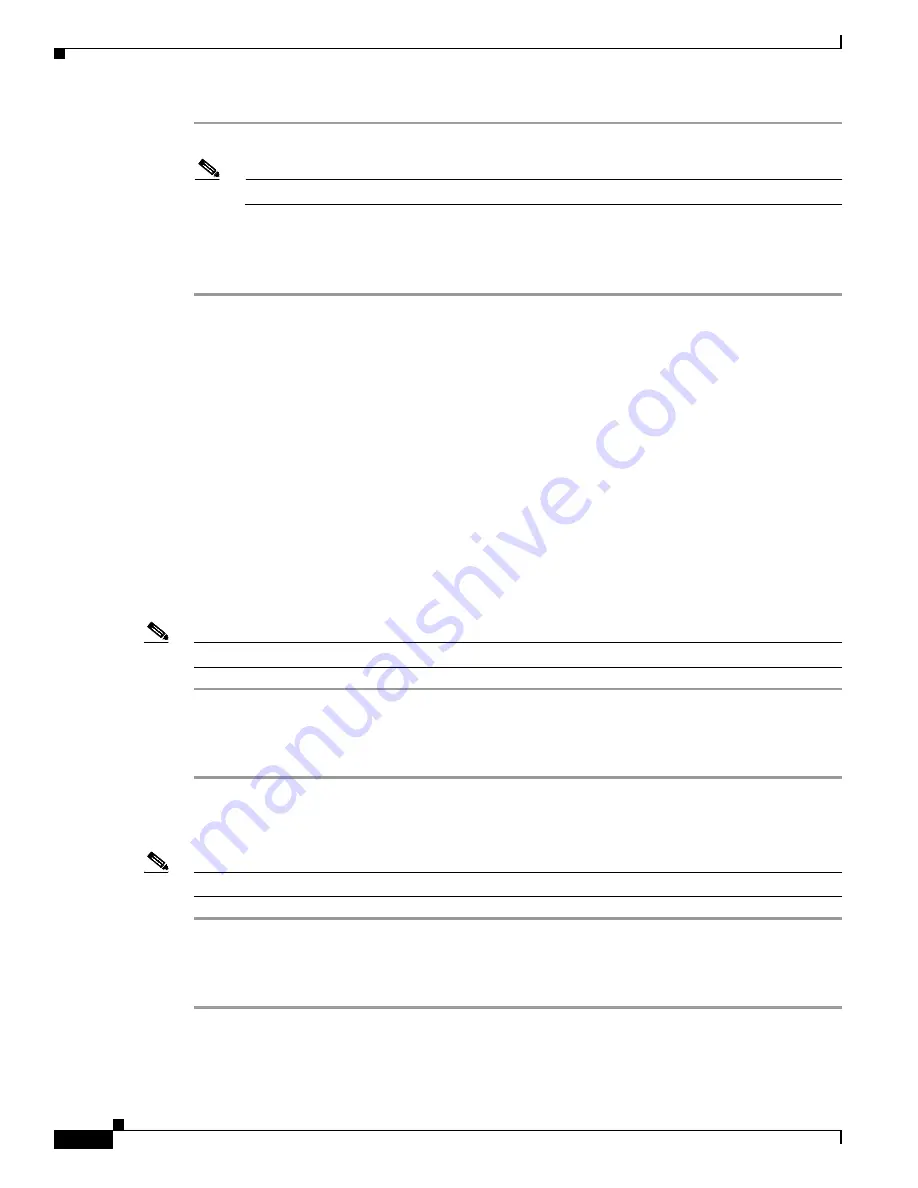
8-4
Catalyst 3650 Switch Hardware Installation Guide
OL-29734-01
Appendix 8 Configuring the Switch with the CLI-Based Setup Program
Accessing the CLI
Step 1
Obtain the Cisco USB console driver file from the Cisco.com web site and unzip it.
Note
You can download the driver file from the Cisco.com site for downloading the switch software.
Step 2
Follow the documentation included with the driver.
Step 3
Connect the USB cable to the PC and the switch console port. The USB console port LED turns green,
and the Found New Hardware Wizard appears. Follow the instructions to complete the driver installation.
Uninstalling the Cisco Microsoft Windows USB Driver
Use the Windows Add or Remove Programs utility or the setup.exe file:
•
Uninstalling the Cisco Microsoft Windows USB Driver Using the Add or Remove Programs Utility
•
Uninstalling the Cisco Microsoft Windows USB Driver Using the Setup.exe Program
Uninstalling the Cisco Microsoft Windows USB Driver Using the Add or Remove Programs Utility
•
Uninstalling the Cisco Microsoft Windows XP USB Driver
•
Uninstalling the Cisco Microsoft Windows Vista and 7 USB Driver
Uninstalling the Cisco Microsoft Windows XP USB Driver
Note
Disconnect the switch console terminal before uninstalling the driver.
Step 1
Click
Start
>
Control Panel
>
Add or Remove
Programs.
Step 2
Scroll to Cisco Virtual Com and click
Remove
.
Step 3
When the Program Maintenance window appears, select the
Remove
radio button. Click
Next
.
Uninstalling the Cisco Microsoft Windows Vista and 7 USB Driver
Note
Disconnect the switch console terminal before uninstalling the driver.
Step 1
Click
Start
>
Control Panel
>
Uninstall or change a program
.
Step 2
Select Cisco Virtual Com and click
Uninstall
.
Step 3
When the Programs and Features window appears, click
Yes
to confirm.



















