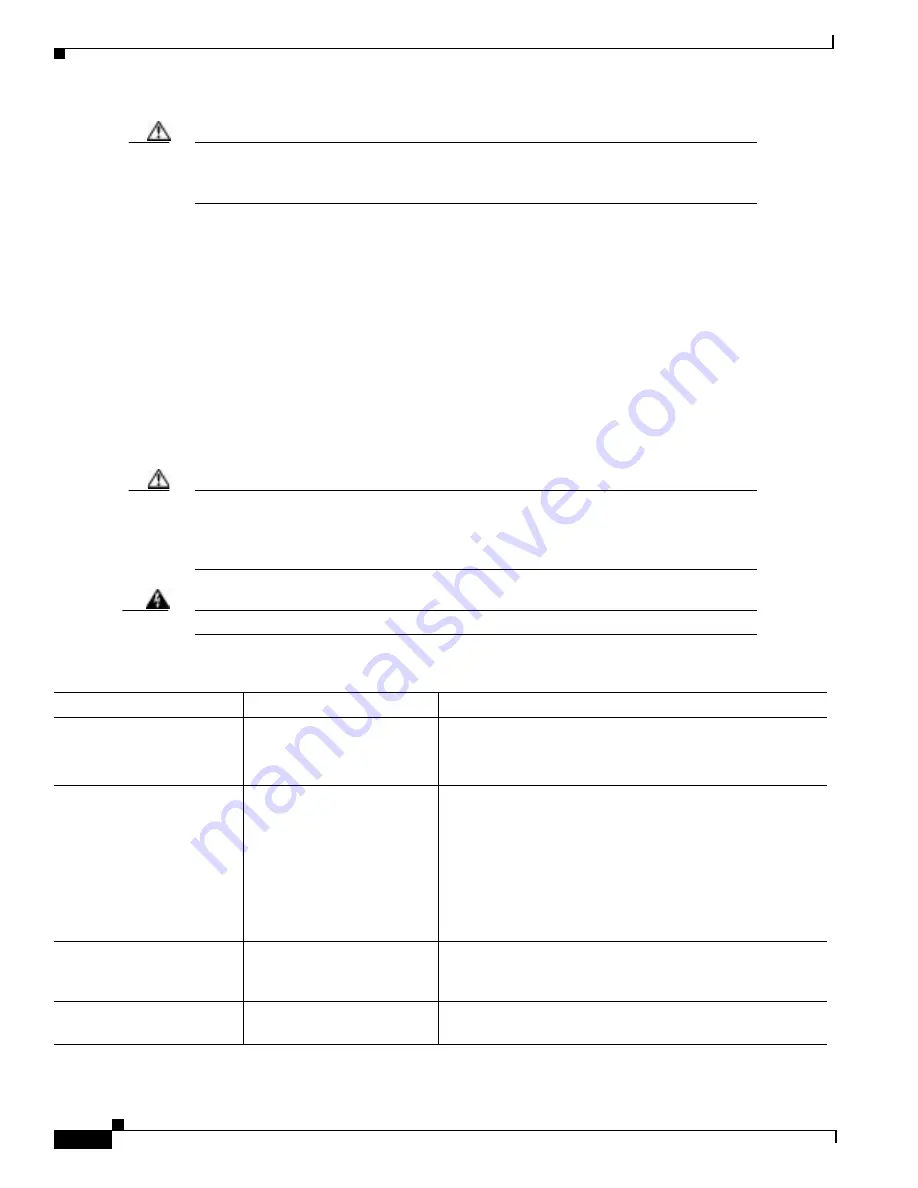
29-2
Cisco BPX 8600 Series Installation and Configuration
Release 9.3.0, Part Number 78-10674-01 Rev. D0, July 2001
Chapter 29 Troubleshooting
Troubleshooting the BPX Switch
Caution
Do not perform any disruptive tests or repairs to the BPX switch on your own. Before
proceeding with troubleshooting, call Customer Service so they can provide you with
assistance in locating the fault and provide repair information.
General Troubleshooting Procedures
The BPX switch runs self tests continuously to ensure proper function. When the node finds an error
condition that affects its operation, it downs the card or trunk affected. It then selects a standby card or
alternate trunk if one is available.
The FAIL indicators on the cards indicate that the system has found these cards defective in some mode,
and now considers them as failed cards. Use Table 29-1 to find the cause and obtain the information on
replacing the failed component.
Never remove the active BCC until the standby BCC has entered the Standby mode. Using the dspcd
command is the only reliable way to determine that the standby BCC has finished updating and has
entered the Standby mode.--
Caution
When using Table 29-1 for troubleshooting, call Cisco Customer Service before
performing any disruptive testing or attempting to repair the BPX switch. This ensures that
you have isolated the correct problem area. It also enables Cisco Customer Service to
provide assistance in performing the necessary procedures.
Warning
Contact Cisco Customer Service before attempting to replace fuses on backplane.
Table 29-1 Troubleshooting the BPX Switch
Symptom
Probable Cause
Remedy
Front panel LED on
individual card not lighted.
Card Fuse.
Check card fuse. Replace if defective.
Try another card of the same type. If still no LED lighted,
backplane card slot fuse may be defective.
No front panel LEDs are
lighted.
AC Systems:
Circuit Breakers on AC
Power Supply Tray.
DC Systems:
Circuit breakers on Power
Entry Module(s) switched
off.
Switch on circuit breakers. If problem persists, pull all cards
and power supplies out to see if a shorted card or supply
exists.
BPX switch power cord plug
dislodged from AC
receptacle.
Check that no one is working on the system, shut off source
breaker, then reconnect power cord.
Power supply ac LED lit but
dc LED not lit.
Power supply defective.
Check DC on LEDs on ASM. If out, remove and replace
power supply. If on, PS LED probably defective.
Summary of Contents for BPX 8600 Series
Page 43: ...P A R T 1 The BPX Switch ...
Page 44: ......
Page 151: ...P A R T 2 Installation ...
Page 152: ......
Page 261: ...P A R T 3 Initial Configuration and Network Management ...
Page 262: ......
Page 291: ...P A R T 4 Configuring Connections ...
Page 292: ......
Page 481: ...P A R T 5 Troubleshooting and Maintenance ...
Page 482: ......
Page 531: ...P A R T 6 BPX Specifications ...
Page 532: ......
Page 563: ...P A R T 7 Appendices ...
Page 564: ......
















































