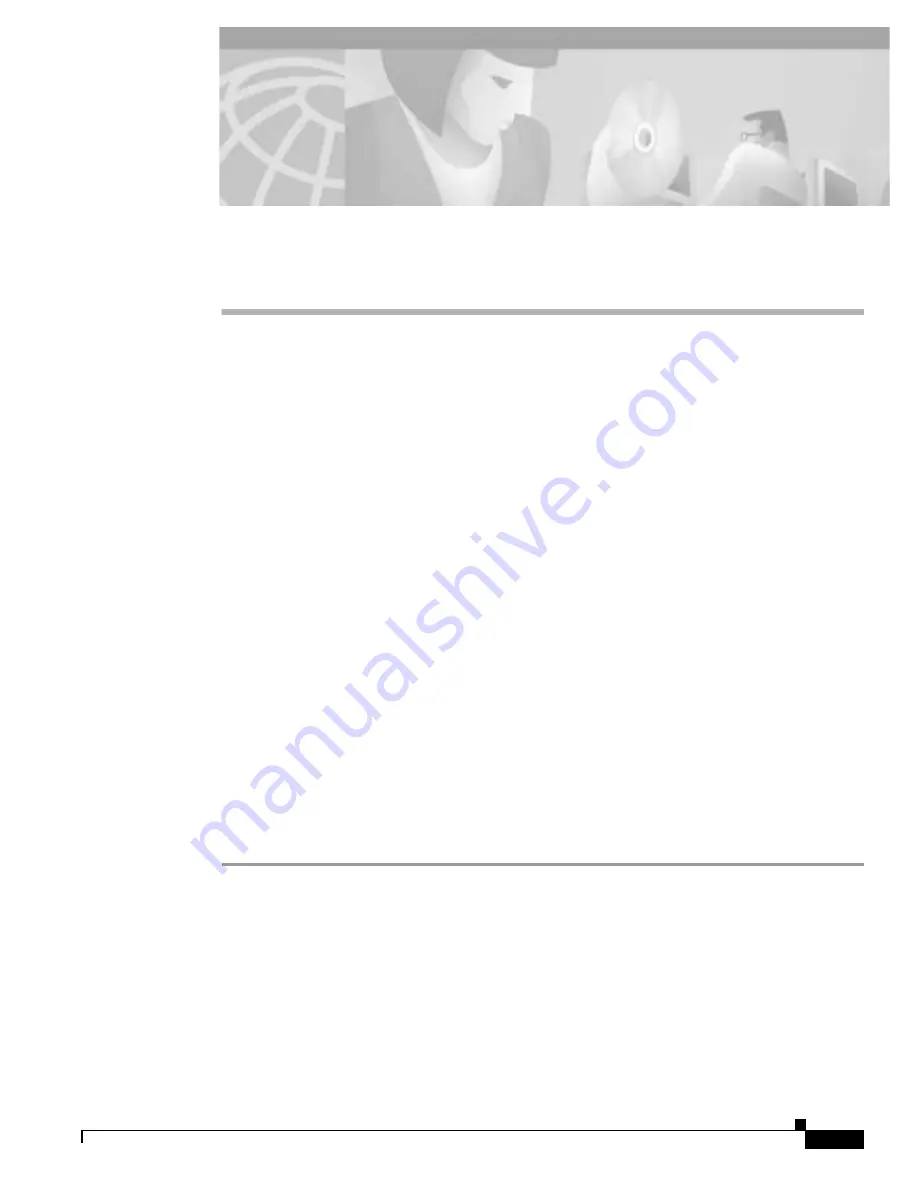
C H A P T E R
11-1
Cisco BPX 8600 Series Installation and Configuration
Release 9.3.0, Part Number 78-10674-01 Rev. D0, July 2001
11
Installing the AC Shelf
This chapter provides procedures for:
•
Installing an AC Power Supply Tray
•
Installing an AC Power Supply
•
AC Power Input Connections
•
Card Slot Fuses
•
Fan Power Fuses
Before proceeding to this chapter, complete the procedures in either:
–
Chapter 8, Installation with Cisco Cabinets including 7000 Series Routers
or
–
Chapter 9, Installation in Customer Cabinet
Installing an AC Power Supply Tray
The AC Power Supply Assembly is shipped separately and must be mounted directly below the BPX
switch shelf. It consists of a Power Supply Tray and one or two AC power supplies. The power supplies
are shipped separately from the AC Power Supply Tray.
Install power supplies after the BPX switch shelf is mounted in place.
All AC-powered systems are required to use a set of rear support brackets to provide additional support
for the rear of the Power Supply Tray.
To install the AC Power Supply Tray:
Step 1
Use two screws to attach each of two temporary support brackets and a temporary spacer bar to the rack
(see Figure 11-1 and Figure 11-2).
Step 2
Locate the small access hole in the top center of the front Air Intake Grille on the Power Supply Tray
(see Figure 11-3).
Step 3
Insert a slotted blade screwdriver (0.20/0.25 inch blade width) into the access hole until it stops
(approximately 1 inch).
Step 4
Carefully rotate the screwdriver approximately a quarter turn in either direction. The top of the Air
Intake Grille should spring out.
Step 5
Remove the Air Intake Grille.
Summary of Contents for BPX 8600 Series
Page 43: ...P A R T 1 The BPX Switch ...
Page 44: ......
Page 151: ...P A R T 2 Installation ...
Page 152: ......
Page 261: ...P A R T 3 Initial Configuration and Network Management ...
Page 262: ......
Page 291: ...P A R T 4 Configuring Connections ...
Page 292: ......
Page 481: ...P A R T 5 Troubleshooting and Maintenance ...
Page 482: ......
Page 531: ...P A R T 6 BPX Specifications ...
Page 532: ......
Page 563: ...P A R T 7 Appendices ...
Page 564: ......















































