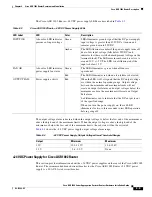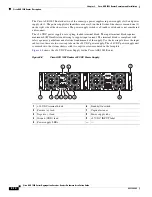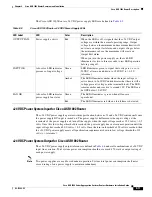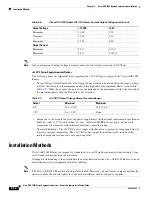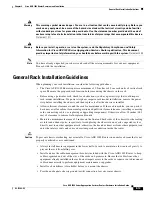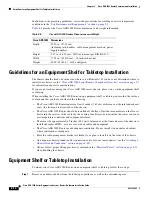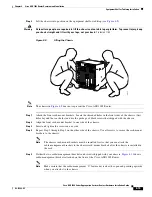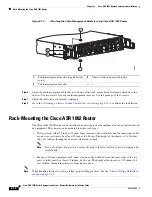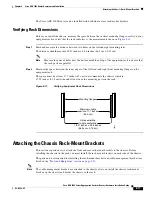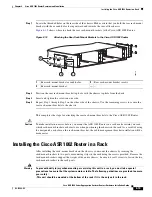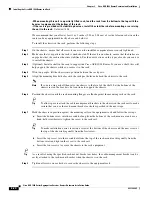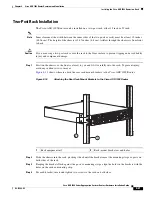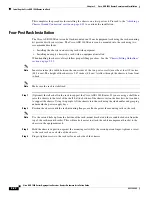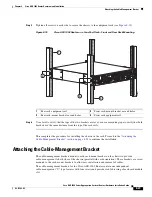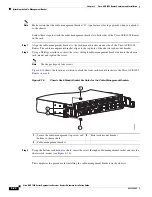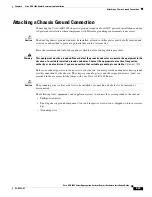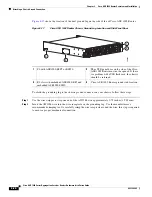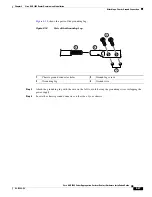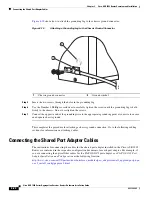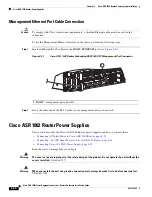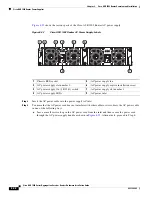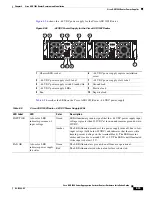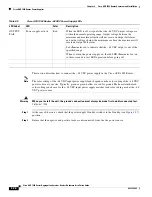8-23
Cisco ASR 1000 Series Aggregation Services Routers Hardware Installation Guide
OL-13208-09
Chapter 8 Cisco ASR 1002 Router Overview and Installation
Attaching the Cable-Management Bracket
Step 5
Tighten all screws on each side to secure the chassis to the equipment rack (see
Figure 8-15
).
Figure 8-15
Cisco ASR 1002 Router on a Four-Post Rack—Front and Rear Rack-Mounting
Step 6
Use a level to verify that the tops of the two brackets are level, or use a measuring tape to verify that both
brackets are the same distance from the top of the rack rails.
This completes the procedure for installing the chassis in the rack. Proceed to the
“Attaching the
Cable-Management Bracket” section on page 8-23
to continue the installation.
Attaching the Cable-Management Bracket
The cable-management brackets mount to each rack-mount bracket on the chassis to provide
cable-management to both sides of the chassis (parallel with card orientation). These brackets are screw
mounted to the rack-mount brackets to allow easy installation and removal of cables.
The cable-management brackets for the Cisco ASR 1002 Router contain one independent
cable-management “U” type features with four screws and provides cable dressing of each card module
slot.
1
Rear rack equipment rail
3
Front rack-mount bracket ear and holes
2
Rear rack-mount bracket ear and holes
4
Front rack equipment rail
280281
ASR 1002
stat
pwr
min
maj
crit
SPA-4XOC
3-POS
ST
A
T
U
S
0
1
2
3
C
/A
A
/L
C
/A
A
/L
C
/A
A
/L
C
/A
A
/L
SPA-4XOC
3-POS
ST
A
T
U
S
0
1
2
3
C
/A
A
/L
C
/A
A
/L
C
/A
A
/L
C
/A
A
/L
SPA-4XOC
3-POS
ST
A
T
U
S
0
1
2
3
C
/A
A
/L
C
/A
A
/L
C
/A
A
/L
C
/A
A
/L
4
1
3
2