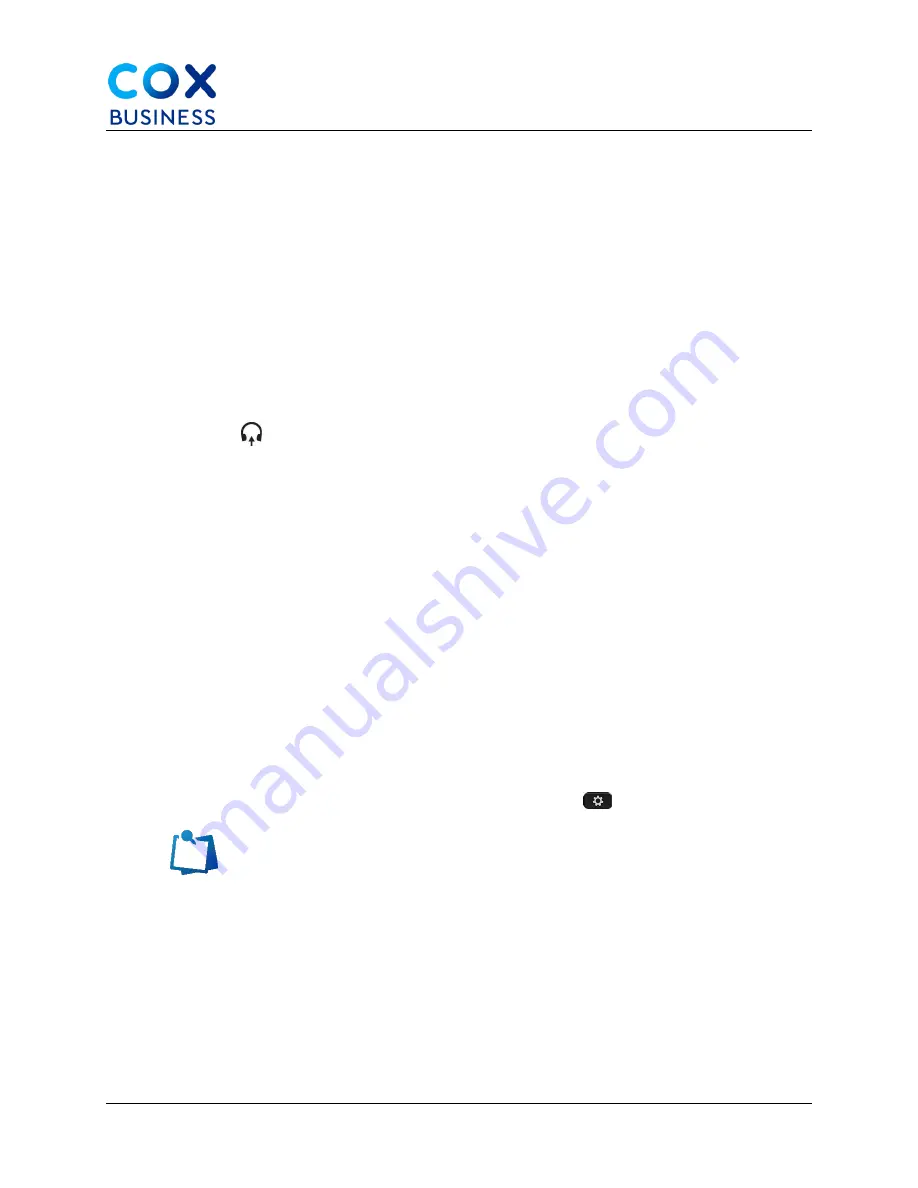
Accessories
Cisco IP Phone 8841/8851 Multiplatform Phones User Guide
64
Upgrade the Headset 500 Series Firmware
When you connect the headset to the phone, the phone checks the headset firmware version. If
a new version is available, the phone prompts you to upgrade your headset. The headset
upgrade prompt displays only when you are on the home screen of the idle phone. If the phone
is in use when a new version firmware is detected the upgrade prompt displays when you return
to the home screen in idle mode.
If you don't respond to the upgrade prompt, the upgrade automatically starts when the
countdown ends. (
Note
: Your administrator configures the upgrade rule for your headset on the
phone administration web page.)
Use the step below to upgrade the headset 500 series firmware.
1.
Press
Upgrade
on the phone when prompted.
The upgrade icon
on the upper-right corner of the phone screen indicates that the headset is
upgrading. The time that the upgrade process takes varies with headset models, from 10 to 15
minutes.
2.
(Optional) If you want to upgrade your headset later, press
Postpone
. (
Note
: You
will be prompted every 2 hours until you start the upgrade.)
Cisco Headset 500 Series Setup
On the phone screen, you can test your headset, customize your bass and treble, gain or
microphone volume, and sidetone or feedback settings when:
•
The Cisco Headset 520 Series is connected to the phone with the inline USB
controller.
•
The Cisco Headset 531 and 532 is connected to the phone with the USB
adapter.
•
The Cisco Headset 560 Series Standard Base or Multibase is connected to the
phone with the Y-cable or the USB cable.
You are prompted to set up your headset when you connect it to the phone. If you ignore the
headset setup prompt, you can also access it from
Applications
>
Status
>
Accessories
.
Note
: The settings are stored in the inline USB controller, the USB
adapter, or the headset base, varying from headset models. A factory
reset on the phone does not affect the headset settings.






























