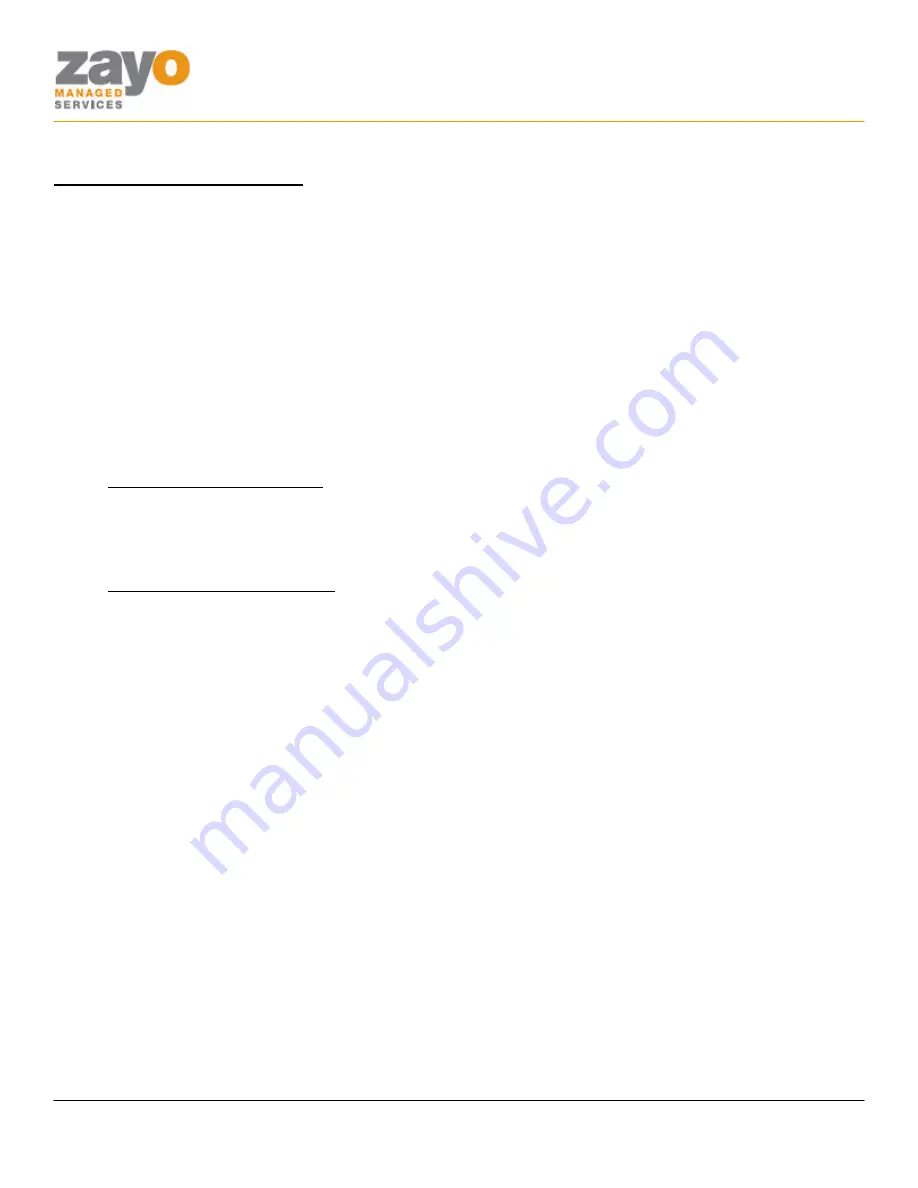
Cisco 7940/7960 User Guide
Zayo Managed Services
Cisco 7940/60 User Guide
Page 5 of 12
Feature Functionality
Account Codes - Verified
Requires a user to enter a unique number that identifies to which account an outbound call should be assigned.
Using the Feature
1.
GO OFF HOOK
.
2.
Dial the
NUMBER
of the party you wish to call.
3.
An
IVR
will instruct you to enter your Account Code.
4.
Once your code is entered the call will connect.
Extended Functionality
A user can turn a particular account code on for a sustained amount of time by using a star code.
Sustained Account Code Activation
1.
GO OFF HOOK
.
2.
Press
*47
.
3.
An
IVR
will instruct you to enter your Account Code.
Sustained Account Code Deactivation
1.
GO OFF HOOK
.
2.
Press
*37
.
Account Codes - Unverified
Allows a user to enter a unique number to identify to what account an outbound call should be assigned.
Using the Feature
1.
GO OFF HOOK
.
2.
Press
*02
.
3.
An
IVR
will instruct you to enter your Account Code. You will hear a stutter dial tone then a normal
dial tone.
4.
Dial the
NUMBER
of the party you wish to call.
Ad-Hoc Conference Calling
Enable a user to make a three-way call with two other parties in addition to themselves.
Using the Feature
1.
During an active call, press
CONF
soft key. This will place the current caller on hold.
2.
Dial the
NUMBER
of the party you wish to add to the call.
3.
When the party answers, press the
JOIN
soft key to add the caller to the existing call.






























