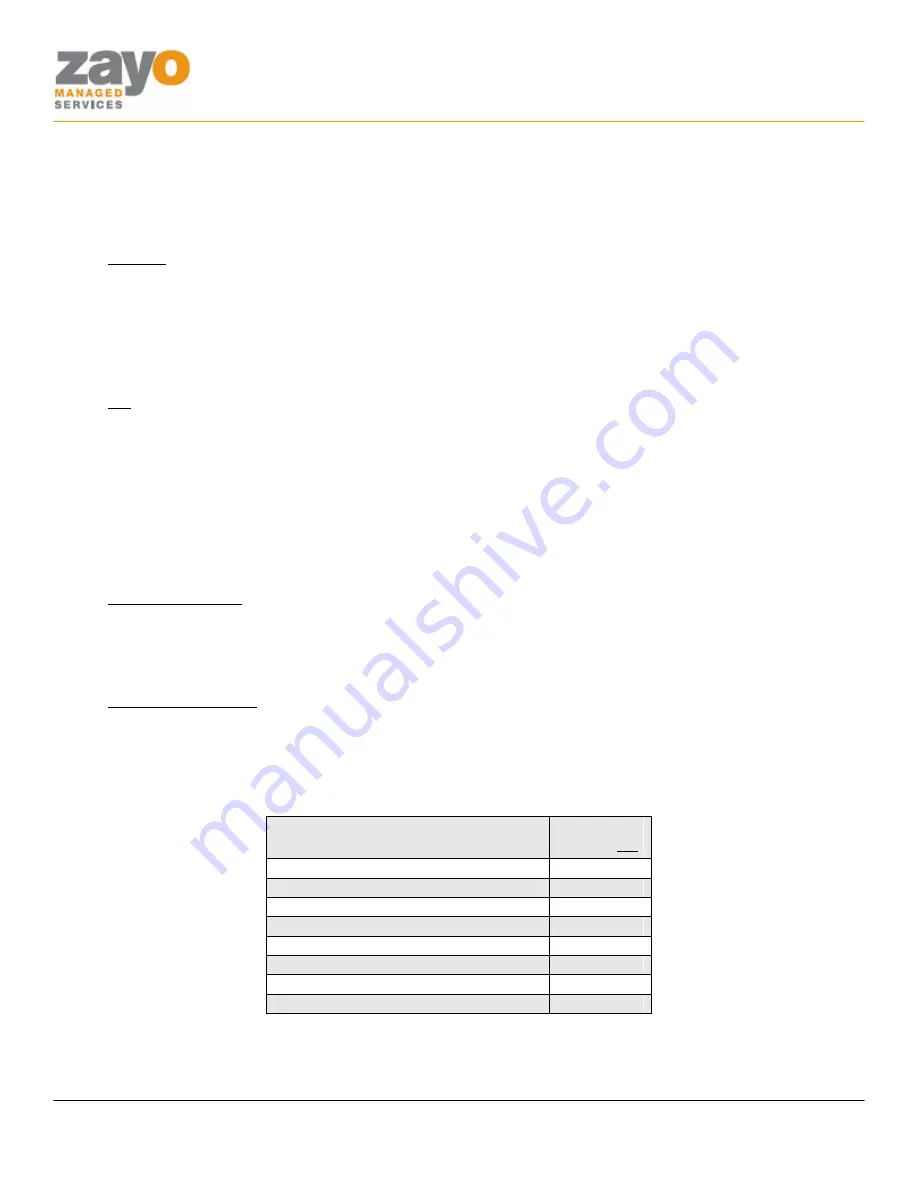
Cisco 7940/7960 User Guide
Zayo Managed Services
Cisco 7940/60 User Guide
Page 12 of 12
Speed Dial 8
Allow a user to hit only one button to complete a call.
Using the Feature
Configure
1.
GO OFF HOOK
.
2.
Press
*74
. You will hear a stuttered dial tone then a normal dial tone.
3.
Using the
KEYPAD
Enter the Speed Dial 8 Code
2-9
plus the
NUMBER
you want to associate with it
and then press the
#
key.
4.
The
IVR
will notify you whether or not the programming was successful.
Use
1.
GO OFF HOOK
2.
Press the Speed Dial 8 Code
2-9
using the
KEYPAD
.
Voicemail
Allow a user to hear messages left in their voicemail box.
Using the Feature
From your desk phone
1.
Press the
MESSAGES
button.
2.
Enter your
PASSWORD
.
3.
To navigate, follow the
IVR
choices.
From Outside the Office:
1.
Dial your phone
NUMBER
.
2.
When the voice mail system answers, press the
*
key.
3.
Enter your
PASSWORD
.
4.
To navigate, follow the
IVR
choices.
Menu
Key
Save
#
Delete
7
Replay Message / Skip Envelope
2
Fast Forward
3
Rewind
4
Play Message Envelope
5
Call Back Sender
8
Go to Menu 2
9






























