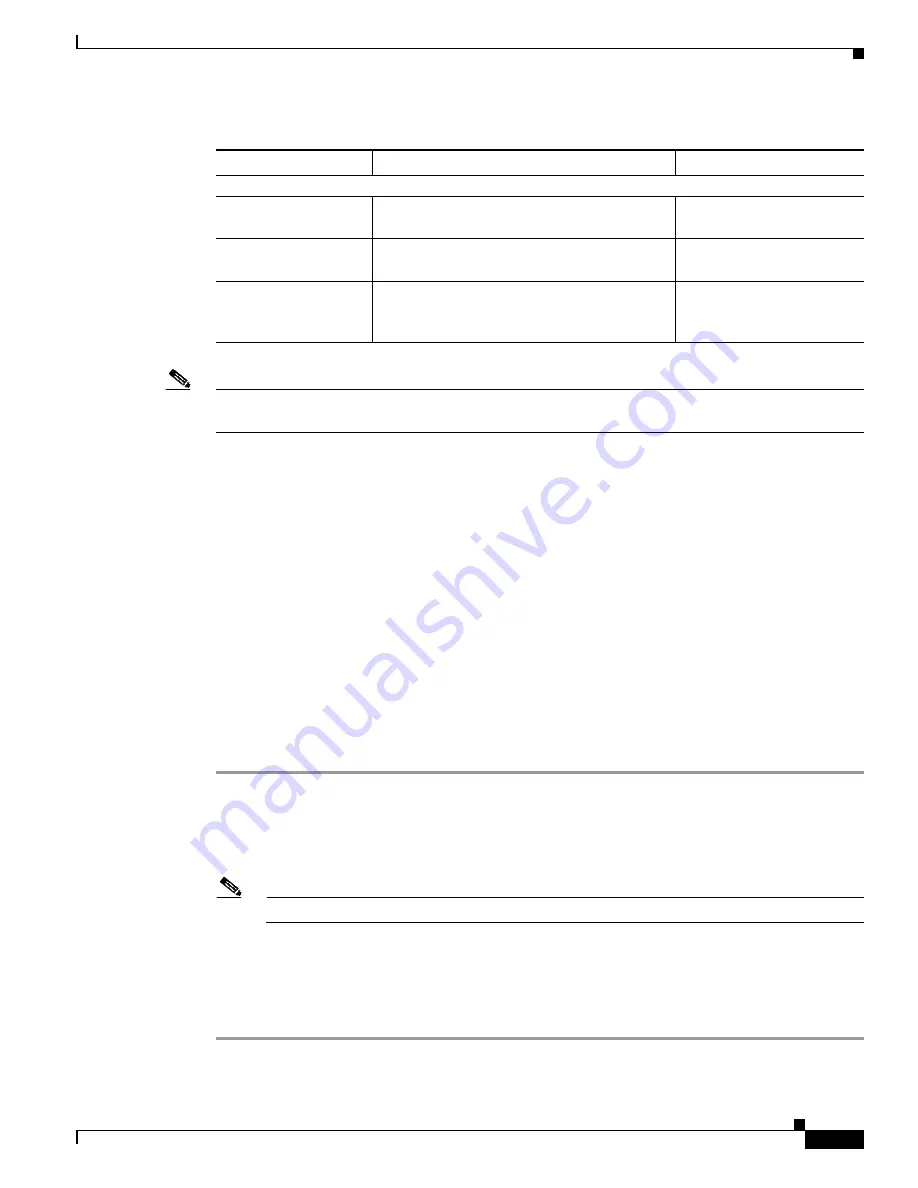
4-13
Cisco Unified Wireless IP Phone 7921G Administration Guide for Cisco Unified Communications Manager Release 7.0
OL-15985-01
Chapter 4 Using the Cisco Unified Wireless IP Phone 7921G Web Pages
Configuring Network Profiles
Note
If you uncheck all channels in the 802.11 G Power Settings or 802.11 A Power Settings, the phone
cannot access the WLAN.
Related Topics
•
Accessing the Phone Web Page, page 4-3
•
Configuring Wireless Settings in a Network Profile, page 4-13
•
Configuring Wireless LAN Security, page 4-14
•
Setting the Wireless Security Credentials, page 4-15
•
Setting Wireless Encryption, page 4-18
Configuring Wireless Settings in a Network Profile
You must configure wireless settings in a profile to enable the phone to access the wireless network.
To configure the wireless settings, refer to
Table 4-2
and follow these steps:
Procedure
Step 1
Choose a network profile that you want to configure.
Step 2
Enter a recognizable name up to 63 characters and numbers in length in the Profile Name field.
Step 3
Enter the SSID that is already configured in the WLAN. This is the SSID that the phone uses to associate
with access points.
Note
The SSID is case sensitive; you must enter it exactly as configured in the network.
Step 4
Choose the scanning frequency of the phone in the Single Access Point field as True (less frequent
scanning) or False (more frequent scanning).
Step 5
Set the Call Power Save Mode to U-APSD or PS-Poll to conserve battery power.
Step 6
Choose the signal mode or priority of signal modes in the 802.11 Mode field that is used by your WLAN,
802.11A Power Settings
Channel Enabled
Identifies enabled channels in WLAN to
improve scanning for the phone
Max Tx Power
Sets the maximum transmit power for the
phone
Check All/Clear
All/Check Non-DFS
Three buttons that check all channels and Tx
power levers, or clear all. The non-overlap
button disables DFS.
Table 4-2
Network Profile Settings Items (continued)
Item
Description
For More Information, See...






























