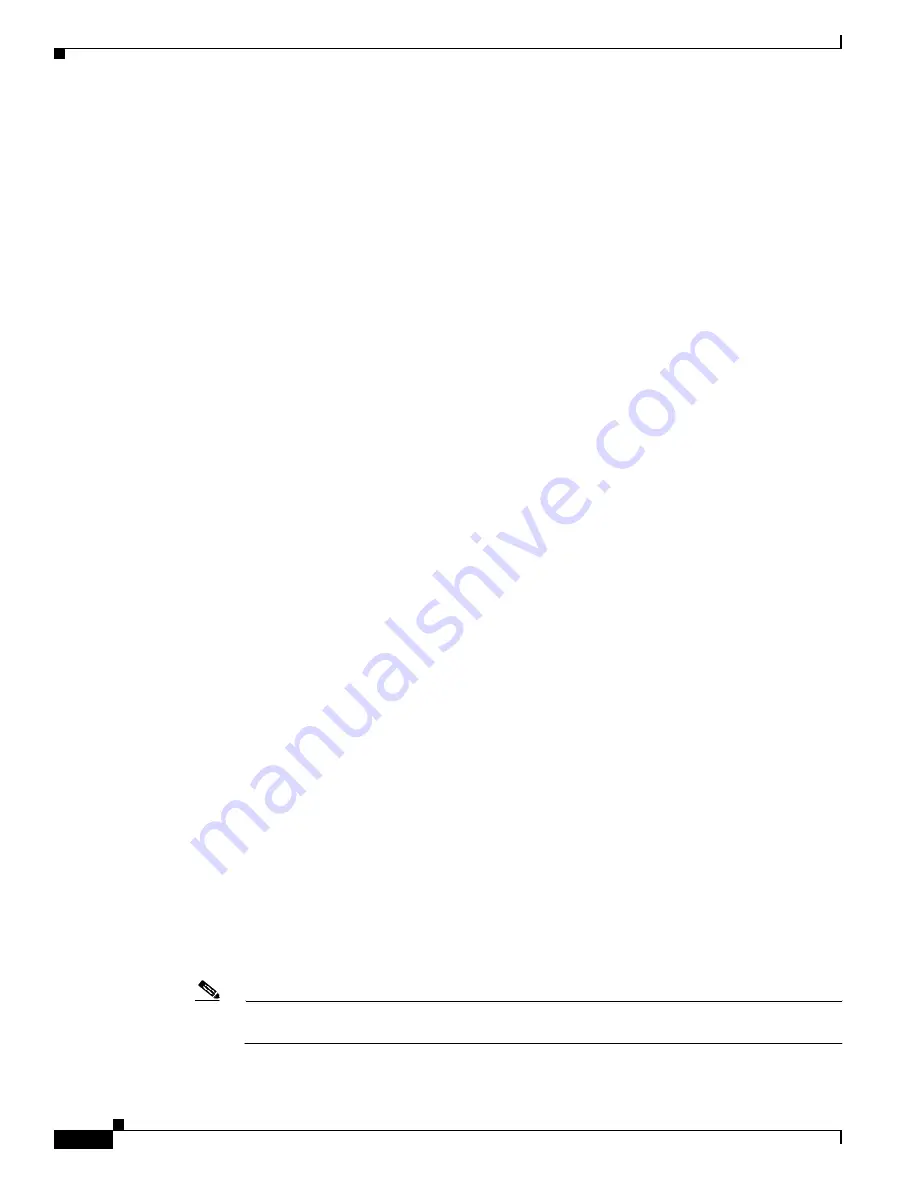
10-2
Cisco Unified Wireless IP Phone 7921G Administration Guide for Cisco Unified Communications Manager Release 7.0
OL-15985-01
Chapter 10 Troubleshooting the Cisco Unified Wireless IP Phone 7921G
Resolving Startup and Connectivity Problems
•
Power on another previously functional Cisco Unified Wireless IP Phone 7921G to verify that
the access point is active.
•
Power on the wireless IP phone that will not start up and move to a different access point
location that is known to be good.
3.
Verify that the phone is receiving power:
•
If you see “Low Battery” on the phone screen, the battery might be dead.
•
Insert a new or fully charged battery in the wireless IP phone that will not start up.
•
If you are using the battery, try plugging in the external power supply instead.
4.
If the phone does not power up successfully, and never shows the Main screen, try using Recovery
Mode:
•
Press both the Push to Talk button and the Speaker button and then press the Power-on button.
•
The phone goes into recovery mode and checks the integrity of the firmware files.
•
If error messages display indicating “recovery required,” then plug the USB cable into the
phone and a PC. See
“Using the USB Cable to Configure Phones” section on page 4-4
.
•
Using a browser, access the web page for the phone. See
“Accessing the Phone Web Page”
section on page 4-3
for instructions.
•
Go to the Phone Recovery section on the web page and upload a new Phone Software TAR file.
If, after attempting these solutions, the phone still does not start up, contact a Cisco technical support
representative for additional assistance.
Symptom: No Association to Cisco Aironet Access Points
After the Greeting Message displays, if a phone continues to cycle through messages displaying on the
phone screen, the phone is not associating with the access point properly. The phone cannot successfully
start up unless it associates and authenticates with an access point.
Verifying Access Point Settings
The Cisco Unified Wireless IP Phone 7921G must first authenticate and associate with an access point
before it can obtain an IP address. The phone follows this start up process with the access point:
1.
Scans for an access point
2.
Associates with an access point
3.
Authenticates using a preconfigured authentication method (if configured, can use LEAP,
EAP-FAST, Auto (AKM), or others)
4.
Obtains an IP address
Check the SSID settings on the access point and on the phone to be sure the SSID matches.
Check the authentication type settings on the access point and on the phone to be sure
authentication/encryption settings match.
Note
If the message, “No Service - IP Config Failed,” DHCP failed because the encryption between
the access point and phone do not match.






























