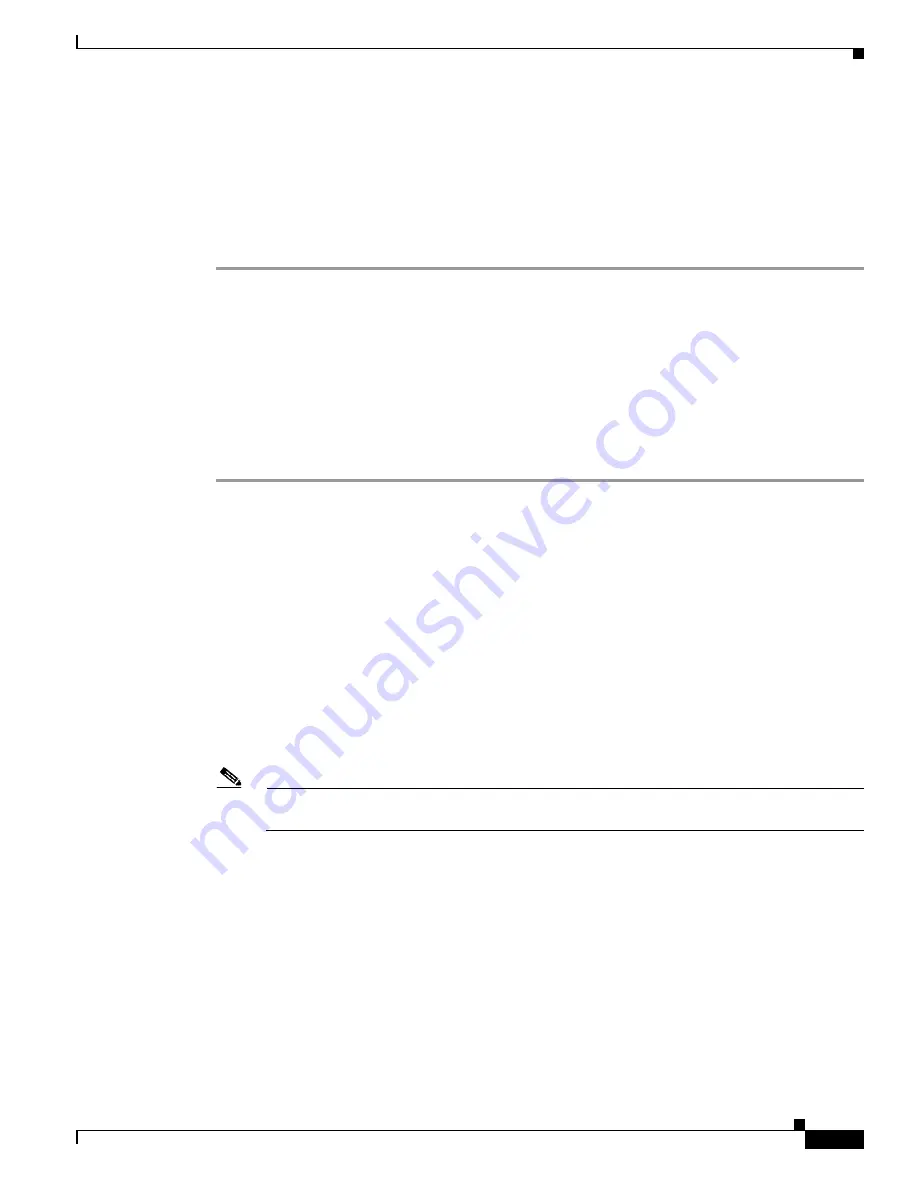
4-5
Cisco Unified Wireless IP Phone 7921G Administration Guide for Cisco Unified Communications Manager Release 7.0
OL-15985-01
Chapter 4 Using the Cisco Unified Wireless IP Phone 7921G Web Pages
Updating Phones Remotely
Step 3
Click on the DN of the phone that you want to set the privileges.
Step 4
Open the Phone Configuration window, scroll down to Product Specific Configuration Layout, and
enable these privileges:
•
In the Web Access field, select Full from the drop-down menu.
Step 5
Click Save to make the change.
Step 6
You must reset the phone to enable configuration privileges on the web pages for this phone.
Accessing the Configuration Web Page for a Phone
You can access the web page for any Cisco Unified Wireless IP Phone 7921G that is connected to the
WLAN. Be sure the phone is powered on and connected.
To access the web page for the Cisco Unified Wireless IP Phone 7921G follow these steps:
Procedure
Step 1
Obtain the IP address of the Cisco Unified Wireless IP Phone 7921G by using one of these methods:
•
Search for the phone in Cisco Unified Communications Manager Administration by choosing
Device > Phone > DN.
Or
•
Click Find to display all of the phones and the IP addresses that are registered with
Cisco Unified Communications Manager Administration. When you select your phone, the Phone
Configuration window displays. The IP address of the phone is linked to the web configuration page.
Or
•
You can open a web browser, enter the following URL:
https://<IP_address>/index.html
The IP_address variable is the phone IP address that is hypertext linked in Cisco Unified
Communications Manager Administration.
Note
When the Security Alert dialog box displays a notice to accept the Trust Certificate, click Yes
or Always to accept the application.
Step 2
Click on the phone IP address. The phone HOME web page displays. From this page, you can configure
network profiles, USB settings, trace settings, Wavelink settings, and certificates.
Table 4-1
lists the
available configuration items.
Step 3
Log into the web page with the username: admin and password: Cisco. The HOME web page has a menu
on the right-hand side of the window with the following submenus:
•
SETUP
–
NETWORK PROFILES
–
USB SETTINGS
–
TRACE SETTINGS
–
WAVELINK SETTINGS






























