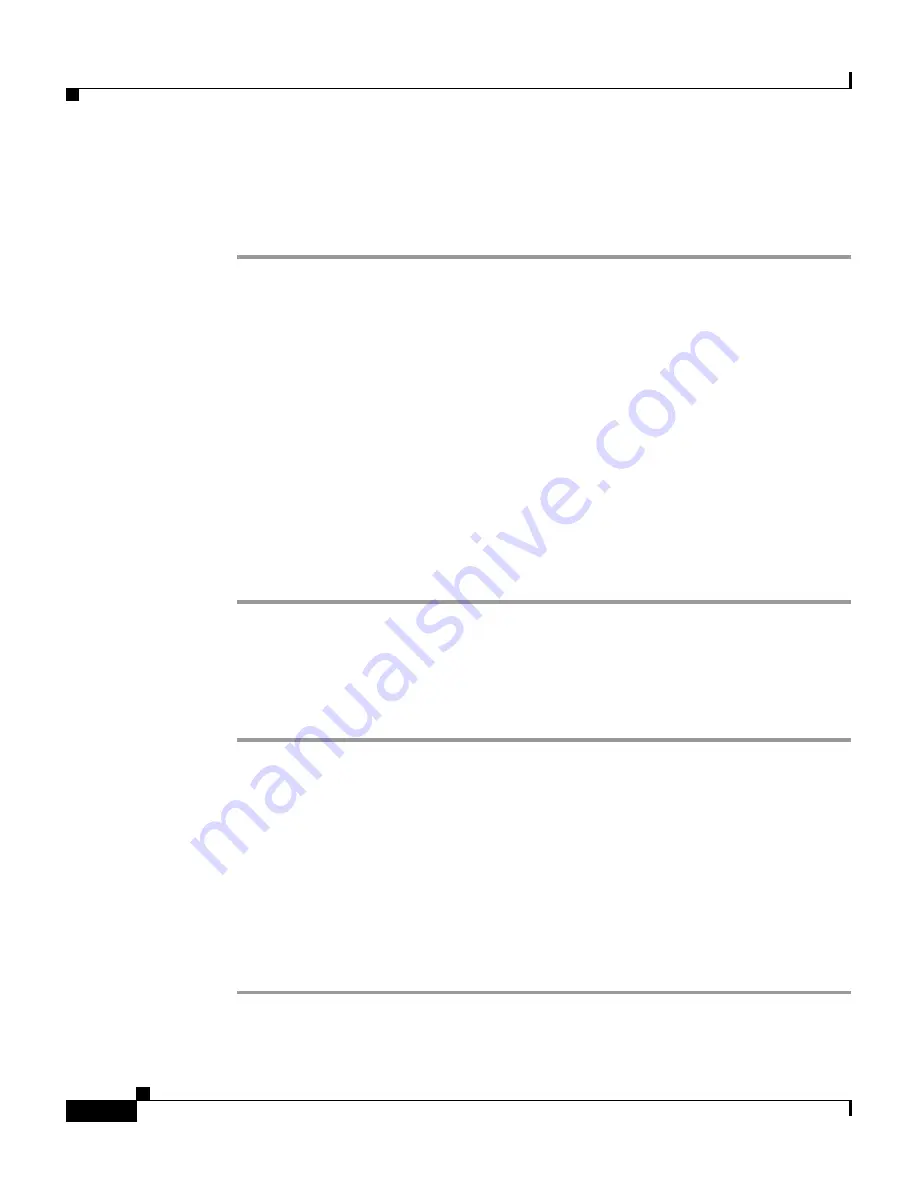
Chapter 5 Configuring Network Settings on the Cisco IP Phone
Configuring IP Settings
5-16
Cisco IP Phone Administration Guide for Cisco CallManager 3.2, Cisco IP Phones 7960/7940/7910
78-10453-04
Cisco IP Phone 7960/7940
Procedure
Step 1
Press
settings
.
Step 2
Use the Navigation button to select
Network Configuration
.
Step 3
Press the
Select
soft key.
Step 4
Scroll to
Default Router 1
.
Step 5
Press the
Edit
soft key.
Step 6
Use the buttons on the dial pad to enter the new router IP address, using the
*
key
on the dial pad or the
.
soft key to enter periods.
Step 7
Use the
<<
soft key
to correct any mistakes.
Step 8
Press the
Validate
soft key.
Step 9
Scroll to
Default Router 2-5
to add backup gateways.
Step 10
Press
Save
.
Cisco IP Phone 7910
Procedure
Step 1
Press
settings
.
Step 2
Press
6
(Network Configuration).
Step 3
Use the
down
volume key to select
Default Router 1
.
Step 4
Press
*
to edit.
Step 5
Use the buttons on the dial pad to enter the new router IP address, using the
down
arrow to backspace and the
*
key on the dial pad to enter periods.
Step 6
Scroll to
Default Router 2-5
to add backup gateways.
Step 7
Press #
to
Save
.
















































