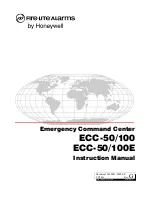A-1
Cisco IP Phone Administration Guide for Cisco CallManager 3.2, Cisco IP Phones 7960/7940/7910
78-10453-04
A P P E N D I X
A
Technical Specifications
The following sections describe the technical specifications for the
Cisco IP Phone.
•
Physical and Operating Environment Specifications, page A-1
•
Cable Specifications, page A-2
•
Network and Access Port Pinouts, page A-2
Physical and Operating Environment Specifications
Table A-1
includes the physical and operating environment specifications for the
Cisco IP Phone.
Table A-1
Cisco IP Phone Specifications
Specification
Value or Range
Operating temperature
0° to 40°C (32° to 104°F)
Operating relative humidity
10% to 95% (non-condensing).
Storage temperature
-10° to 60°C (14° to 140°F)
Height
20.32 cm (8 in.)
Width
26.67 cm (10.5 in.)
Depth
15.24 cm (6 in.)