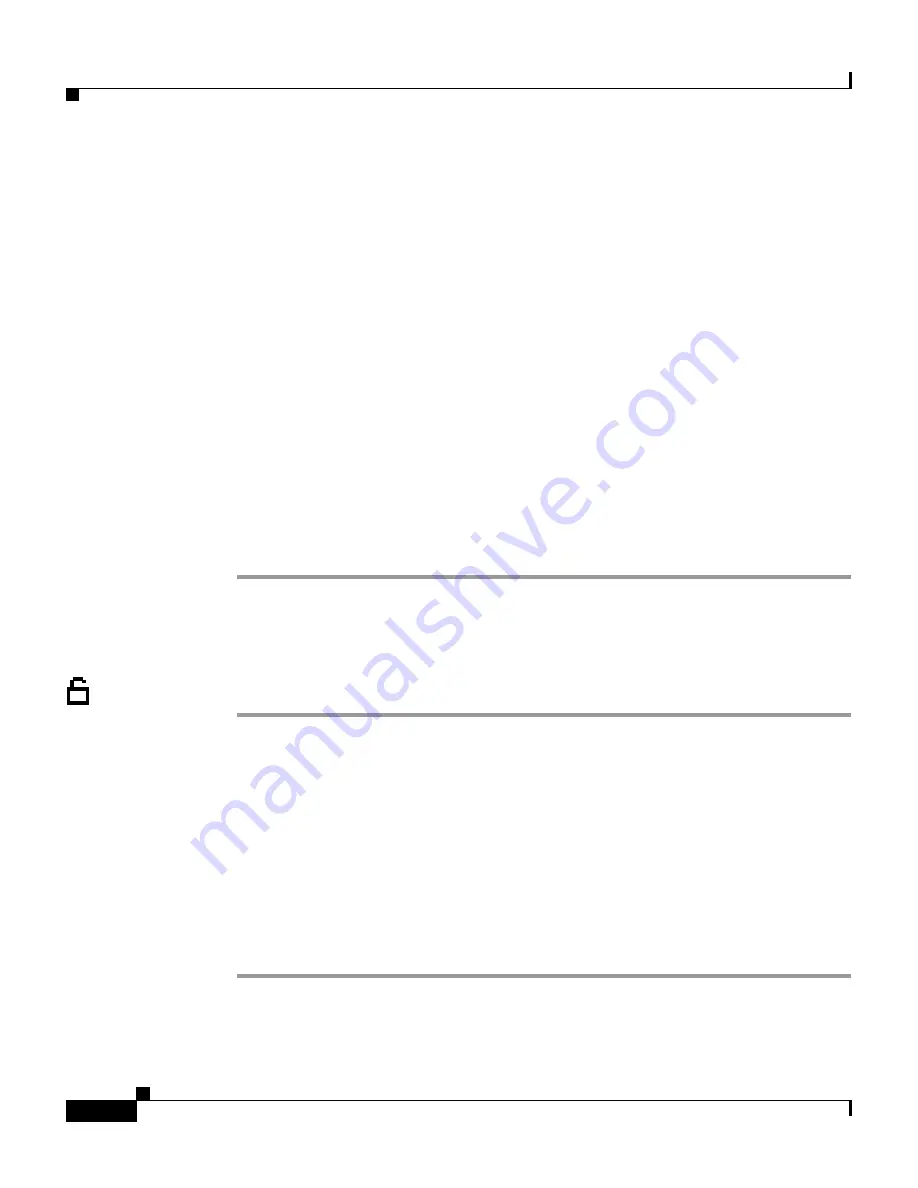
Chapter 5 Configuring Network Settings on the Cisco IP Phone
Configuring Ports
5-28
Cisco IP Phone Administration Guide for Cisco CallManager 3.2, Cisco IP Phones 7960/7940/7910
78-10453-04
Step 6
Use the buttons on the dial pad to enter the selected option.
To enter letters, use the numbers associated with a particular letter. For example,
the 2 key has the letters ABC. For a lower case “a,” press
2
once. Press the
2
key
repeatedly to scroll through the available letters and numbers. Pause after the
selected letter appears on the screen.
Valid values are as follows:
•
A (auto negotiate)
•
10H (10basedT/half duplex)
•
10F (10basedT/full duplex)
•
100H (100basedT/half duplex)
•
100F (100basedT/full duplex)
Step 7
Use the
<<
soft key to correct any mistakes.
Step 8
Press the
Validate
soft key.
Step 9
Press the
Save
soft key to save this change.
Cisco IP Phone 7910
Procedure
Step 1
Press the
Settings
button.
Step 2
Press
6
to select Network Configuration.
Step 3
Scroll (using the volume up/down keys) to PC Port Configuration.
Step 4
Press
*
to enter edit mode.
Step 5
Press the
volume down
button to scroll down through options.
Options are AUTO, 10HALF, 10FULL, 100HALF, and 100FULL.
Step 6
Select an option, then press the
volume up
button to exit this menu.
Step 7
Press
#
to save this change.
















































