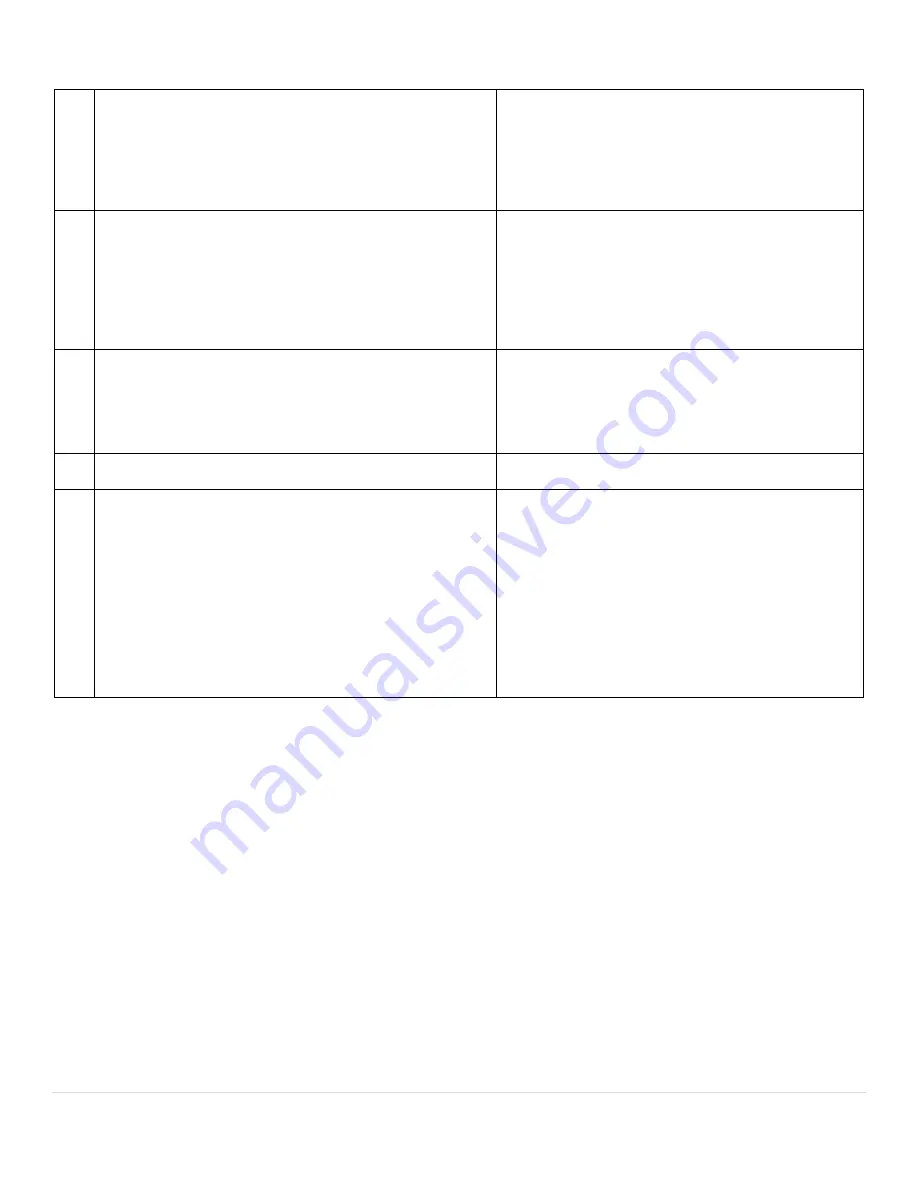
Cisco IP Phone 6851 Series User Guide
9 |
P a g e
6
Hold
button,
Transfer
button, and
Conference
button
• These three large buttons are located to the right of
Navigation cluster.
• In this group of buttons, the
Hold
button is the single
button in the top row. Below the
Hold
button, the
Transfer
button is on the left, and the
Conference
button
is on the right.
Allow you to use these functions on your phone.
7
Messages
button,
Applications
button, and
Contacts
button
• These three large buttons are located to the left of the
Navigation cluster.
• In this group of buttons, the
Messages
button is the
single button in the top row. Below the
Messages
button,
the
Applications
button is on the left, and the
Contacts
button is on the right.
Allow you to easily access your messages,
applications, and contacts.
8
Volume
key
• This key is located to the left of the keypad.
Allows you to increase or decrease the ring volume
or the sound through the handset, headset, or
speakerphone.
Press up on the rocker key to increase the volume.
Press down on the rocker key to decrease the
volume.
9
Standard 12-key layout
Allows you to use existing or familiar key positions.
Key 5 has a nib.
10
•
Headset
,
Speakerphone
, and
Mute
buttons located to
the right of the keypad.
• The
Speakerphone
button is on the top, the
Headset
button is in the middle, and the
Mute
button is on the
bottom.
Provide audible notification of the phone state:
• Toggle the
Headset
,
Mute
, and
Speakerphone
buttons on and off to indicate the phone state.
• Use the
Headset
button to toggle the headset on
or off. When the headset is on, the button is lit.
• Use the
Mute
button to toggle the microphone on
or off. When the microphone is muted, the button is
lit. When you turn on Mute, your phone beeps once;
when you turn off Mute, your phone beeps twice.
• Use the
Speakerphone
button to toggle the
speakerphone on or off. When the speakerphone is
on, the button is lit.
























