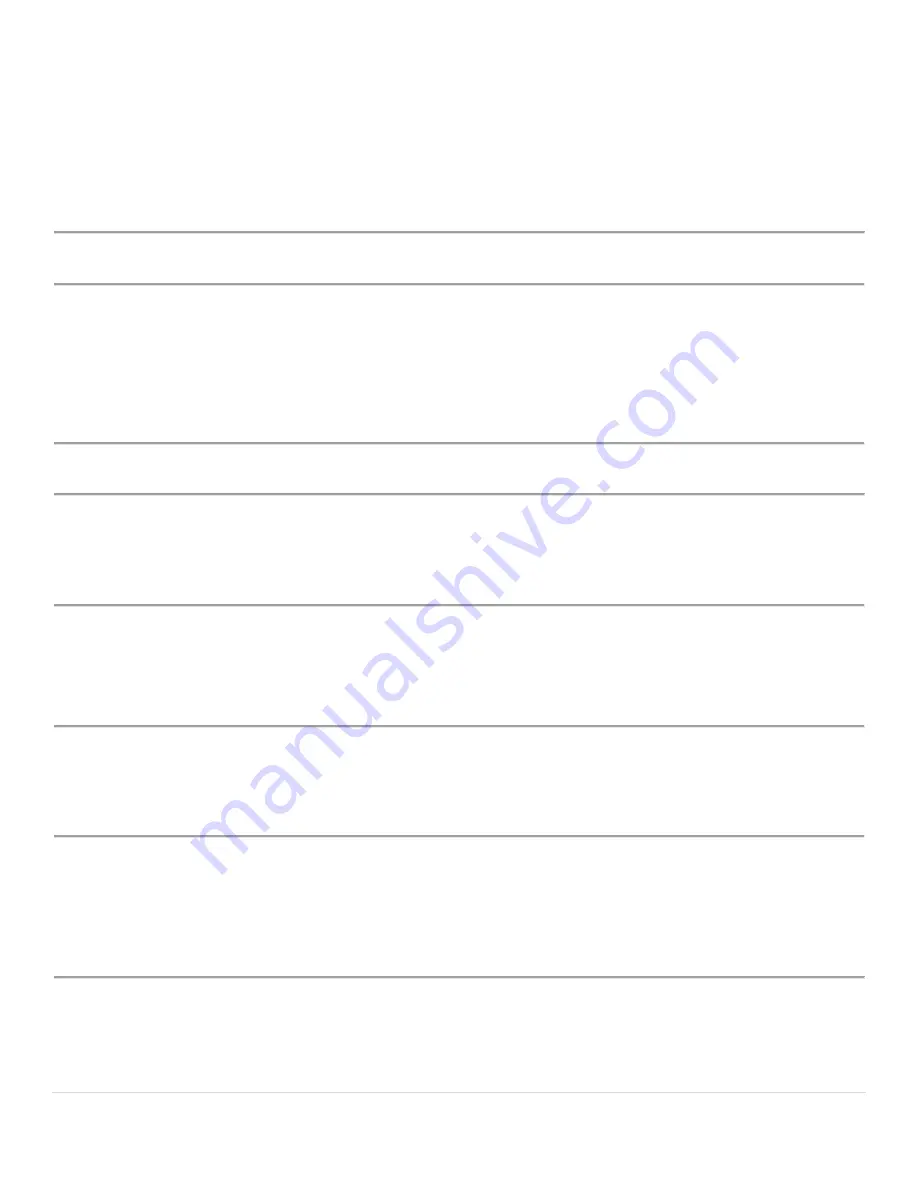
Cisco IP Phone 6851 Series User Guide
18 |
P a g e
Answer Calls
Your Cisco IP Phone works just like a regular phone. But we make it easier for you to answer calls.
Answer a Call
Procedure
Press the flashing red session button. If you have multiple lines on your phone, press the solid red line button first.
Call Waiting
When you're on an active call, you know that a call is waiting when you hear a single beep and the session button
flashes red.
Procedure
Step 1
(Optional) If you have more than one call waiting, select an incoming call.
Step 2
Press the line button.
Temporarily Disable Call Waiting
– One Call
Keep the next phone call you make from being interrupted.
Procedure
Step 1
Lift the receiver.
Step 2
Dial *70.
Step 3
Wait for a second dial tone.
Step 4
Dial the number of the party you want to reach.
• Call Waiting is disabled for the current call.
Step 5
After you hang up, Call Waiting will be active again.
Enable/Disable Call Waiting
– All Calls
Enable or Disable Call Waiting on all future calls.
Procedure
Enable
Step 1
Dial *43.
•
Message will play, “Your call waiting service has been activated”.
Disable
Step 1
Dial *44 .
•
Message will play, “Your call waiting service has been deactivated”.






























